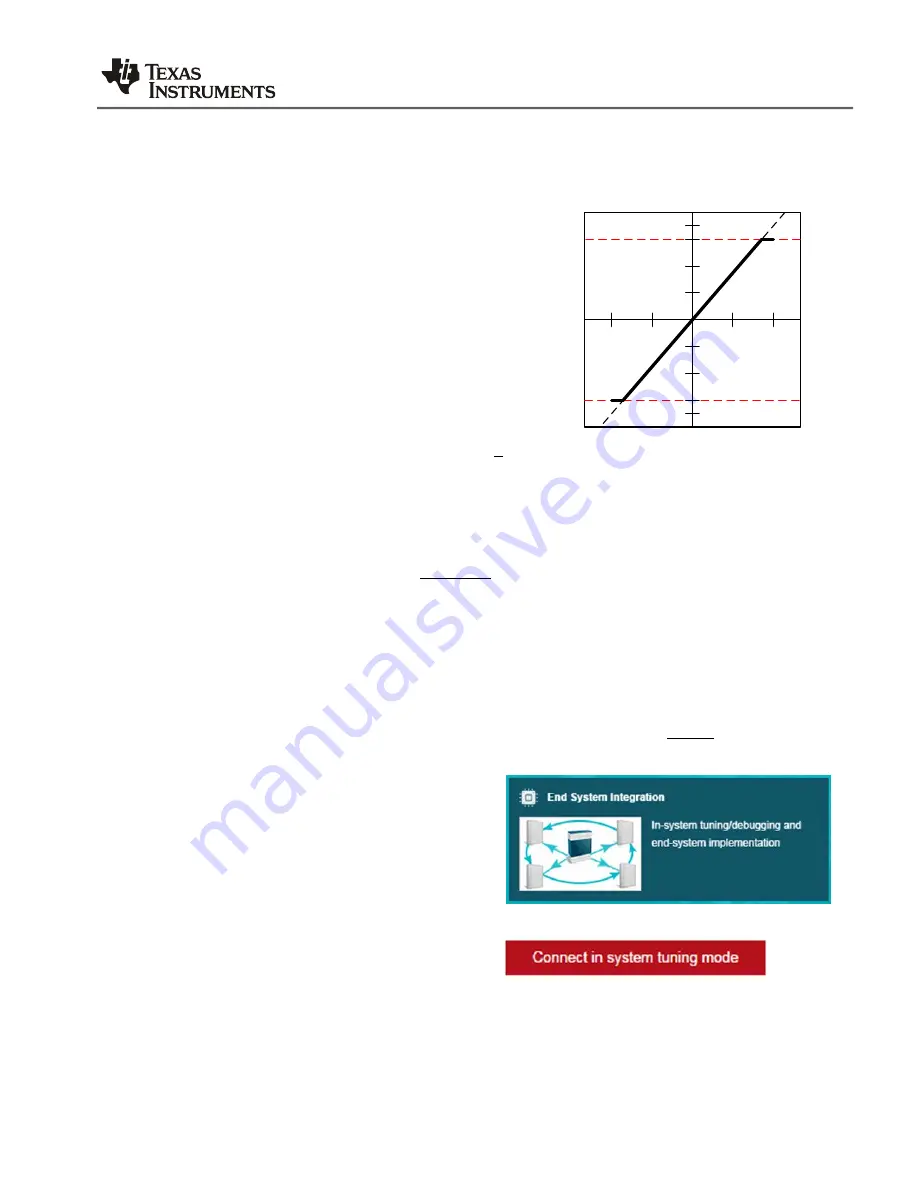
TI Information – Selective Disclosure SLOU
PurePath™ Smart Amp User Manual (TAS5766M/68M)
35
6.2
Calibrating the System Gain in the End-System
Before integrating the Smart Amp code into the end-system, the
System Gain
must be
determined and entered into the Smart Amp software.
The
System Gain
is a normalization factor that scales the
voltage at the load to the digital level at the output of the
DAC. Its units are
V/FS
, or
volts per full-scale
.
A
System Gain
of 28 means that a digital level of 1 FFS
will be scaled up to 28 V
pk
. However, it should be noted
that this level will be limited by the power supply and the
output impedance of the amplifier, as shown to the right.
During the
System Gain
calibration process, a -20dBFS 1
kHz tone is played and its RMS voltage measured at the
output of the amplifier with a multi-meter. Based on this
voltage, the
System Gain
is calculated as shown below.
𝐺
𝑠𝑠𝑠𝑡𝑎𝑟
=
√
2
𝑉
𝐿
(
𝑡𝑟𝑠
)
× 10
For example, if a 2V
rms
signal is observed at the output, this means that the
System Gain
is
approximately 28. Similarly, a 1V
rms
measured signal will yield a
System Gain
of approximately
14.
Obtaining the correct
System Gain
is extremely important – if under-calculated, Smart Amp will
assume lower power is being delivered but in reality it might be exceeding the real thermal and
excursion limits of the loudspeaker.
System Gain
calibration is performed by downloading a
Tone Generator
code into the target
device and measuring the RMS voltage with a multi-meter. The following steps show an
example on how to obtain the
System Gain
of a
TAS5766M
-based end-system:
1. Ensure the
PurePath™ Console Motherboard
and the
Target EVM
are connected as
. It is good practice to load the ppc3 file before obtaining the
System Gain
to ensure it is not overwritten later on.
2. Click
End-System Integration
.
3. Select
In-System Tuning
and click
Connect in system tuning mode
.
This will configure the App in
System
Tuning
mode.
Vp,out
28
8
16
24
1
0.5
FFS,in
0
-0.5
-1






























