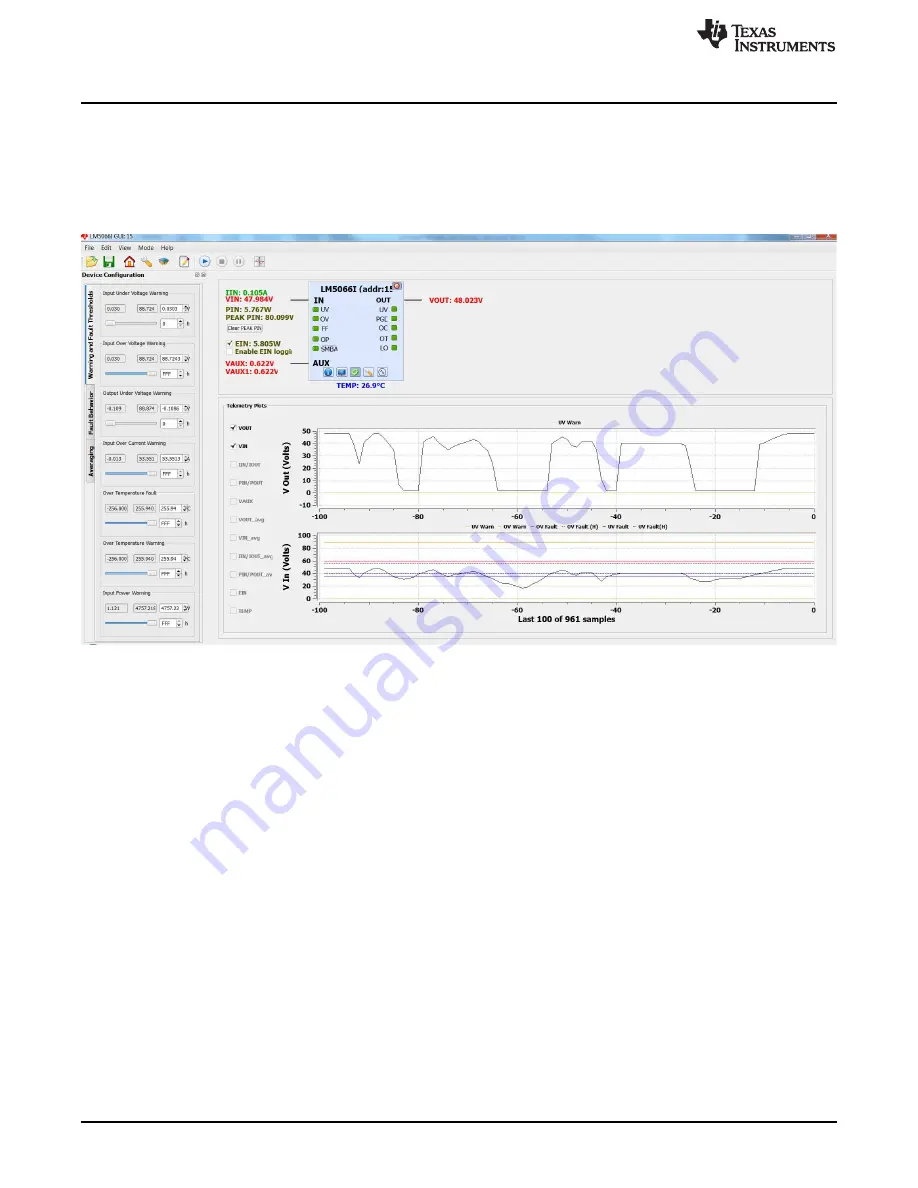
Getting Started
6.4
Plotting Telemetry Data
To enable telemetry data plots, click on the sine wave button located on the LM5066I block
representation. After enabling the telemetry, a prompt appears requesting entry of the GUI sample
interval, plot interval, and plot depth. For most cases, the default rates and depths are acceptable. The
plotting tool allows the user to select the desired data to be plotted. Up to two different parameters can be
plotted at the same time as shown in
Figure 13. LM5066I GUI With the Telemetry Plotting Tool Enabled
Telemetry data is plotted as a black line that continually updates as the device is queried. In addition to
the telemetry data, the relevant warning and fault thresholds are also plotted. Warning thresholds are
shown as orange lines while fault thresholds are shown in red and blue.
From the Plot menu option in the main menu bar, the user can disable the plotting grid and the warning
and fault lines.
6.5
Configuring the LM5066I Device
Warning thresholds, temperature fault threshold, protection ranges, fault masking, and averaging can be
configured in the Device Configuration panel. This panel, shown in
, is enabled by clicking View
→
Device Configuration.
14
LM5066IEVM-626 Evaluation Module (EVM)
SNVU444 – May 2014
Copyright © 2014, Texas Instruments Incorporated





























