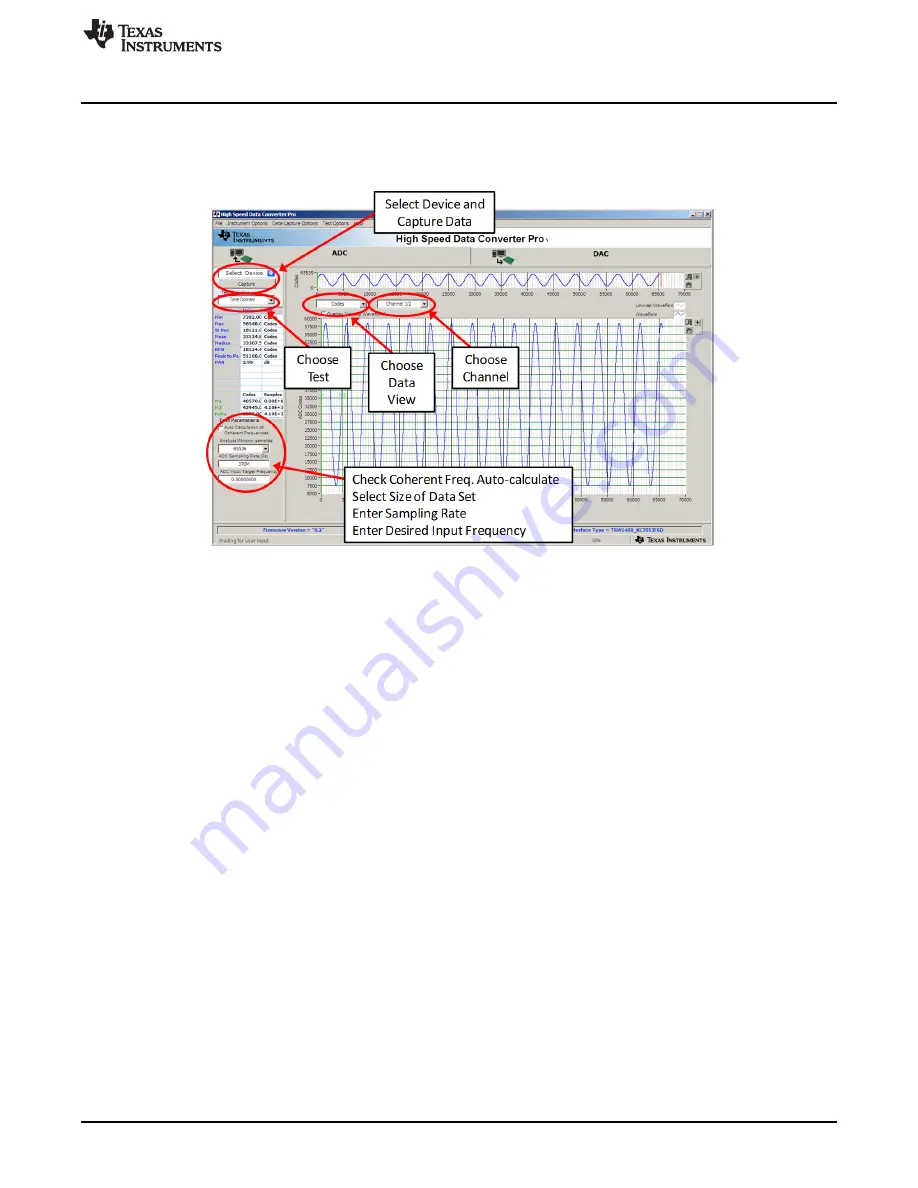
www.ti.com
Quick Start Guide
2.3.2
HSDC Pro GUI Configuration
1. Open High Speed Data Converter Pro by going to
Start Menu
→
All Programs
→
Texas Instruments
→
High Speed Data Converter Pro
. The GUI main page looks as shown in
Figure 4
.
Figure 4. HSDC Pro GUI Main Panel
2. When prompted to select the capture board, select the TSW14J56 whose serial number corresponds
to the serial number on the TSW14J56EVM and click “OK”. This popup can be accessed through the
Instrument Options
menu.
3. If no firmware is currently loaded, there will be a message indicating this. Click on “OK”.
4. Verify the
ADC
tab at the top of the GUI is selected.
5. Use the
Select ADC
drop-down menu at the top left corner to select
ADS54J66_LMF_4841
.
6. When prompted to update the firmware for the ADC, click “Yes” and wait for the firmware to download
to the TSW14J56. This will take about 3 seconds.
7. Enter “245.76M” into the
ADC Output Data Rate
field at the bottom left corner then click outside this
box or press return on the PC keyboard.
8. The GUI will display the new lane rate of the SerDes interface based off of the sample rate and other
parameters from the loaded configuration files. Click ‘OK”.
9. Click the
Instrument Options
menu at the top of HSDC Pro and select
Reset Board
. Change the default
setting display mode from "Real FFT" to "Complex FFT". This button is located near the top left of the
GUI main page. In this mode, channel 1 (I) data and channel 2 (Q) data will be used to generate the
complex waveform. This waveform will be duplicated on both channels 1 and 2 when in the complex
mode. Data from channel B input will be on channels 3 and 4, and so on for inputs C and D.
10. Click “Capture” in HSDC Pro to capture data from the ADC.
7
SLAU641D – June 2015 – Revised January 2016
ADS5XJ6X Evaluation Module
Submit Documentation Feedback
Copyright © 2015–2016, Texas Instruments Incorporated






















