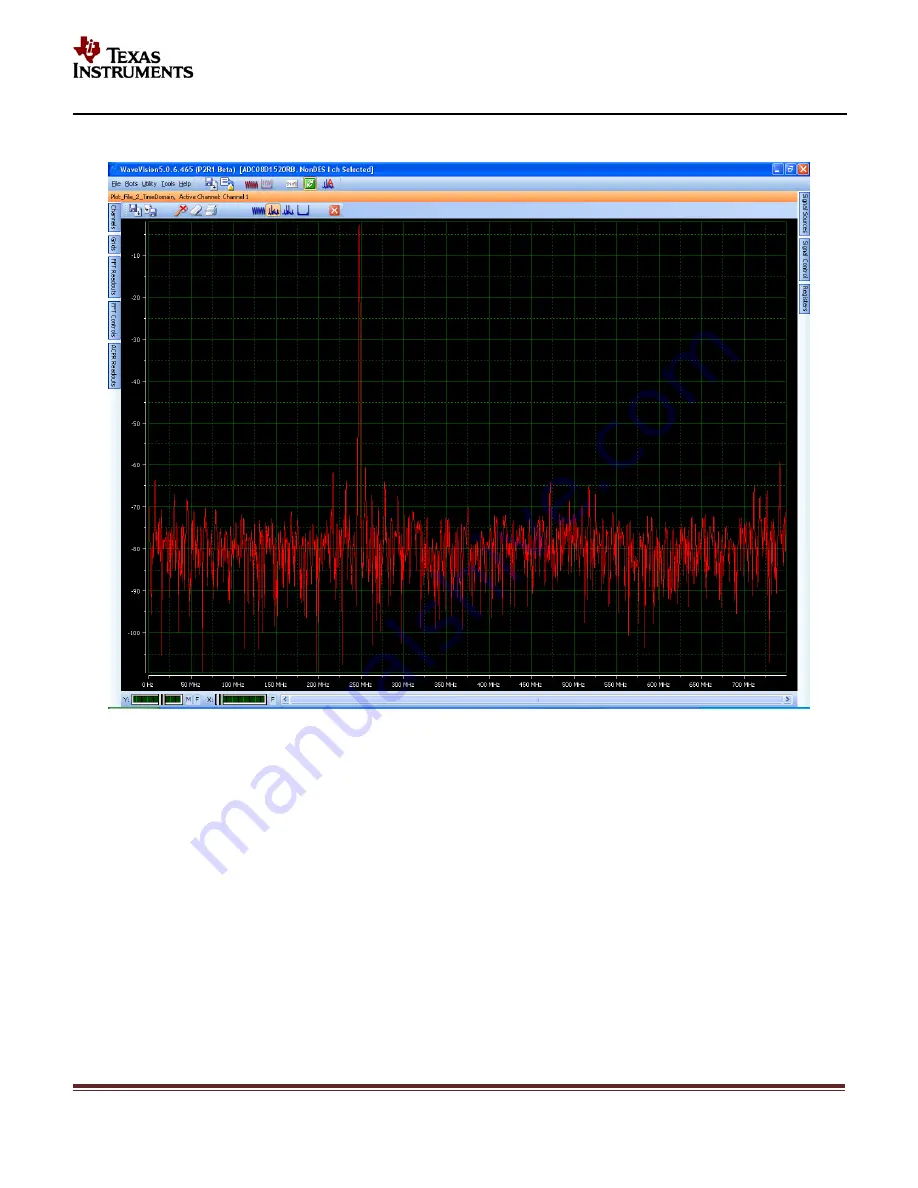
SNAU133
Page 9
2.4 WaveVision 5 - User Interface Overview
Figure 3: WaveVision 5 Example Window
Figure 3 above shows the WV5 user interface panel (GUI). This is the top level interface panel. It is arranged in
such a way that the plot is always in the middle. There are tabs arranged on each side of the window to give the user
additional information or control of features.
The tabs available on the
left side
access panels that are pertinent to the current plot window - such as
channel
selection
,
grid selection
,
FFT Readouts
, and
FFT controls
.
The
right side
panels allow the user to take control of the hardware. These include the
Signal Source
,
Signal
Control
and
Registers
panels (the most relevant for this board).
In addition, a small FFT parameter summary box can be displayed by pressing CTL-R.
For more details on the general operation and use of WaveVision 5, please refer to the
WaveVision 5 Users Guide
.









































