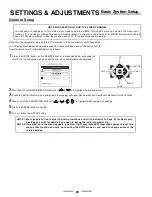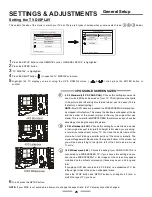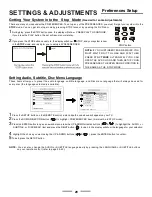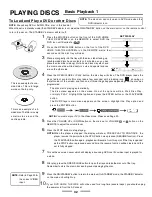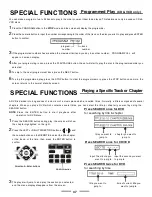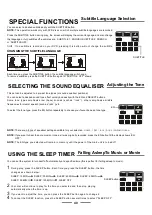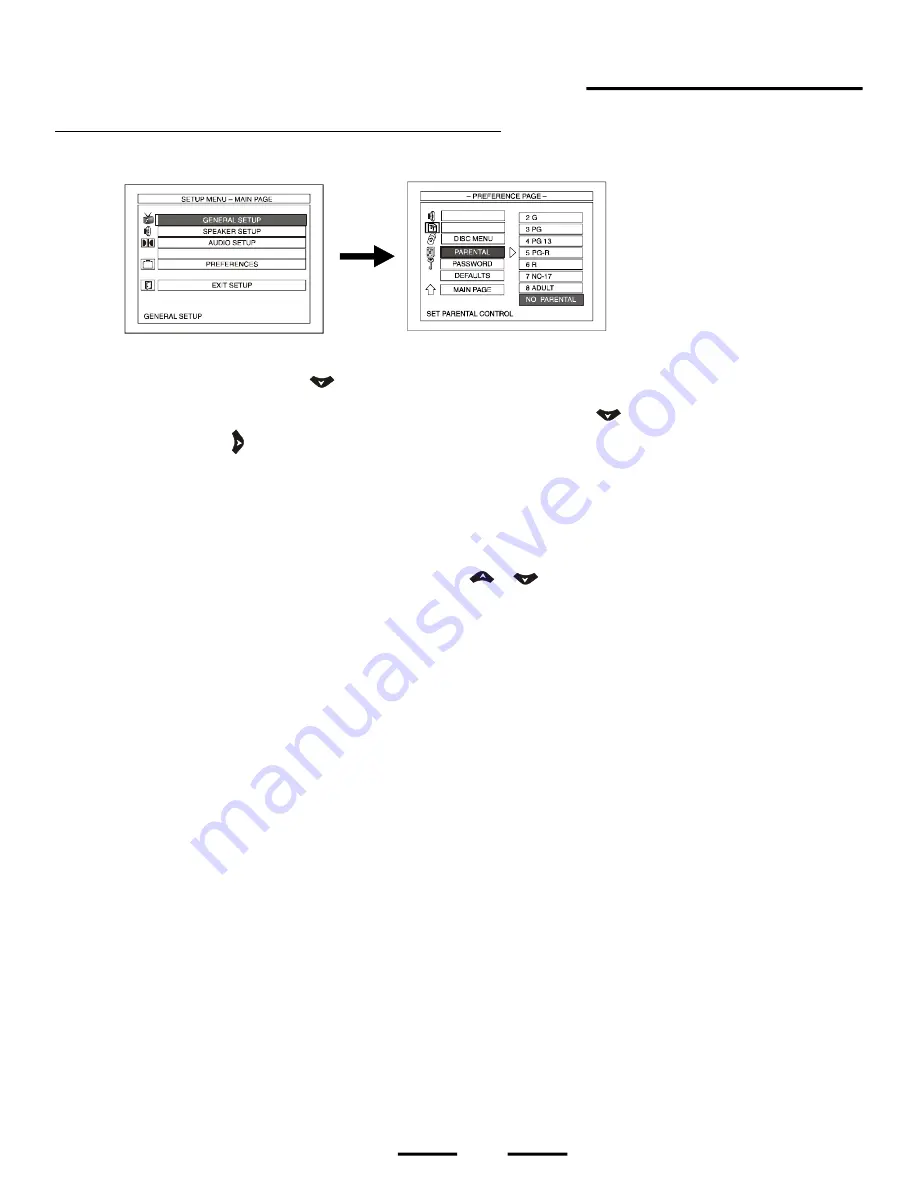
30
Setting PARENTAL Rat i ngs (In Stop Mode)
1
Press the SETUP button on the REMOTE control, a menu like the one above will appear on your TV.
2
Press the DOWN DIRECTION button (
) to highlight "PREFERENCES
" item. (Set must be in STOP mode).
3
Press the ENTER button to open a new submenu, press DOWN DIRECTION button (
) to highlight the "PARENTAL" item and
press the RIGHT button ( ) to open it, the display will show the following 8-level ratings (Some of these ratings are American
and some of these ratings are other countries rating systems):
1. Kid Safe (suitable for all ages)
2. G (general audience)
3. PG (parental guidance)
4. PG 13 (recommended for over 13 years old)
5. PG-R (restricted to over 13 years old)
6. R (restricted to 18 or over)
To prevent children form viewing movies not suitable for their ages, you can "lock
" your DVD player to prevent children from viewing
higher-rated movies even when you are not at home.
7. NC-17 (restricted to over 17)
8. Adult (adult can view any DVD)
9. NO PARENTAL (no restrictions)
4
Highlight the choice you want using the UP & DOWN buttons (
&
), press the ENTER button to confirm, a new display
will ask you to enter the password.
5
Enter the initial password "3308" to unlock the setting ("xxxx" will be shown on the TV) for the first time (or enter your
own 4-digit password if you have previously set the password), then press the ENTER button to confirm.
6
To exit, press the SETUP button.
NOTE
: When playing a movie with a higher rating, you will be asked to input the password. Input the code you selected
and press ENTER. Also see the next page for details. If you forget your code, please refer to TROUBLE SHOOTING
on Page 49. To disable parental settings, repeat the above and select no parental.
A
UD
IO
SUBT
ITLE
DivX(R) REGISTRATION
SETTINGS & ADJUSTMENTS
Preferences Setup