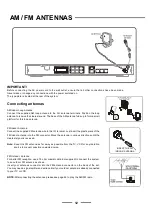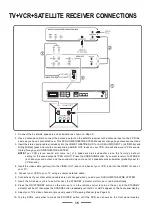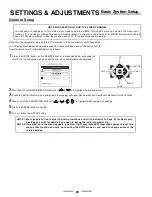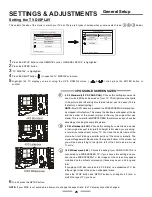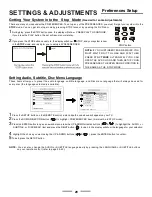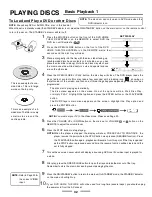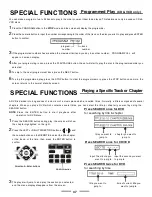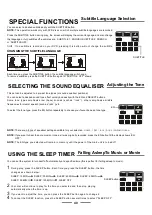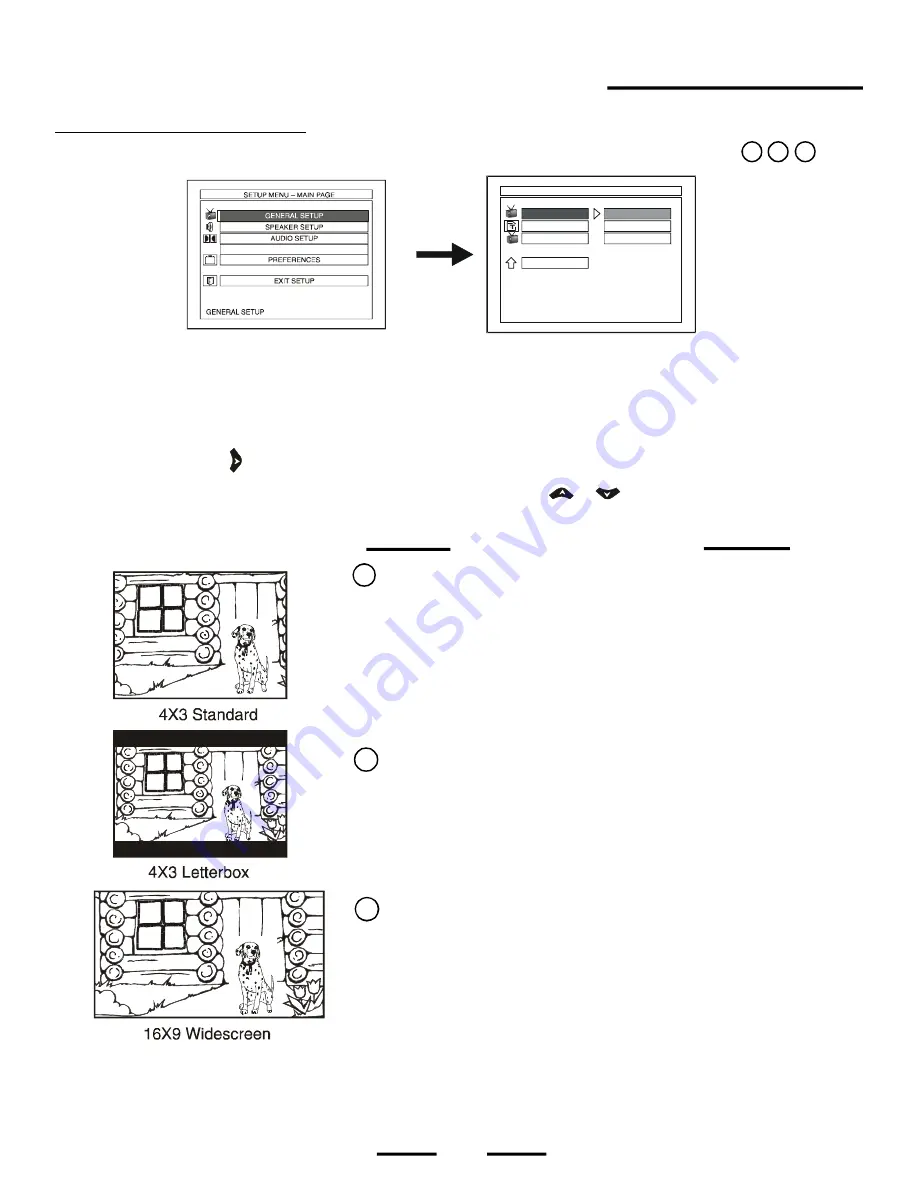
Setting the TV DISPLAY
4 X 3 Letterbox (4:3 LB)
- Choose this setting if you want to see movies
in their original aspect ratio (width-to-height ratio) when you are using
a normal (not widescreen) colour TV. You'll see the entire frame of the
movie, but it will take up a smaller portion of the screen vertically. The
movie will appear with black bars at the top and bottom of the screen, but
you will see everything to the right & left of the centre as in a movie
.
4 X 3 Standard (4:3 PS, PAN SCAN)
- Choose this setting if you want to
see movies to fill the entire screen of your TV. This might mean that parts
of the picture (the left and right outermost sides) won
't be seen (This is
the factory
's default settin
NOTE:
Most DVD discs are produced in a WIDESCREEN format and can
'
g).
be cropped in this fashion. This means the black bars will appear at the top
and the bottom of the screen (similar to the way the original film was
made). This is normal for all WIDESCREEN format discs, and you have the
advantage of seeing the complete picture.
16 X 9 Widescreen (16:9)
- Choose this setting if your
HOME
connected to a WIDESCREEN TV. If you choose this setting and you
don't have a WIDESCREEN TV, the images on the screen may appear
distorted due to vertical compression (faces may seem a bit long and
thin).
If you play a DVD disc recorded in 4 X 3 format on a widescreen TV, the
left and right sides of the screen will appear black.
Press the STOP button and SETUP button to change to 4:3 ratio or
match the type of TV you have.
1
Press the SETUP button on the REMOTE control, "GENERAL SETUP" is highlighted.
2
Press the ENTER button.
3
"TV DISPLAY
" is highlighted.
4
Press the RIGHT button ( ) to open the TV DISPLAY sub-menu.
5
Highlight the TV display you want using the UP & DOWN buttons (
&
), then press the ENTER button to
confirm.
6
To exit, press the SETUP button.
This selects the size of the movie to match your TV set. There are 3 types of screen sizes you may select. (see below)
3 POSSIBLE SCREEN SIZES
A
B
C
A B C
25
NOTE:
If your DISC is not encoded to allow you to change the aspect ratio, the TV display cannot be changed.
– GENERAL PAGE –
TV DISPLAY
VIDEO OUTPUT
OSD LANG
SET TV DISPLAY MODE
MAIN PAGE
4:3 PS
4:3 LB
16:9
DivX(R) REGISTRATION
Theatre
THEATRE
is
SETTINGS & ADJUSTMENTS
General Setup