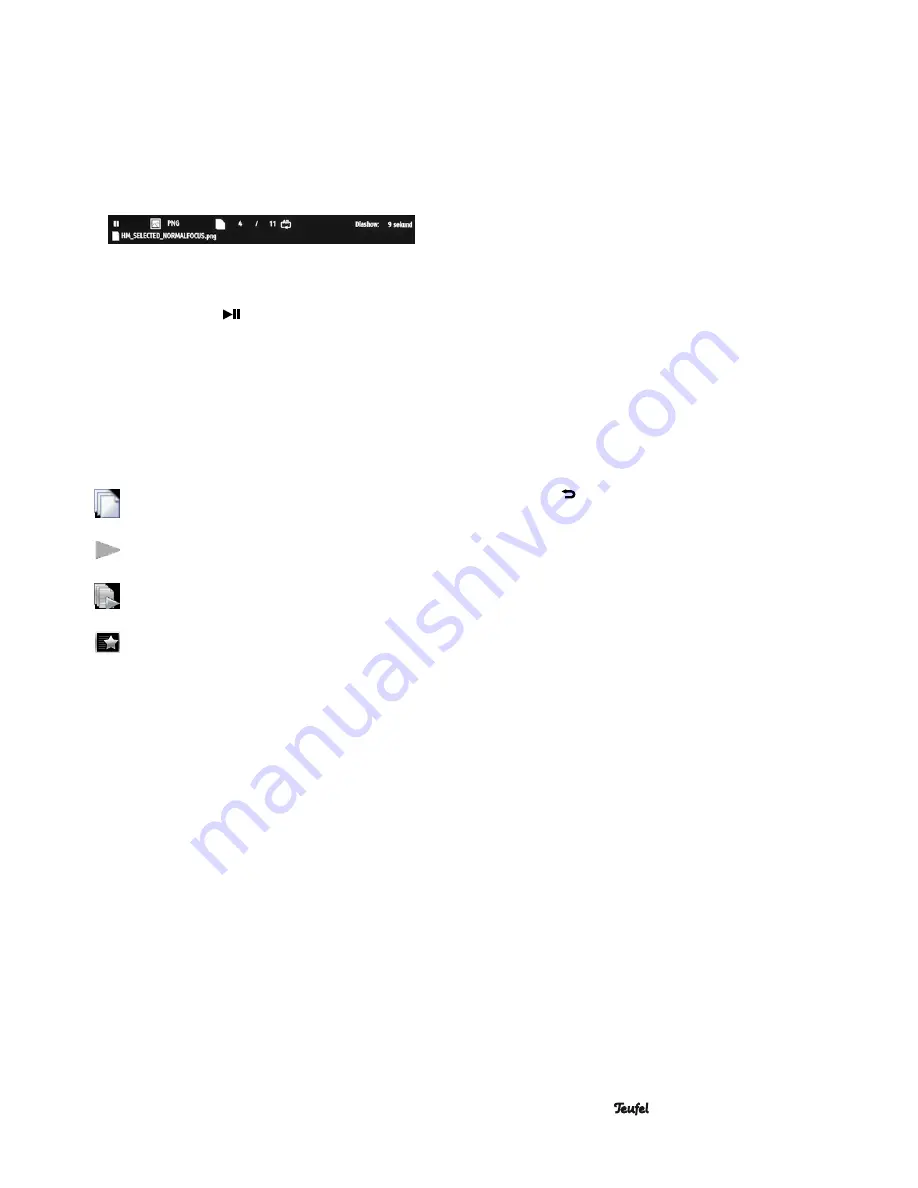
• IP 7000 BR
25
Image playback
• Open the “Image” folder and the desired sub-folder if
necessary .
• Open the desired image file .
The image and all following images from the folder will
be shown in sequence as a slide show on the TV set .
• With the “RDS/Display” button
36
, you can display an
info window:
• Rotate image: Press the buttons
33
“
►” or “◄
” .
• Flip the image vertically or horizontally: Press the but-
tons
33
“
▲” or “▼
” .
• With the button
34
“
”, you start and interrupt auto-
matic playback (slide show) .
• With the number buttons
30
“1 . . .0”, you can enter the
number of an image, which is then immediately shown .
With the “PROGRAM” button
28
, you can access the
slide show menu:
• Select the desired item with the navigation buttons
33
“
▲
” and “
▼
” and press the “ENTER” button
34
.
• With the buttons
33
“
▲
” and “
▼
”, you can now select
an option and trigger it with the “ENTER” button
34
.
Number of the current file/number of files in this
folder – you can select another file for playback .
(Playback) mode – choose between normal or
random playback .
Slide show– image display duration: 3, 9, 18
seconds: Select with the “ENTER” button
34
Transition (only when the slide show is running):
Select with the “ENTER” button
34
AVCHD playback
The video format AVCHD (“Advanced Video Codec High
Definition”) is a recording format for digital cameras
developed by Sony and Panasonic .
If your camcorder records videos in AVCHD format and
has a USB port, you can connect the device directly to
the IP 7000 BD (please consult the operating instructions
of the device for this) . You can also play AVCHD archives
on the USB stick or USB hard-drives:
• Open the “AVCHD” folder .
Playback will start . If a menu movie exists, it will be the
first to be played, then the saved recordings will play
in order .
• You can access the menu movie with the “DISC
MENU” button
53
.
The IP 7000 BD is also capable of playing AVCHD fold-
ers on discs (CD, DVD), so-called AVCHD discs or mini-
BDs . The movie is automatically played after the disc has
been inserted . After it stops, a “AVCHD” disc symbol will
appear on the main menu under the “My media” item .
The other functions are described in the section “Play-
back functions” on page 22 .
Playlist
You can save multiple files from USB and disc media on
the playlist, which are played in order . As soon as the
USB or disc medium is removed, the corresponding files
are deleted from the playlist .
Including files in the playlist
• Select the desired image, music or video file in the file
selection (do not start playback yet) .
• Press the “POPUP MENU” button
29
.
A small menu will appear . Select the options with the
navigation buttons
33
“
▲
” and “
▼
” .
• Select “Add to playlist” and press the “ENTER” button
34
.
The file has now been added to the playlist .
If you press the “POPUP MENU” button
29
again, you
have the following possibilities:
• With “Select all”, you select all files in the current
folder with a red checkmark .
• You can activate and deactivate the mark for individu-
al files with the navigation button
33
“
►
” .
• You can remove all marks with “Delete everything” .
• You can perform the function “Add to playlist” for all
marked files as described above .
In this way, you can add more files to the playlist . Then
press the button
51
“ ” several times until the main menu
appears on the screen .
Playing the playlist
1 . Select “My media” on the main menu and press the
“ENTER” button
34
.
2 . Select “Playlist” in the file selection and press the “EN-
TER” button
34
.
3 . Select the desired folder “Image”, “Music” or “Video”
with the navigation buttons
33
“
▲
” and “
▼
” and press
the “ENTER” button
34
.
4 . Select the first file and start playback with the “ENTER”
button
34
.
The file and all subsequent files located in the folder
will be played back .
Removing files from the playlist
• Select a file in the playlist or mark several files as
described above .
• Press the button
29
“POPUP MENU” .
• Select the item “Delete from playlist” in the small menu
and press the button
34
“ENTER” .
The file/files have now been removed from the list . The
files are not deleted from the USB stick in the process .
Содержание IP 7000 BR
Страница 1: ...Technical Description and Operating Instructions BluRay receiver IP 7000 BR ...
Страница 31: ... IP 7000 BR 31 ...






















