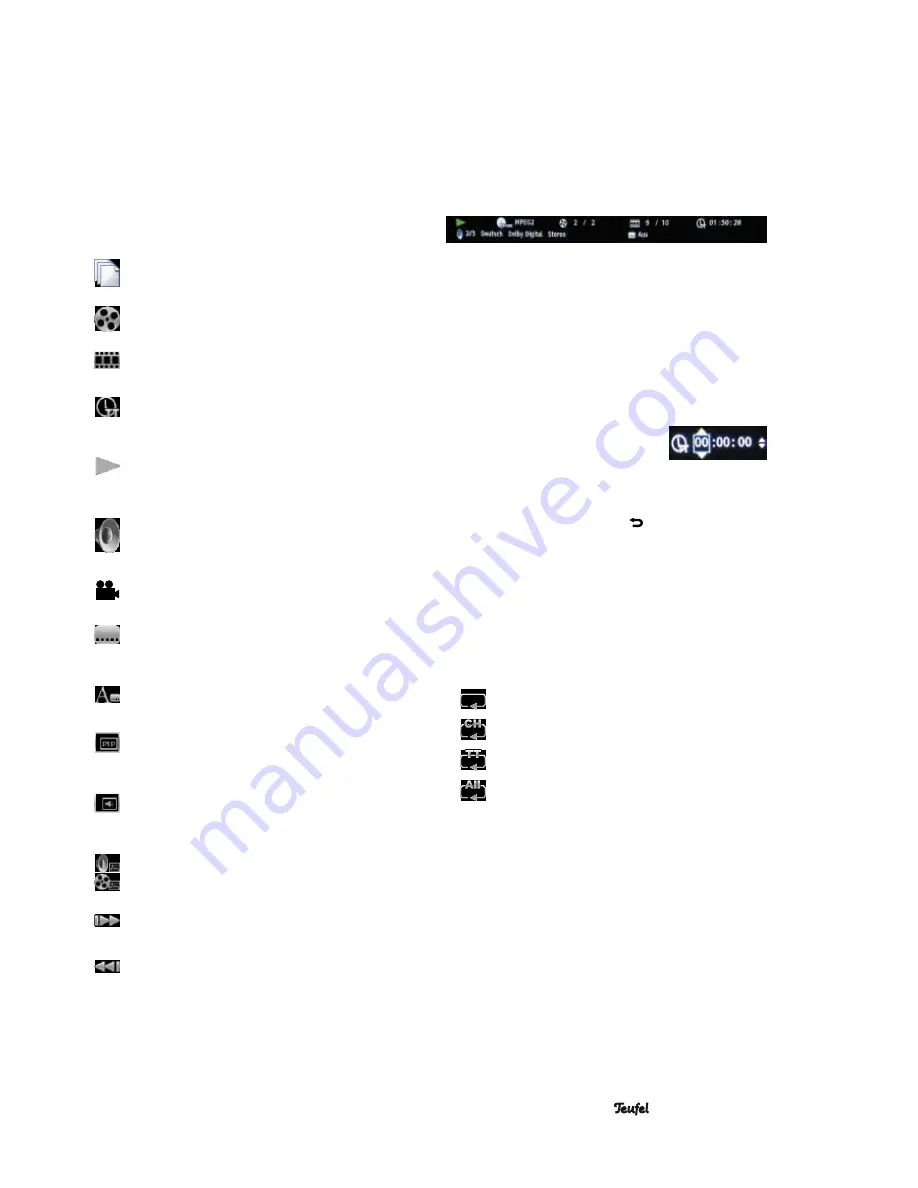
• IP 7000 BR
23
Video playback menu
You can access a menu with the “Program” button
28
dur-
ing video playback . Depending on the type of video, not
all menu items are available .
• With the navigation buttons
33
“
▲
” and “
▼
”, select the
desired item and press the button
34
“ENTER” or the
navigation button
33
“
▶
” .
• With the navigation buttons
33
“
▲
” and “
▼
”, you can
now select an option and trigger it with the “ENTER”
button
34
.
Number of the current file/number of files in this
folder – you can select another file for playback .
Current track/ number of tracks – you can select
another track .
Current chapter/total chapters – you can select
another chapter .
Elapsed time – you can switch between track and
chapter time and between elapsed time and
remaining playback time .
(Playback) mode – select between normal or
random playback, for everything, for a chapter
(“CH”) or for tracks (TT) .
Audio – you can switch the audio track here (to the
extent there are several tracks contained in the
video) .
Angle of view – you can select another angle of
view for the camera here (if available in the video) .
Subtitles – you can switch the subtitles here (if there
are multiple subtitles available in the video) or
completely deactivate them .
Subtitle style – to the extent available on the BD,
you can select how the subtitles will appear here .
Second video – to the extent available on the BD,
you can start a second instance of video playback
(picture in picture) .
Second tone – to the extent available on the BD,
you can activate a second audio track (e .g .
comments) .
Bit rate – displays the current transfer rate for the
audio and video stream is (switch with the naviga-
tion buttons
33
“
▲
” and “
▼
”) .
Immediate search – will fast forward 30 seconds
without audio .
Immediate playback – the movie will be reset by 8
seconds .
Searching
With the search function, you can select a specific time,
chapter and/or track (if available on the disc) .
• Press the “SEARCH” button
52
. The info window will
appear and the area
e
(elapsed time) is indicated by a
blue rectangle:
a
b
c
d
e
g
f
• Select the desired area (
c
,
d
or
e
) with the navigation
buttons
33
“
◀
” and “
▶
” .
You can switch between the total elapsed time (“TT” in
the clock symbol) and the elapsed chapter time (“CH”
in the clock symbol) in the area
e
with the navigation
buttons
33
“
▲
” and “
▼
” .
• Press the button
34
“ENTER” . Yellow arrows will
appear in the selected area .
Switch between hours, minutes and seconds in the
e
area with the navigation buttons
33
“
◀
” and “
▶
” .
Change the value with the navigation
buttons
33
“
▲
” and “
▼
” or enter a
desired value with the number
buttons
30
“1 . . .0” .
• Finish by pressing the “ENTER” button
34
. Playback
will start from the selected position .
• To abort, press the button
51
“ ” or
52
“Search”
several times until the info window disappears . It auto-
matically disappears after you press “ENTER” (in the
previous step) or after 10 seconds of inactivity .
Repeat function
Switch the repeat functions by tapping the “REPEAT” but-
ton
50
; you will see the selected function on the top left of
the screen:
• Off (no symbol) – normal playback, no repeat
•
repeat current file
•
repeat current chapter (only BD/DVD)
•
repeat current track (only BD/DVD)
•
repeat everything
Содержание IP 7000 BR
Страница 1: ...Technical Description and Operating Instructions BluRay receiver IP 7000 BR ...
Страница 31: ... IP 7000 BR 31 ...
























