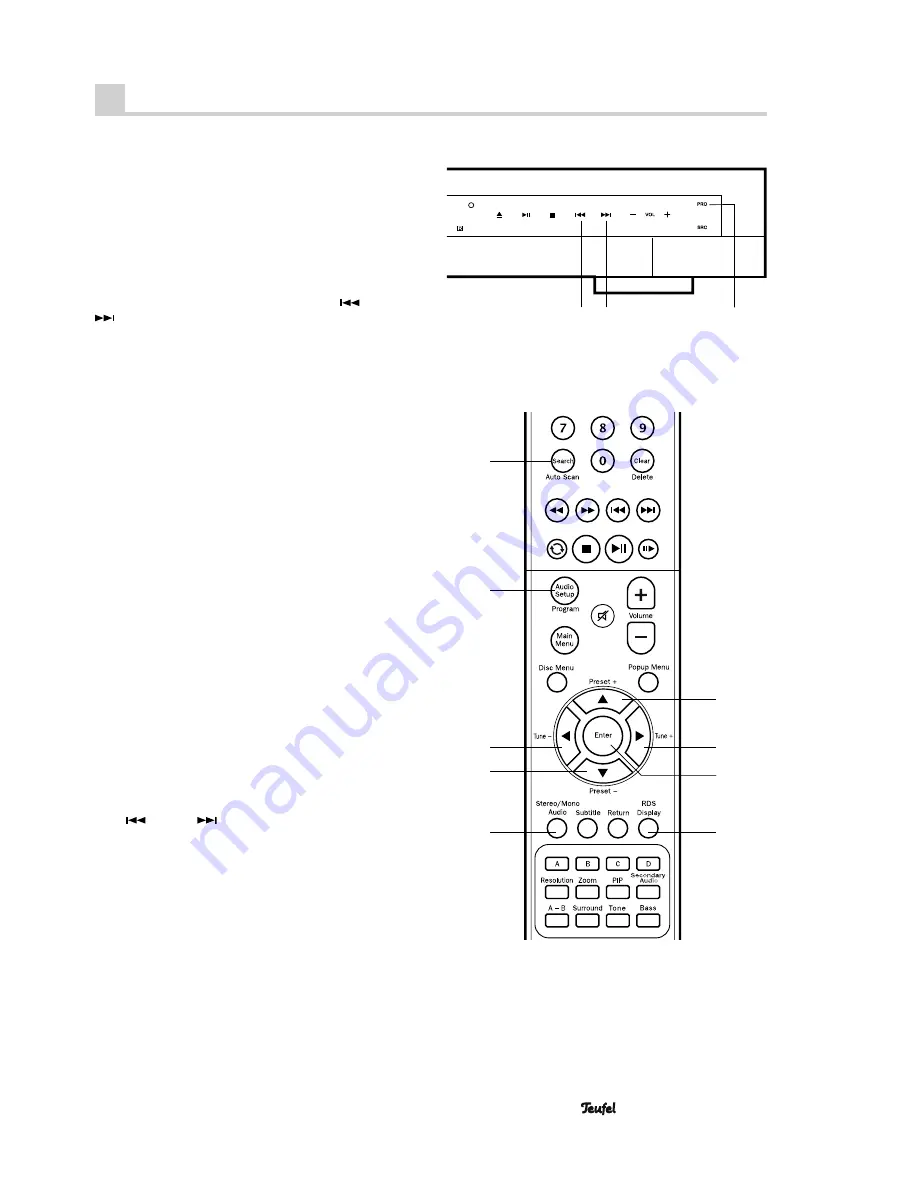
• IP 3000 BR Mk 2
25
Radio mode
Select one of the radio frequency modes as a source (see
page 11):
FM
– Reception of mono and stereo stations in the range
of 87.5 to 108 MHz, RDS mode is possible.
AM
– Reception of mono stations in the range of 531 to
1,602 kHz.
Setting the radio stations
Set the tuning frequency with the buttons
7
“
” and
6
“
” or
59
“
Tune
/
Ï
” and
43
“
Tune+
/
Å
”:
•
Automatically
: After holding down the button (approx.
two seconds), the station scanning in the selected
direction will begin until a station with a strong enough
signal is found
.
•
Manually
: Every time the button is tipped, the frequen-
cy is increased or decreased by one increment (FM:
0.05 MHz, AM: 9 kHz).
The set frequency will appear in the display panel
13
. If
the station is received in stereo, the note “STEREO” will
also appear.
Stations with a weak signal may cause faults in stereo
mode. In this case, switch to mono mode by pushing the
button
56
“Stereo/Mono”.
If the station transmits an RDS signal, the name of the
station is displayed shortly instead of the frequency. With
the button
46
“ RDS/Display”, you can access additional
RDS information if the radio station supports it.
Station memory
Your radio can save 20 stations for each of the two radio
frequency modes (FM and AM). You can conveniently
select the stations with the push of a button.
Saving stations manually
• Set the desired station as described above.
• Push the button
1
“PRO” or
62
“Audio Setup/Program”.
The number of the fi rst free memory slot will appear in
the display panel.
• Select the desired memory slot number with the buttons
7
“
” and
6
“
” or the number keys “1...0”.
• Push the button
1
“PRO” or
62
“Audio Setup/Program”
again.
The station has now been stored. The device will return to
normal operation after fi ve seconds of button inactivity.
Saving stations automatically
• Push the button
67
“Search/Auto Scan” for approx.
two seconds until station scanning starts.
The radio will now search for stations with a suffi cient
56
58
59
62
67
42
43
44
46
6
1
7








































