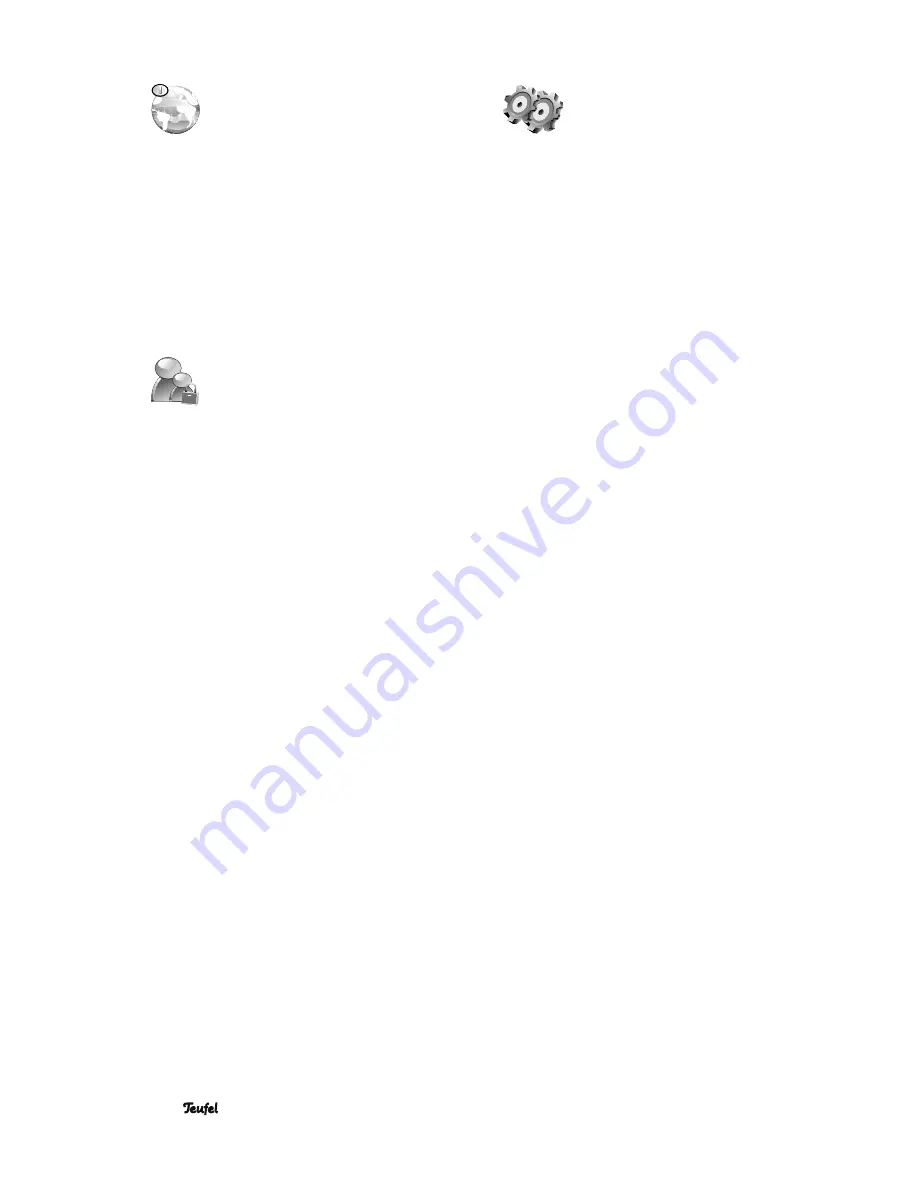
• Impaq® 3000 Mk 2 Blu-ray
16
“ Language” menu
You can defi ne the language for menus, subti-
tles and playback here.
OSD
– Language for the menu functions (German or
English).
Menu
– Language for the BD/DVD menus. Multiple
languages are available providing they are supported by
the DB/DVD.
Audio
– Language for BD/DVD playback. Multiple
languages are available providing they are supported by
the BD/DVD.
Subtitles
– Language for the subtitles with BD/DVD play-
back. Multiple languages are available providing they
are supported by the BD/DVD. The “Off” setting turns the
subtitles off.
“ Parental control” menu
This menu item offers a child lock for BD/DVD
playback. Some BD/DVDs are labelled for
specifi c age groups and cannot be played in a certain
setting. Unfortunately, many BD/DVDs do not have
proper protection and many self-burned copies and video
movies also lack such protection.
A parent password is requested in order to open the
menu. The factory default is “0 0 0 0”. Therefore, push the
zero button four times and confi rm by pushing the OK
button under the password entry.
“Parental control”
On
– Parental control is activated.
Off
– Parental control is deactivated. The password must
be entered with the number buttons
33
“1...0”.
“Parental level”
Set the protection level. Eight levels can be chosen from,
which correspond to the recommendations of the MPAA
(Motion Picture Association of America) for rating fi lms:
1 – Kid safe,
harmless for children.
2 – G
(General Audience), suitable for all age groups.
3 – PG
(Parental Guidance), under adult supervision.
4 – PG-13
(Parental Guidance 13), for at least 13 years of
age and under adult supervision.
5 – PG-R
(Parents Guidance - Restricted), only under adult
supervision.
6 – R
(Restricted), 17 years and older under adult supervi-
sion.
7 – NC-17
(No Children 17 and under admitted), for
persons aged 18 years and older.
8 – Adult
, for adults only.
“Parental password”
Change the password: Enter the new password with the
number buttons
33
“1...0” and confi rm with the select
button
44
“Enter”.
Remember the new password! In an emergency, you can
reset the receiver to the factory default (see next section).
“ System” menu
Here you can defi ne the general settings for
the receiver.
“Optical disc autoplay”
This setting determines whether CD//DVD/BD playback
starts automatically or not.
Options:
Deactivated (playback does not start automatically)
Activated (playback starts automatically)
“ Screen saver duration”
After the period of inactivity which can be set here, the
receiver will dim the screen e.g. to prevent burn-in with
plasma screens.
Possible values: 5, 10, 20, 30 minutes. “Off” means that
the screensaver is deactivated.
“ Update via Network”
With this function (if available), you can load a new ver-
sion of the operating system software for your receiver
via your Internet connection.
First, the current version installed and the update version
appear on the screen. With the navigation buttons
59
“
Ï
” and
43
“
Å
” select the item “OK” in order to perform
the update or “Cancel” to abort the process. Then push
the select button
44
“Enter”.
The update will take several minutes, during which time
you may not deactivate the device and disconnect the
Internet connection. Be sure to observe the instructions on
the screen in the process.
After the update, reset the receiver to the factory default.
“Restore factory default”
This resets all receiver settings to the factory default. You
will have to set your individual settings again afterwards.
„DivX® VOD“
Here you can fi nd the DivX® VOD Registration Code of
your Impaq® 3000 Mk 2 Blu-ray. Using this code, you
can register your device in order to play copyright and
copy protection secured DivX® videos. Learn more about
it on the website www.divx.com.






























