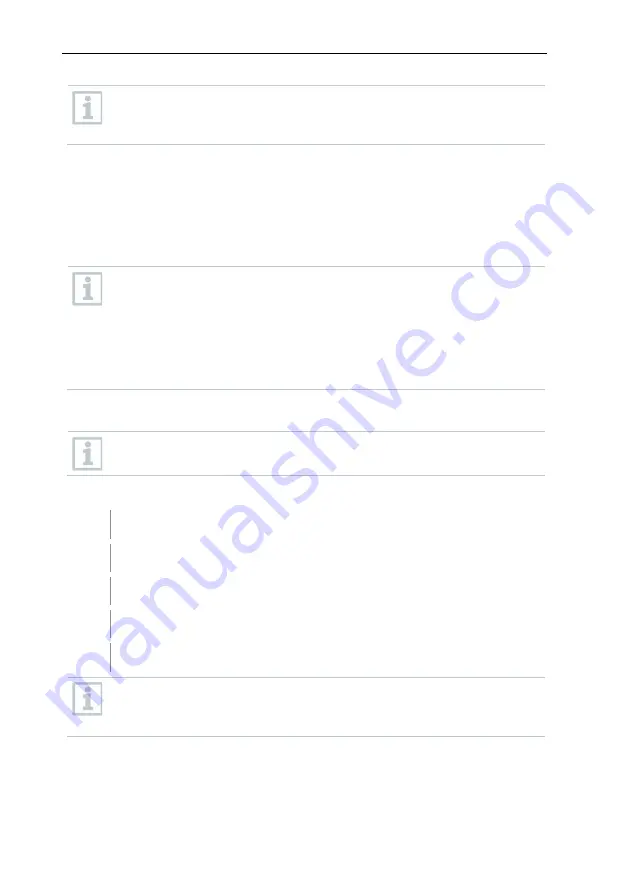
7 Using the product
63
The storage location for the reports was determined during the
installation of the Saveris software.
The path specification is shown under the
Determine folder
field.
7.2.5
Managing zones
Once you have familiarized yourself with the menus of the Saveris software, you
can turn to creating zones, for example to separate the data loggers according
to location. You could perhaps combine data loggers that are located in
storerooms into one zone and data loggers that are located in refrigerated
rooms into another.
Changing or deleting zones during operation will affect subsequent
generation of pdf reports. As these changes also apply retrospectively,
old zone configuration data are overwritten.
If a pdf report is generated retrospectively from the past, only the most
recent zone configuration is used for reporting. Without a database
backup, complete traceability of the changed or deleted zones cannot
be guaranteed.
Data loggers are assigned to zones in the startup wizard. They can be changed
later via
Start
|
Edit
.
You can assign a maximum of 4 data loggers to one mobile zone and
monitor a maximum of 2 mobile zones simultaneously in one tour.
7.2.5.1
Creating zones
1
In the navigation area, click on
Stationary zones
or
Mobile zones
.
The available zones are displayed in the data area.
2
In the
Start
|
Edit zones
menu, select the
New zone
command.
The
New zone
dialogue is displayed.
3
If required, deactivate a channel which is not needed.
At least one channel must be activated.
In mobile zones, all channels of a probe must be assigned to the same
zone.






























