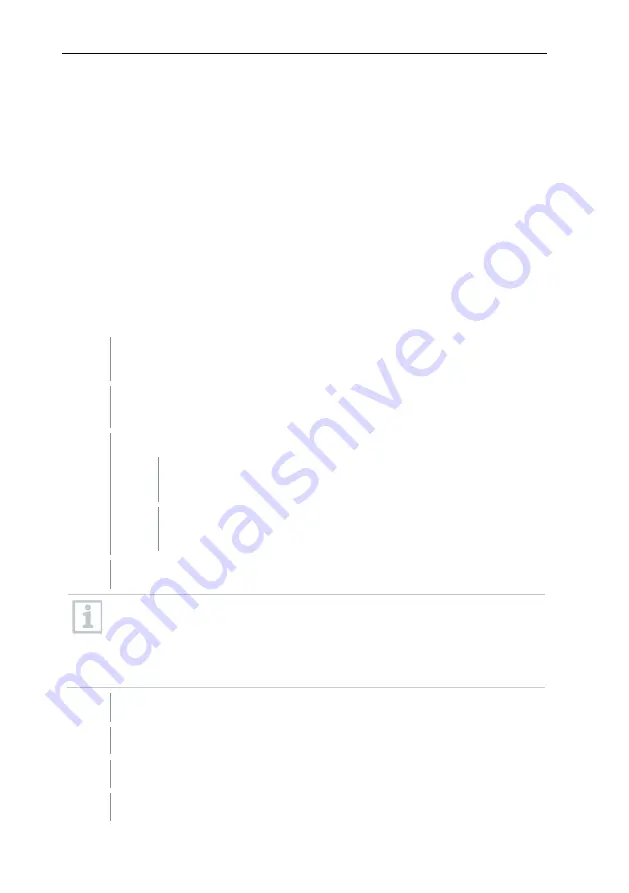
7 Using the product
59
7.2.4.5
Archiving with automatic reports
A simple and reliable option for archiving your data is automatic reporting.
The reports are created by the software and saved on a daily, weekly or monthly
basis at a specified location on the computer or a server; see also section
7.2.4.9
Configuring automatic reports
for this.
The reports are saved as pdf files, so that they can easily be viewed or sent by
email, without it being possible to change the data stock.
7.2.4.6
Generating an evaluation
You can print out measurement series or have reports on the data generated
either automatically by the software at definable intervals or manually for the
required time period.
7.2.4.7
Printing measurement data
Measurement data can be printed in diagram or table form.
1
Select the day or time period in the calendar for which the report needs
to be created.
The data for the day or time period are displayed as a diagram or
table, depending on the setting.
2
In the
Start
|
View
menu
2.1
Choose the
Diagram
command when the table view is
activated, but the diagram view needs to be printed.
2.2
Choose the
Table
command when the diagram view is
activated, but the table view needs to be printed.
3
In the
Template
|
Template
menu, select the types of report header.
Via the
File
(Testo logo) |
Page view
command, open a preview of the
report.
Use portrait format for printing a table, but landscape format is
recommended for printing a diagram.
Specify the format via
File
|
Page setup...
4
Select the
command in the
File
menu.
The
dialogue is displayed for selection of the print options.
5
If necessary, change print options and click on
[OK]
.
The report is printed.






























