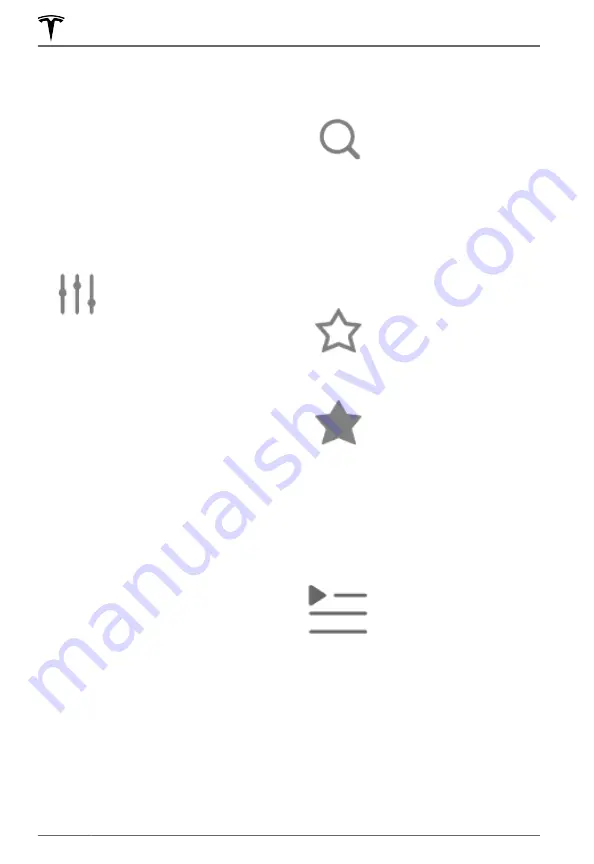
NOTE:
Pressing the left scroll button during a
phone call mutes both the sound and your
microphone.
NOTE:
If you're playing media and you receive
a phone call, or the navigation system is
speaking directions, the volume of what you
are listening to is temporarily muted.
Media Settings
NOTE:
The settings available vary depending
on market region. Also, a setting may not be
applicable to all audio sources.
When displaying an audio
source screen, press the
settings icon located in the
search bar to access audio
settings.
You can adjust these settings:
•
Tone
: Drag the sliders to adjust the
subwoofer and any of the five frequency
bands (Bass, Bass/Mid, Mid, Mid/Treble,
and Treble). If equipped with premium
audio, you can adjust the level of sound
immersion to make your music experience
more engaging by dragging the
immersive sound slider according to your
preferences.
•
Balance
: Drag the center circle to the
location in Model X where you want to
focus the sound.
•
Options
: Set preferences for optional
features. For example, you can turn
DJ
Commentary
,
Explicit Content
, and
Allow
Mobile Control
on or off.
•
Sources
: Displays all available media
sources and allows you to choose
whether you want to show or hide each
source. You may want to hide media
sources that you never use. Once hidden,
the media source does not appear on the
drop down list in Media Player, nor will it
appear in the app tray when you touch
the App Launcher. You can re-display a
hidden media source at any time by
returning to this settings screen.
Searching Audio Content
Touch Media Player's
magnifying glass icon to
search for a particular song,
album, artist, podcast, or
station. You can also use
voice commands to search
hands-free (see
).
Recents and Favorites
For most source content, recents and
favorites display at the top for easy access.
To add a currently playing
station, podcast, or audio
file to your Favorites list,
touch the
Favorites
icon on
Media Player.
To remove an item as a
favorite, touch the
highlighted
Favorites
icon.
You can also remove
multiple favorites by
expanding Media Player to
show all favorites for the
applicable type of source
content. Then press and
hold any favorite. An
X
appears on all favorites and
you can then touch the
X
to
remove them from your
Favorites list.
Your recently played
selections are updated
continuously so you don't
need to remove them.
NOTE:
Selections you play on FM radio are
not included in the Recents list.
Playing Media from Devices
You can play audio files from a Bluetooth-
connected device (like a phone) or a USB-
connected flash drive. When you connect a
Bluetooth or USB device, Media Player
includes the device as a media source.
Media
172
MODEL X Owner's Manual
Содержание MODEL X 2021
Страница 1: ...MODEL X 2021 OWNER S MANUAL Software version 2022 12 North America...
Страница 318: ...Publication date 2022 4 14...
















































