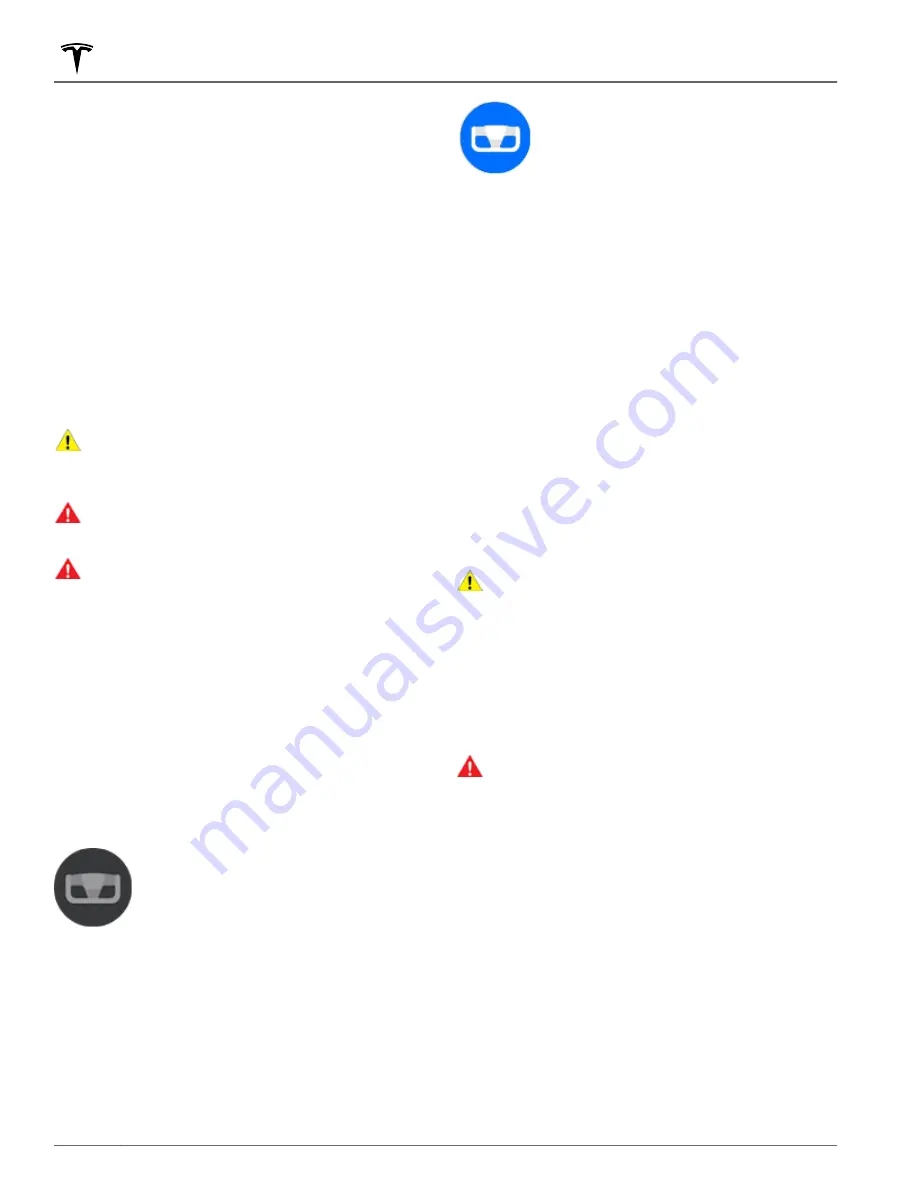
NOTE:
Depending on market region, vehicle
configuration, options purchased, and software version,
your vehicle may not be equipped with Autosteer, or the
feature may not operate exactly as described.
NOTE:
Autosteer is a BETA feature.
Autosteer builds upon Traffic-Aware Cruise Control (see
Traffic-Aware Cruise Control on page 84
), intelligently
keeping Model S in its driving lane when cruising at a set
speed. Autosteer also allows you to use the turn signals
to move Model S into an adjacent lane (see
). Autosteer detects lane markings
and the presence of vehicles and objects to steer
Model S.
NOTE:
To display more details about the roadway and its
surroundings, such as road markings, stop lights, objects
(such as trash cans and poles), etc., touch
Controls
>
Autopilot
>
Full Self-Driving Visualization Preview
(if
equipped).
CAUTION:
Ensure all cameras and sensors are
clean. Dirty cameras and sensors, as well as
environmental conditions such as rain and faded
lane markings, affect performance.
WARNING:
Autosteer is a hands-on feature. You
must keep your hands on the steering yoke at all
times.
WARNING:
Autosteer is intended for use on
controlled-access highways with a fully attentive
driver. When using Autosteer, hold the steering
yoke and be mindful of road conditions and
surrounding traffic. Do not use Autosteer in
construction zones, or in areas where bicyclists or
pedestrians may be present. Never depend on
Autosteer to determine an appropriate driving
path. Always be prepared to take immediate
action. Failure to follow these instructions could
cause damage, serious injury or death.
Operating Autosteer
Before you can operate Autosteer, you must enable it by
touching
Controls
>
Autopilot
>
Autosteer (Beta)
.
To indicate that Autosteer is available (but
not actively steering Model S), the
instrument panel displays a gray Autosteer
icon.
To initiate Autosteer, press the right scroll wheel.
NOTE:
If the setting for
Autosteer Activation
is set to
Single Click
(touch
Controls
>
Autopilot
>
Autosteer
Activation
), Autosteer engages when you single-press
the right scroll wheel. If set to
Double Click
, you must
double-press the right scroll wheel to engage Autosteer.
To indicate that Autosteer is now actively
steering Model S, the instrument panel
displays the Autosteer icon in blue. When
Autosteer is able to detect lane markings,
it also displays the driving lane in blue.
Autosteer briefly displays a message on the instrument
panel reminding you to pay attention to the road and be
ready to take over at any time.
The speed at which you can initiate Autosteer can vary
depending on various conditions and whether or not a
vehicle is detected ahead of you. When no vehicle is
detected ahead of you, you must be driving at least
18 mph (30 km/h), unless certain vehicle and
environmental conditions are met, in which case, you
may be able to initiate it at lower speeds. When a
vehicle is detected ahead of you, you can initiate
Autosteer at any speed, even when stationary, provided
Model S is at least 5 feet (150 cm) behind the detected
vehicle.
NOTE:
The maximum cruising speed is 90 mph (150
km/h). It is the driver's responsibility to cruise at a safe
speed based on road conditions and speed limits.
NOTE:
For vehicles manufactured after approximately
February 13, 2022, the maximum cruising speed when
using Autosteer may be limited to a lower speed.
CAUTION:
If available in your market region,
Model S detects lights from an emergency vehicle
when using Autosteer at night on a high speed
road, the driving speed is automatically reduced
and the instrument panel displays a message
informing you of the slowdown. You will also hear
a chime and see a reminder to keep your hands on
the steering yoke. When the light detections pass
by or cease to appear, Autopilot resumes your
cruising speed. Alternatively, you may tap the
accelerator to resume your cruising speed.
WARNING:
Never depend on Autopilot features to
determine the presence of emergency vehicles.
Model S may not detect lights from emergency
vehicles in all situations. Keep your eyes on your
driving path and always be prepared to take
immediate action.
In situations where Autosteer is temporarily unavailable,
the Autosteer icon disappears. For example, your driving
speed is not within the speed required for Autosteer to
operate. Autosteer may also be unavailable if it is not
receiving adequate data from the camera(s).
If unable to detect lane markings, Autosteer may
determine the driving lane based on a vehicle you are
following.
In most cases, Autosteer attempts to center Model S in
the driving lane. However, there may be situations in
which Autosteer may steer Model S in a driving path
that is offset from the center of the lane (for example,
detection of guard rails).
Autosteer
88
MODEL S Owner's Manual
Содержание MODEL S 2021
Страница 1: ...MODEL S 2021 OWNER S MANUAL Software version 2022 16 North America ...
Страница 50: ...Steering Yoke 48 MODEL S Owner s Manual ...
Страница 264: ...Publication date 2022 5 1 ...






























