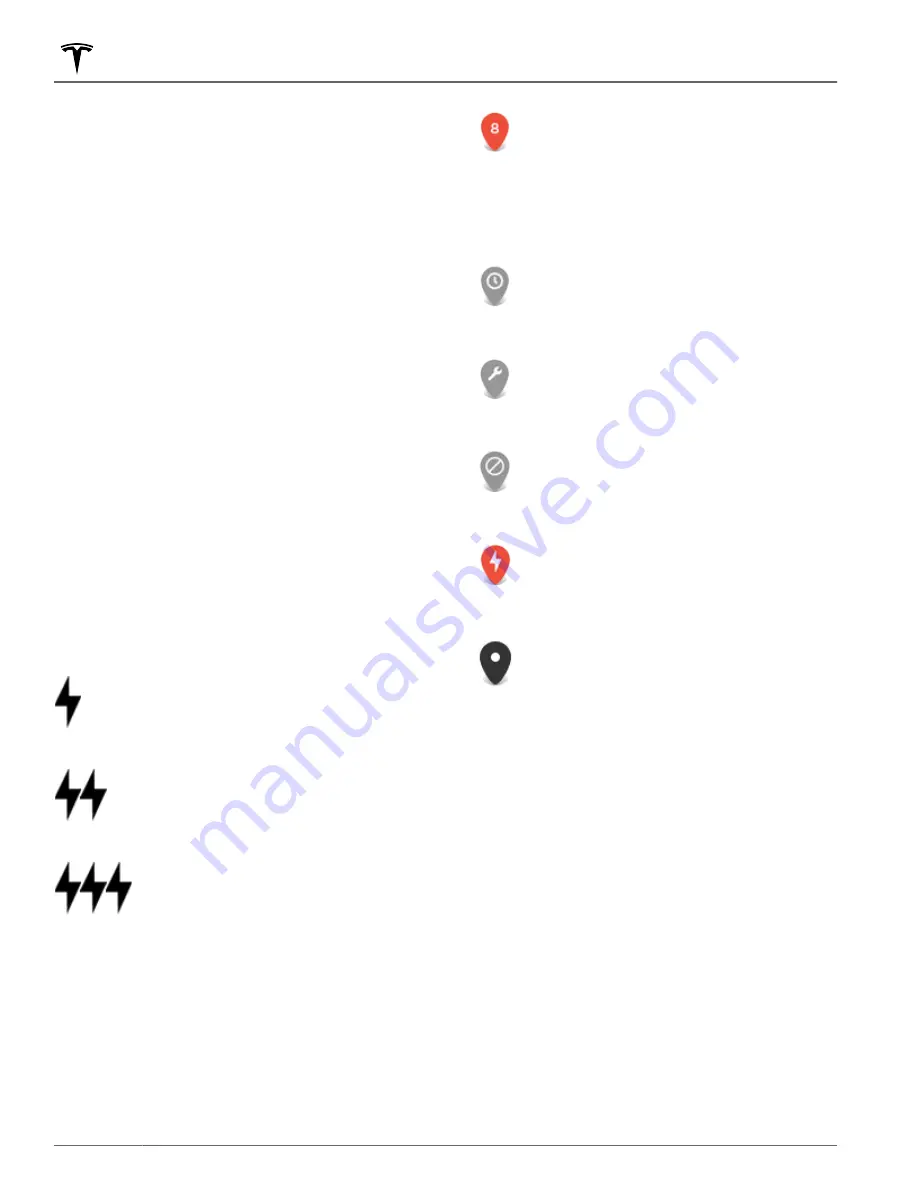
To change or delete the address associated with Home
or Work, press and hold its icon and in the popup screen
that displays, enter a new address and touch
Save as
Home
or
Save as Work
, or touch
Clear Home
or
Clear
Work
.
NOTE:
Based on your usage patterns, Model S may
prompt you to save a location as Home or Work.
NOTE:
Once a Home or Work location is saved, Model S
may prompt you to navigate to your Work location in
the mornings and to your Home location in the evenings
and provide an estimated driving time based on current
traffic conditions. See
.
For security reasons, if you sell Model S, it is
recommended that you delete your Home and Work
locations. You can delete these individually or you can
perform a factory reset to erase all personal data (touch
Controls
>
Service
>
Factory Reset
).
Charging Locations
To display charging locations on the map, touch the
map's search bar, then touch
Charging
. Charging
locations are shown in a list (with the closest charging
location at the top of the list) and represented by
corresponding pins on the map. Touch a pin to display
more information, navigate to it, or mark it as a favorite.
Touch the lightning bolt icons to specify the types of
charging locations you want the map to include (by
default, the map displays only superchargers):
Touch to include destination chargers.
Touch to include standard superchargers.
Touch to include high-powered
superchargers.
NOTE:
In some market regions, third-party fast chargers
are also included as dark gray pins when you choose to
display all charging stations.
The appearance of of a charging location's pin reveals
status information about the location. Touch the pin to
display details.
The Supercharger location is operational
and the number displayed on the pin
represents the number of available
Supercharger stalls.
NOTE:
A Supercharger located on your
current navigation route is colored black
(or white, if the touchscreen is in night
mode).
The Supercharger location is experiencing
a high volume of users and you may need
to wait before charging.
The Supercharger location may be
operating at a reduced capacity.
The Supercharger location may be closed.
The Supercharger location has no data
available but should be operational.
The location is either a destination
charging location, a third-party fast
charger, or a public charging station that
you have previously used. Touch to display
more information such as usage
restrictions and available charge current.
NOTE:
When the map is zoomed out and
more than one destination charging
location is available in an area, the pin is
round and displays the number of stations.
Touch the pin to zoom in. Then you can
touch an individual pin for details about a
specific location.
Touch a charging location's pin to display a popup from
which you can:
• Determine it's exact location and approximate
distance from your current location.
• View amenities that are available at the charging
location, including restrooms, restaurants, lodging,
shopping, and Wi-Fi. On a supercharger popup, touch
an amenity icon to search the surrounding area for
the associated amenity.
• Touch the navigation icon to navigate to the charging
location.
Maps and Navigation
134
MODEL S Owner's Manual
Содержание MODEL S 2021
Страница 1: ...MODEL S 2021 OWNER S MANUAL Software version 2022 16 North America ...
Страница 50: ...Steering Yoke 48 MODEL S Owner s Manual ...
Страница 264: ...Publication date 2022 5 1 ...






























