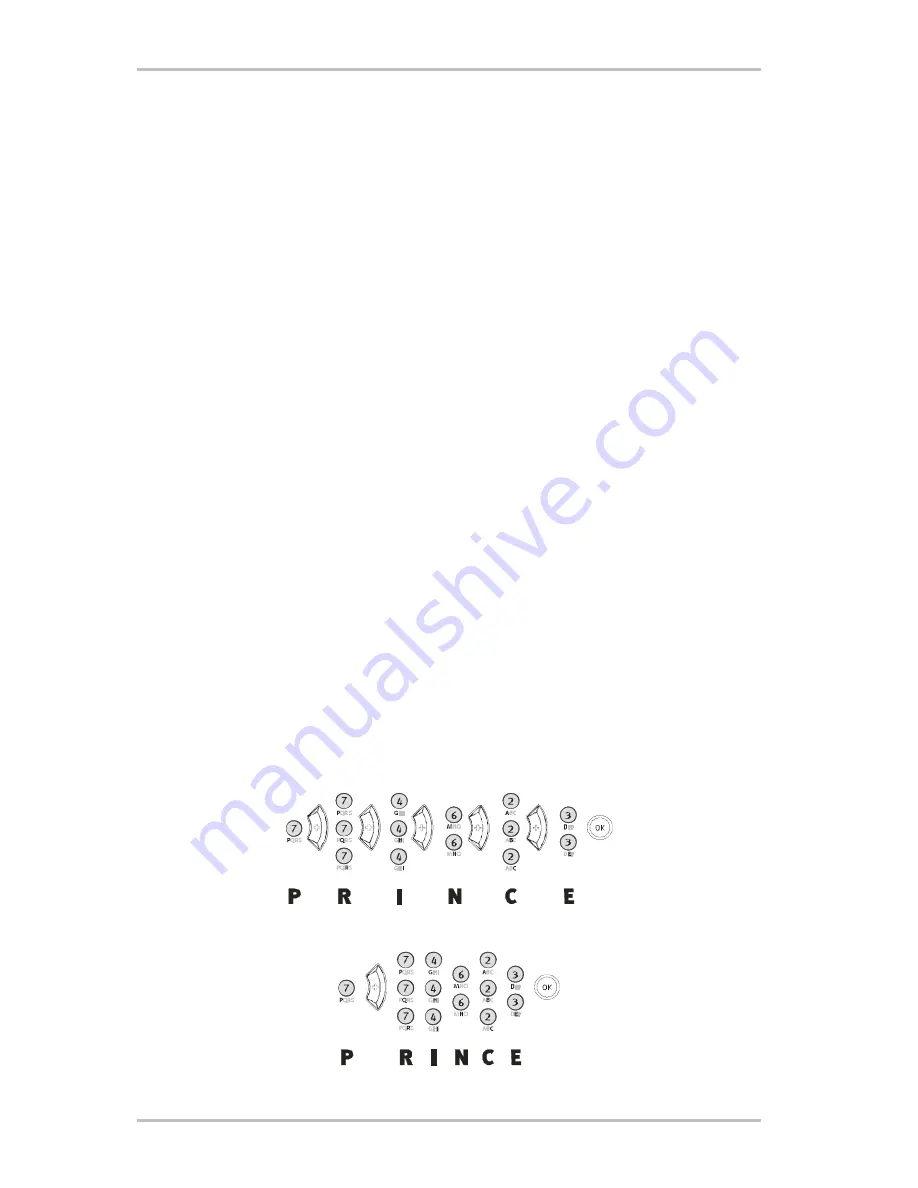
C.A.R. 4000 (English)
33
Character input.
As indicated earlier, you have two options for entering character strings, either directly on the
device or with the remote control.
On the device.
Rotating the selection wheel moves the selection through all possible charac-
ters; rotating the wheel to the left to move forward or to the right to move back. The characters
are arranged in six blocks to make navigation faster.
[1]
a b c d e f g h i j k l m n o p q r s t u v w x y z
[2]
A B C D E F G H I J K L M N O P Q R S T U V W X Y Z
[3]
0 1 2 3 4 5 6 7 8 9
[4]
à á â ã ä å æ ç è é ê ë ì í î ï ð ñ ò ó ô õ ö ÷ ø ù ú û ü ý þ ÿ ß
[5]
À Á Â Ã Ä Å Æ Ç È É Ê Ë Ì Í Î Ï Ð Ñ Ò Ó Ô Õ Ö × Ø Ù Ú Û Ü Ý Þ
[6]
! " # $ % & ' ( ) * + , - . / : ; < = > ? @ [ \ ] ^ _ ` { | } ~ ¡ ¢
£ ¤ ¥ ¦ § ¨ © ª « - ® ¯ ° ± ² ³ ´ µ · ¸ ¹ º » ¼ ½ ¾ ¿
Press and hold the wheel while you select a character to skip to the next block, i.e. from
a
to
A
and from
m
to M
.
To append the next character and to confirm the first press the
down button
—but
NOT the
wheel
. Pressing the wheel will confirm the complete entry and not just one character. You can
control the cursor (flashing bar) with up and down buttons and add new characters between
others. Please use the soft key to delete a character. Press
ESC
to cancel the operation. When
you have finished processing the entry, confirm it by pressing the wheel, as noted above.
About the remote control.
As an alternative you can also enter characters with the numerical
pad on the remote control. The basic principle is similar to that of creating SMS on mobile
telephones and probably familiar to you. The letters A, B and C are on button (2) and you can
scroll through them by pressing the button multiple times. The letters available on each but-
ton are shown below the buttons on the remote control. An example: if you want to enter the
character string PRINCE, this would require the following sequence on the remote control ...
As with the mobile phone, you only need to confirm a character when it is on the same button.






























