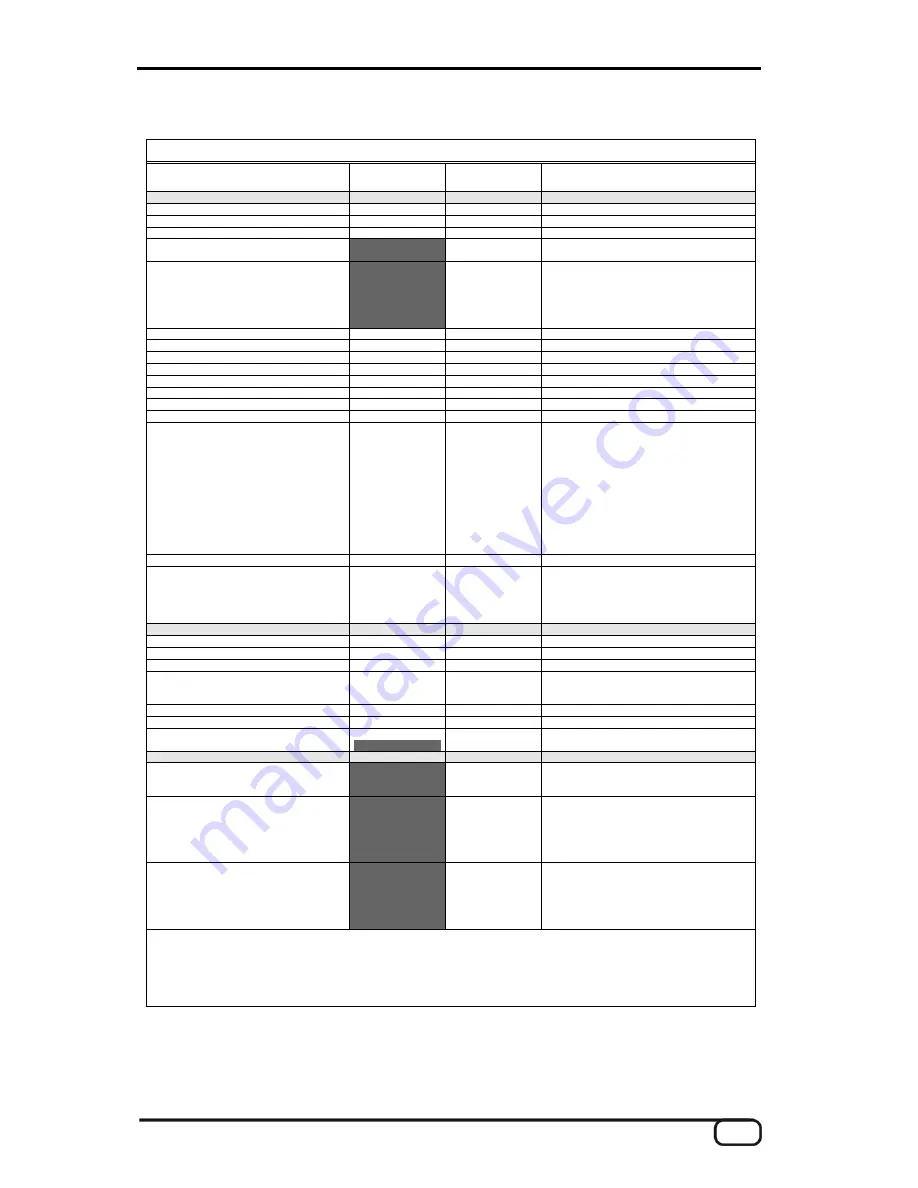
MIDI Implementation Chart
MIDI Implementation Chart v. 2.0 (Page 1 of 3)
Manufacturer: TerraTec Electronic GmbH Model: AXON AX 50 USB Version: 6.00 Date: 18.09.2006
Transmitted Recognized
Remarks
1. Basic Information
MIDI channels
1-6
1
Default Values; All channels 1-16 can be used
Note numbers
0-126
No
Program Change
0-127
0-127
Receive: Mapped to Presets 1-128
Bank Select response? (Yes/No)
If yes, banks utilized
No
Modes Supported (Yes/No)
Multi (Mode 5)
Poly (Mode 3)
Omni (Mode 1)
Mono (Mode 2)
“Guitar” (Mode 4)
No
No
No
No
No
Note On Velocity (Yes/No)
Yes
No
Note Off Velocity (Yes/No)
No
No
Channel Aftertouch (Yes/No)
No
No
Poly (Key) Aftertouch (Yes/No)
No
No
Pitch Bend (Yes/No)
Yes
No
Active Sensing (Yes/No)
No
No
System Reset (Yes/No)
No
No
Tune Request (Yes/No)
No
No
System Exclusive messages supported
(Yes/No)
Sample Dump Standard
Device Inquiry (General Information)
File Dump
MIDI Tuning
Master Volume
Master Balance
Notation Information
Turn GM System On
Turn GM System Off
Other (note in Remarks column)
No
No
No
No
No
No
No
No
No
Yes
No
No
No
No
No
No
No
No
No
No
Described in “MIDI SysEx Implementation”
NRPNs (Yes/No)
No
No
RPN 00 (Pitch Bend Sensitivity) (Yes/No)
RPN 01 (Fine Tuning) (Yes/No)
RPN 02 (Coarse Tuning) (Yes/No)
RPN 03 (Tuning Program Select) (Yes/No)
RPN 04 (Tuning Bank Select) (Yes/No)
Yes
Yes
No
No
No
No
No
No
No
No
2. MIDI Timing and Synchronization
MIDI Clock (Yes/No)
No
No
Song Position Pointer (Yes/No)
No
No
Song Select (Yes/No)
No
No
Start (Yes/No)
Continue (Yes/No)
Stop (Yes/No)
No
No
No
No
No
No
MIDI Time Code (Yes/No)
No
No
MIDI Machine Control (Yes/No)
No
No
MIDI Show Control (Yes/No)
If yes, MSC Level supported
No
No
3. Extensions Compatibility
General MIDI compatible? (Yes/No)
If yes, is GM default power-up mode?
(Yes/No)
No
No
DLS compatible? (Yes/No)
If yes, DLS Level(s) supported
If yes, can DLS files be imported?
(Yes/No)
If yes, can DLS files be exported?
(Yes/No)
No
Importation of Standard MIDI Files
(Yes/No)
If yes, Types supported
Exportation of Standard MIDI Files
(Yes/No)
If yes, Types supported
No
No
NOTES
1)
Any Controller is recognized on Basic channel. It is ignored if it is already assigned internally. It is re-transmitted on the incoming channel
when Stringmode = Common. It is re-transmitted on the incoming channel and the 5 following channels when Stringmode = Separate. In this
table “Recognized” is only marked with “Yes” if the controller has a function additional to these assignments.
2)
Any Controller between 0 and 119 can be transmitted when assigned to the Wheel or used with one of the 3 Zone Controllers or the
Pickcontrol feature. In this table “Transmitted” is only marked with “Yes” if the controller has a function additional to these assignments.
3)
The effective Volume/Pan value depends not only on the incoming controller value, but also on several internal parameters
AXON AX 50 USB v2.0 (English)
35





































