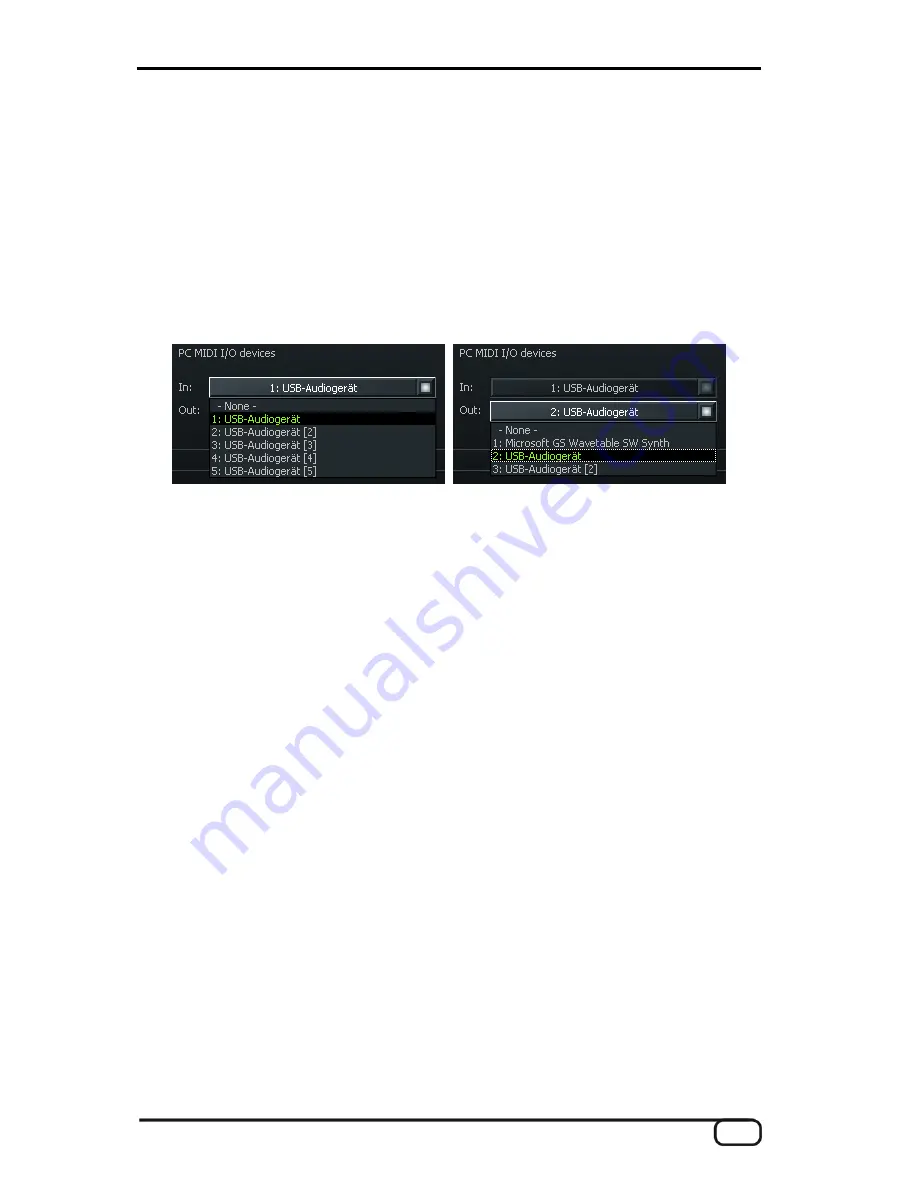
The Computer Editor
To work with the editor, you must connect the AXON AX 50 USB with the computer via the
USB interface. MIDI connections (as with the AXON AX 100) are no longer supported.
Under "AXON Connection" on the Global page, select the AXON AX 50 USB (USB audio
device in Windows) and click "Connect".
Note for Windows users:
unfortunately, Windows does not display individual names for
USB MIDI devices, so you will always find the AXON under "USB audio device". As the
device also provides four additional MIDI ports, please choose the first, unnumbered de-
vice when setting up the connection with the editor.
If you have other USB devices connected to your computer, their numbers will be in
pa-
rentheses
rather than square brackets:
1: USB audio device
AXON AX 50 USB virtual MIDI port 1
2: USB audio device [2]
AXON AX 50 USB virtual MIDI port 2
3: USB audio device [3]
AXON AX 50 USB virtual MIDI port 3
4: USB audio device [4]
AXON AX 50 USB virtual MIDI port 4
5: USB audio device [5]
AXON AX 50 USB virtual MIDI port 5
6: USB audio device (2)
additional USB audio device port 1
7: USB audio device (2) [2] additional USB audio device port 2
The editor is now ready to use, letting you remotely control the AXON AX 50 USB in real
time and monitor the results. Managing, editing and saving becomes child's play with the
editor.
AXON AX 50 USB v2.0 (English)
13




























