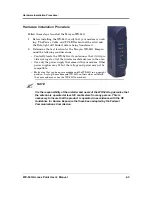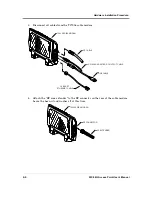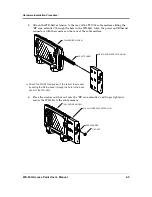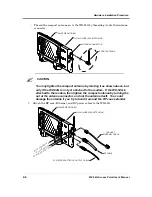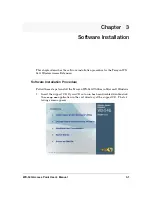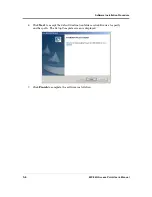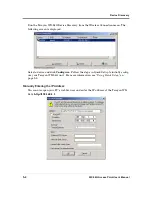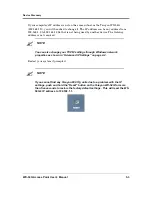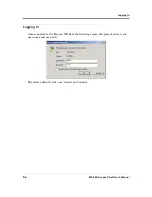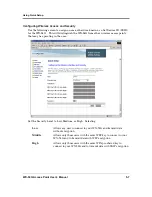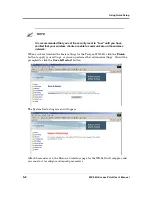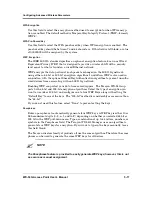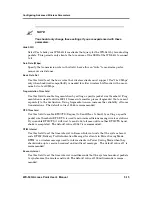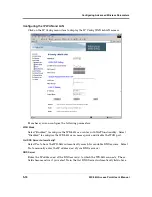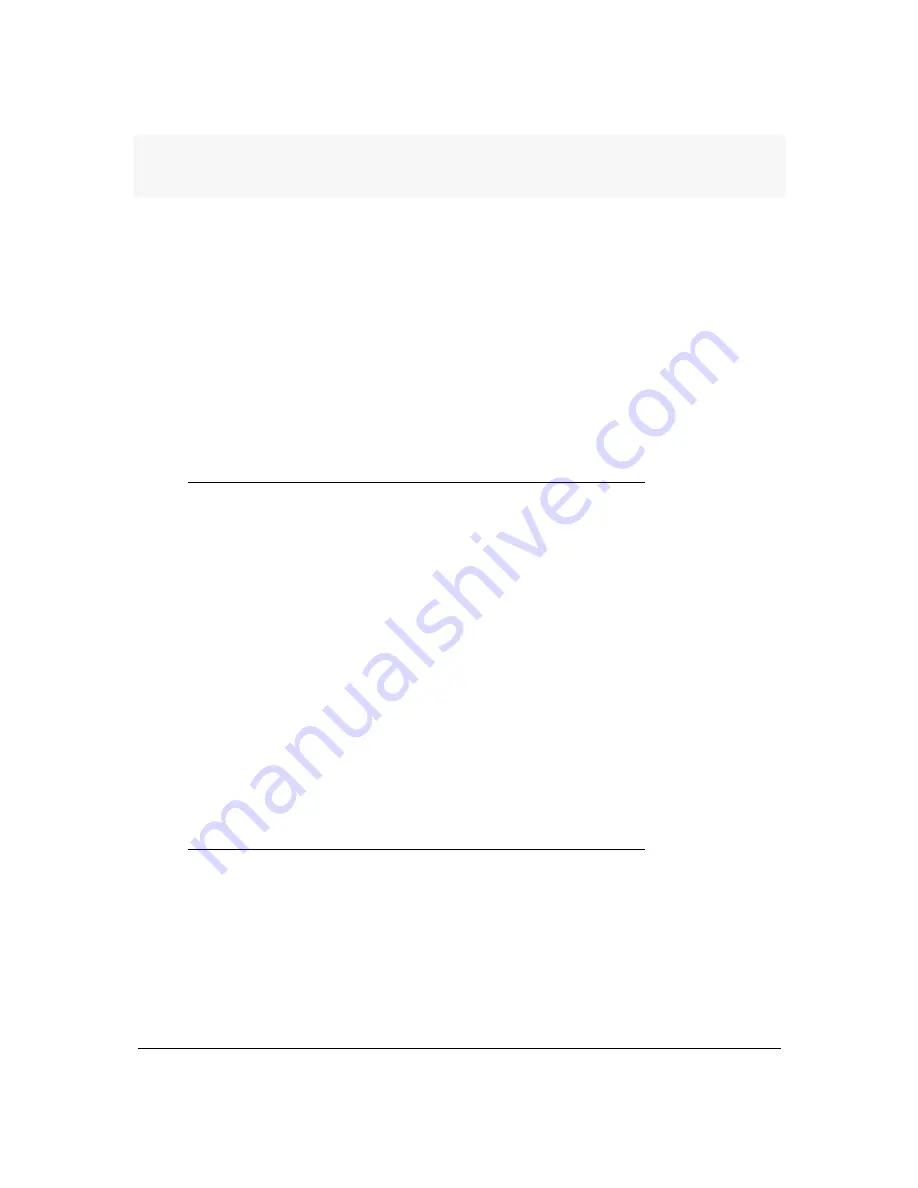
WX-54G Access Point User’s Manual
5-1
Chapter
5
Terayon WX-54G Utilities
After installation, you can launch the utilities through the
Start > Programs >
Terayon Utility > WX-54G > Device Discovery
menu.
Connecting to the Terayon WX-54G Web Manager
You can connect to the Web Manager in the following two ways:
•
Wired Ethernet Connection
•
Wireless Connection
Wired Ethernet Connection
Besides using a network hub, you can also connect a LAN cable from your com-
puter to the Terayon WX-54G using either a straight or crossover cable because
the WX-54G has auto-crossover capability.
Wireless Connection
If you are using a Notebook PC with a wireless adapter, you can connect to the
Terayon WX-54G Web Manager without a wired Ethernet connection. Just make
sure your TCP/IP settings are set correctly.
Device Discovery
The easiest way to connect to the WX-54G’s Web Manager is to use the Device
Discovery Utility. This application will locate all Terayon wireless access points
that are attached to your network, and display the name, SSID, and IP address
for each access point.
Содержание WX-54G
Страница 6: ...WX 54G Access Point User s Guide i iii FCC Radio Frequency Exposure A 3 RF Exposure A 3 Glossary G 1 ...
Страница 7: ...i iv WX 54G Access Point User s Guide ...
Страница 11: ...Wireless Performance 1 4 WX 54G Access Point User s Manual ...
Страница 61: ...Configuring Advanced Wireless Parameters 5 36 WX 54G Access Point User s Manual ...
Страница 69: ...A 4 WX 54G Access Point User s Manual ...