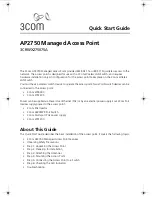Содержание OfficeConnect 3CRWE454A72
Страница 6: ......
Страница 10: ...10 ABOUT THIS GUIDE ...
Страница 20: ...20 CHAPTER 2 HARDWARE INSTALLATION ...
Страница 25: ...Accessing the Wizard 25 Figure 10 Welcome Screen Figure 11 Setup Wizard ...
Страница 28: ...28 CHAPTER 3 RUNNING THE SETUP WIZARD ...
Страница 48: ...48 CHAPTER 4 ACCESS POINT CONFIGURATION ...
Страница 60: ...60 APPENDIX B IP ADDRESSING ...
Страница 78: ...78 GLOSSARY ...
Страница 85: ......