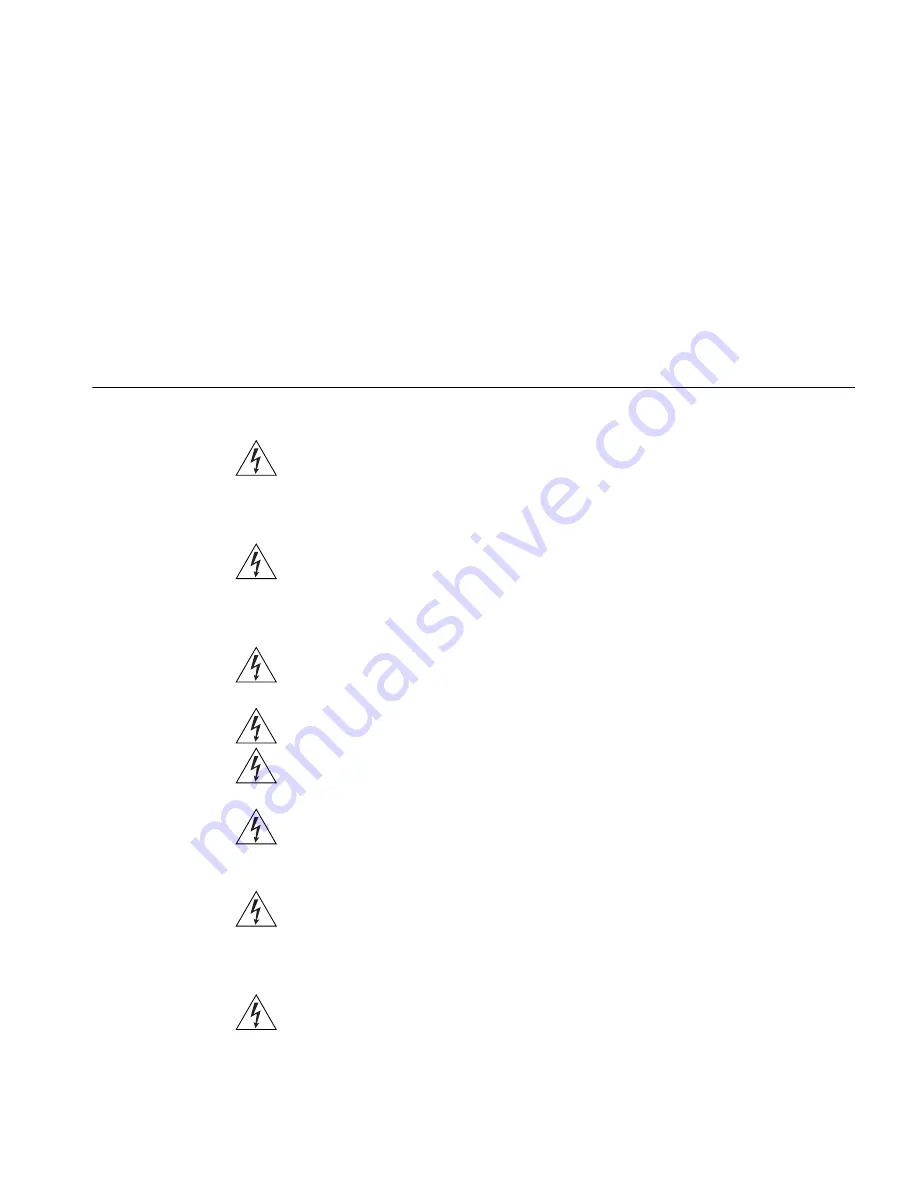
D
S
AFETY
I
NFORMATION
Important Safety
Information
WARNING
: Warnings contain directions that you must follow for your
personal safety. Follow all directions carefully.
You must read the following safety information carefully before you
install or remove the unit:
WARNING
: The Access Point generates and uses radio frequency (rf)
energy. In some environments, the use of rf energy is not permitted. The
user should seek local advice on whether or not rf energy is permitted
within the area of intended use.
WARNING
: Exceptional care must be taken during installation and
removal of the unit.
WARNING
: Only stack the Access Point with other OfficeConnect units.
WARNING
: To ensure compliance with international safety standards,
only use the power adapter that is supplied with the unit.
WARNING
: The socket outlet must be near to the unit and easily
accessible. You can only remove power from the unit by disconnecting
the power cord from the outlet.
WARNING
: This unit operates under SELV (Safety Extra Low Voltage)
conditions according to IEC 60950. The conditions are only maintained
if the equipment to which it is connected also operates under SELV
conditions.
WARNING
: There are no user-replaceable fuses or user-serviceable
parts inside the Access Point. If you have a physical problem with the
unit that cannot be solved with problem solving actions in this guide,
contact your supplier.
Содержание OfficeConnect 3CRWE454A72
Страница 6: ......
Страница 10: ...10 ABOUT THIS GUIDE ...
Страница 20: ...20 CHAPTER 2 HARDWARE INSTALLATION ...
Страница 25: ...Accessing the Wizard 25 Figure 10 Welcome Screen Figure 11 Setup Wizard ...
Страница 28: ...28 CHAPTER 3 RUNNING THE SETUP WIZARD ...
Страница 48: ...48 CHAPTER 4 ACCESS POINT CONFIGURATION ...
Страница 60: ...60 APPENDIX B IP ADDRESSING ...
Страница 78: ...78 GLOSSARY ...
Страница 85: ......
















































