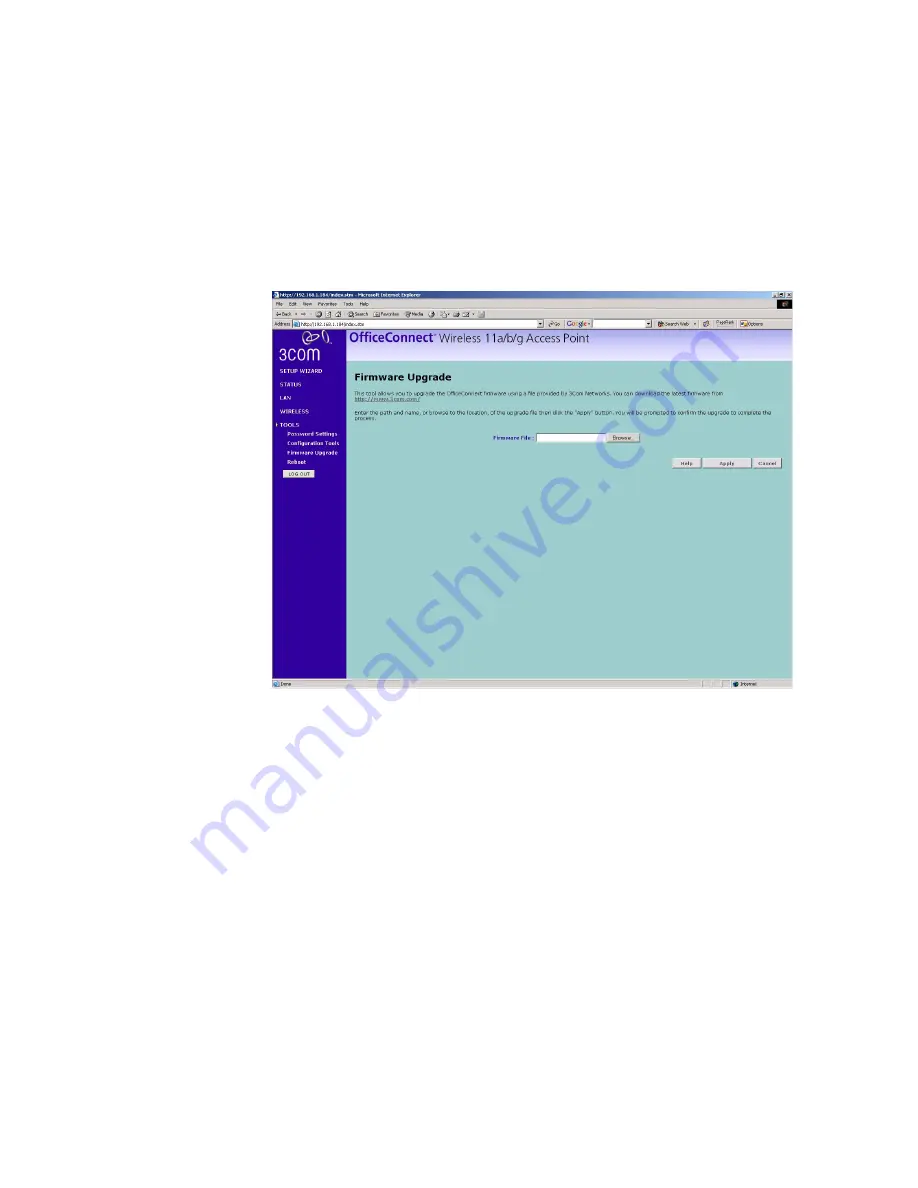
46
C
HAPTER
4: A
CCESS
P
OINT
C
ONFIGURATION
restart your computer to re-establish communication with the Access
Point.
Firmware Upgrade
Figure 27
Firmware Upgrade Screen
The Upgrade facility allows you to install on the Access Point any new
releases of system software that 3Com may make available. To install new
software, you first need to download the software from the 3Com
support web site to a folder on your computer. Once you have done this,
select
Browse
to tell your web browser where this file is on your
computer, and then click
Apply
. The file will be copied to the Access
Point, and once this has completed, the Access Point will restart.
Although the upgrade process has been designed to preserve your
configuration settings, it is recommended that you make a backup of the
configuration beforehand, in case the upgrade process fails for any
reason (for example, the connection between the computer and the
Access Point is lost while the new software is being copied to the Access
Point).
The upgrade procedure can take up to two minutes, and is complete
when the Alert LED has stopped flashing and is permanently off. Make
sure that you do not interrupt power to the Access Point during the
Содержание OfficeConnect 3CRWE454A72
Страница 6: ......
Страница 10: ...10 ABOUT THIS GUIDE ...
Страница 20: ...20 CHAPTER 2 HARDWARE INSTALLATION ...
Страница 25: ...Accessing the Wizard 25 Figure 10 Welcome Screen Figure 11 Setup Wizard ...
Страница 28: ...28 CHAPTER 3 RUNNING THE SETUP WIZARD ...
Страница 48: ...48 CHAPTER 4 ACCESS POINT CONFIGURATION ...
Страница 60: ...60 APPENDIX B IP ADDRESSING ...
Страница 78: ...78 GLOSSARY ...
Страница 85: ......
















































