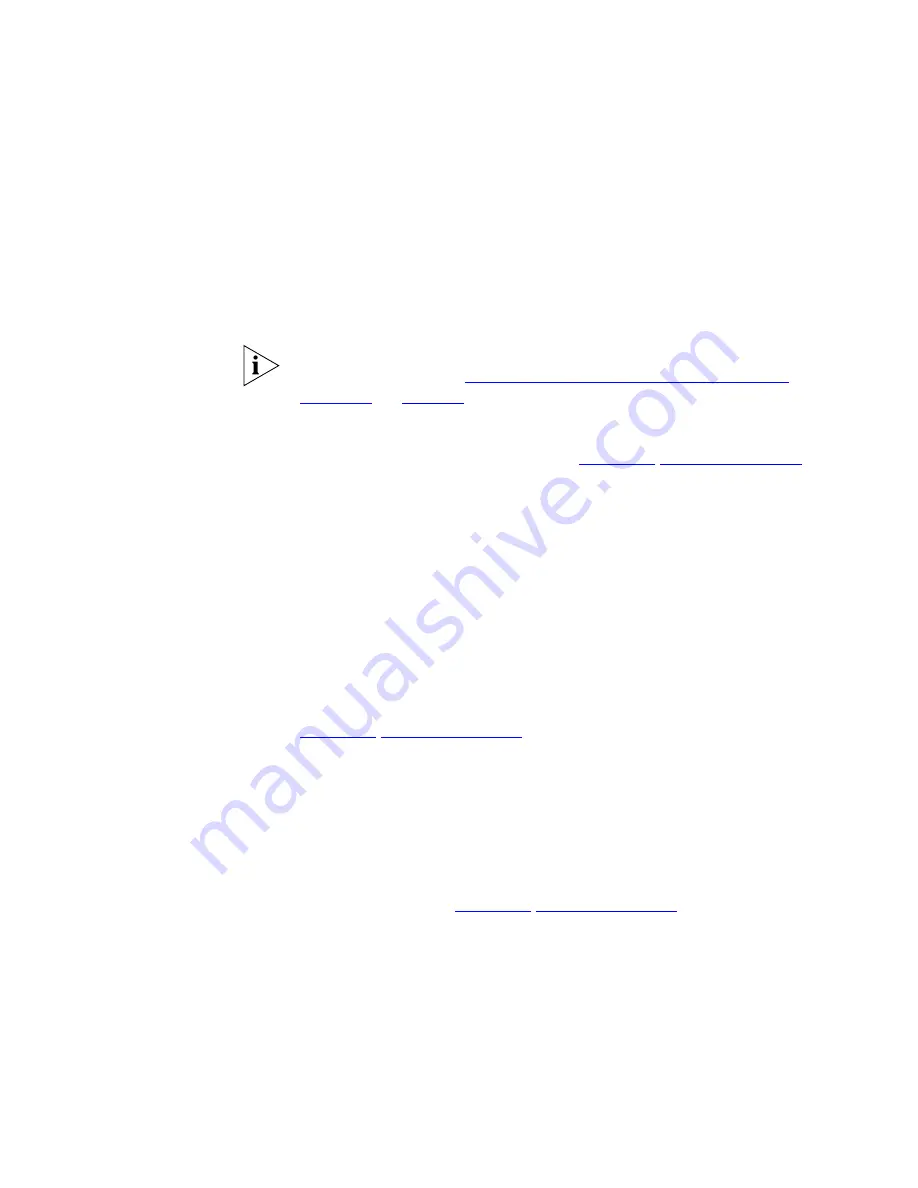
Front Panel
15
In each of these cases, wait until the Access Point has completed the
current operation and the alert LED is Off.
Flashing slowly
- The Access Point has completed the
Reset to Factory
Defaults
process, and is waiting for you to release the reset button. The
Access Point will then enter the start-up sequence and resume normal
operation.
If you have used the reset button to reset the unit to Factory Defaults,
follow steps 5 to 6 in
“Forgotten Password and Reset to Factory
Defaults”
on
page 50
.
Continuously on
- A fault has been detected with your Access Point
during the start-up process. Refer to
Chapter 5
“Troubleshooting”
.
2 Power LED
Green
Indicates that the Access Point is powered on.
3 Wireless LAN (WLAN) Status LEDs
Yellow
There are two LEDs, one for 11a and one for 11g. If an LED is flashing it
indicates that wireless networking is enabled. The LED is flashing shows
that data is being transmitted or received. If the LED is off, the Wireless
LAN has been disabled in the Access Point, or there is a problem. Refer to
Chapter 5
“Troubleshooting”
.
4 LAN Status LED
Green (100Mbps link) / yellow (10Mbps link)
If the LED is on, the link between the port and the next piece of network
equipment is OK. If the LED is flashing, the link is OK and data is being
transmitted or received. If the LED is off, nothing is connected, the
connected device is switched off, or there is a problem with the
connection (refer to
Chapter 5
“Troubleshooting”
). The port will
automatically adjust to the correct speed and duplex.
Содержание OfficeConnect 3CRWE454A72
Страница 6: ......
Страница 10: ...10 ABOUT THIS GUIDE ...
Страница 20: ...20 CHAPTER 2 HARDWARE INSTALLATION ...
Страница 25: ...Accessing the Wizard 25 Figure 10 Welcome Screen Figure 11 Setup Wizard ...
Страница 28: ...28 CHAPTER 3 RUNNING THE SETUP WIZARD ...
Страница 48: ...48 CHAPTER 4 ACCESS POINT CONFIGURATION ...
Страница 60: ...60 APPENDIX B IP ADDRESSING ...
Страница 78: ...78 GLOSSARY ...
Страница 85: ......
















































