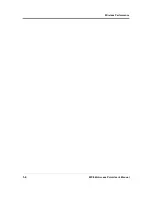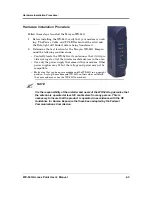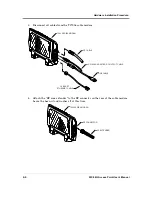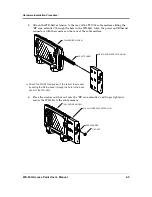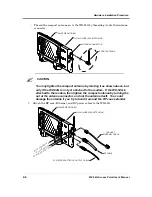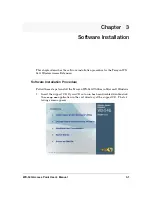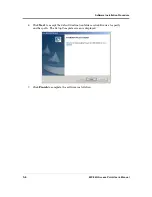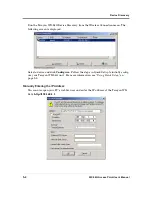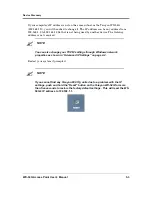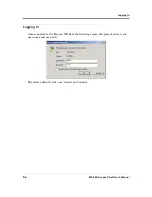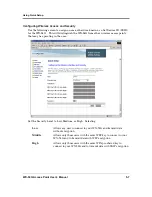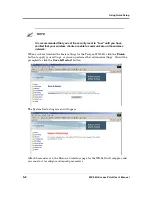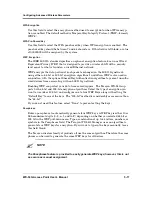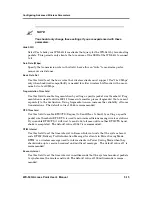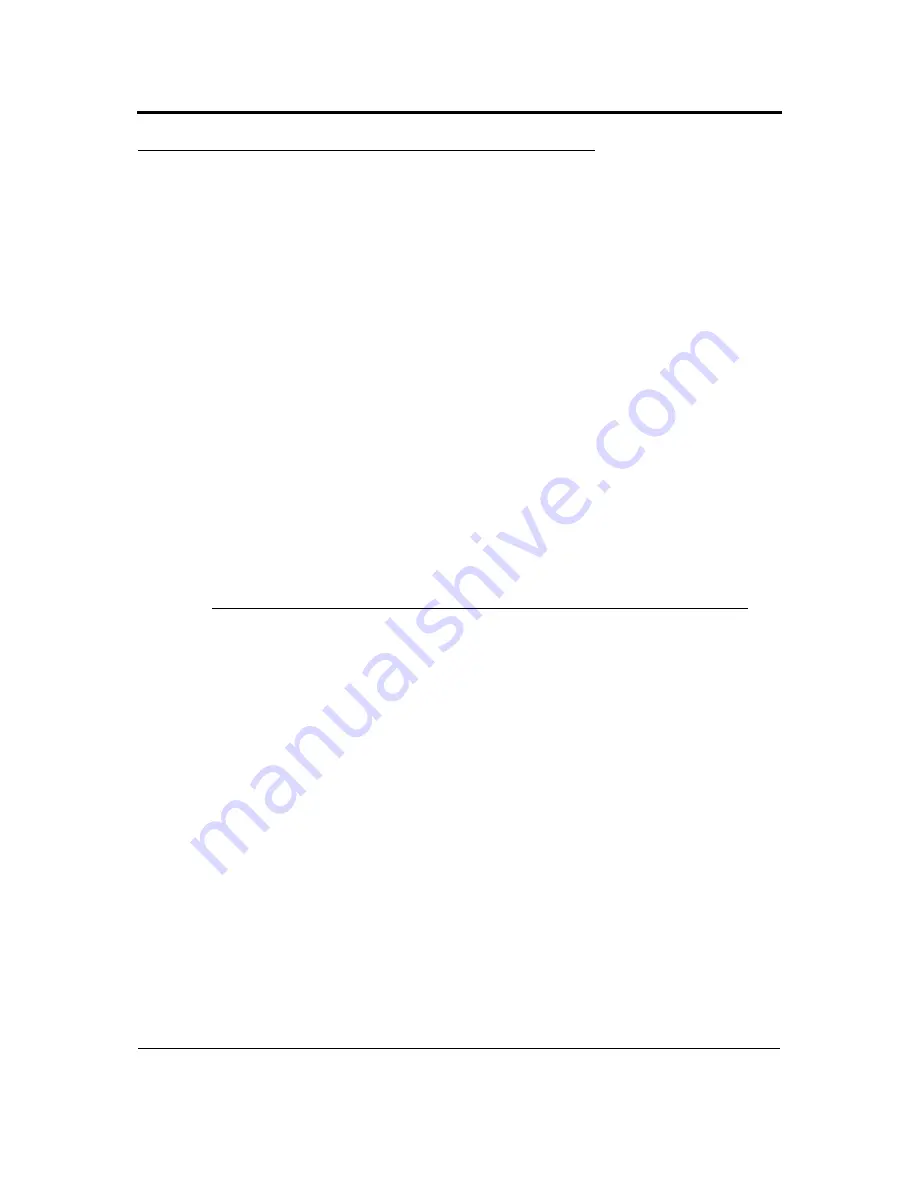
Advanced IP Settings
4-2
WX-54G Access Point User’s Manual
Advanced IP Settings
If you want to set your IP address manually, the following default settings for the Ter-
ayon WX-54G should be used:
If you set your computer’s IP manually, it needs to be on the same subnet. For example:
•
The IP address must be in the 192.168.1.xxx range (xxx can be any number between 2
and 254 that is not used by another device)
•
The subnet mask must be 255.255.255.0 (same as the Terayon WX-54G)
To set your IP settings manually, use the following procedure:
1.
Right click on the
My Network Places
icon on your desktop.
2.
Select
Properties
from the drop-down menu.
3.
Double-click on the desired local area connection.
4.
In the Local Area Connection Dialog, select
Internet Protocol (TCP/IP)
.
5.
Click
Properties
.
6.
In the Internet Protocol (TCP/IP) Properties dialog, set the IP settings as described
above.
If you are attaching the WX-54G to a network with an existing router, you should
check to see which IP address the router is using. Many routers use a default
IP address of 192.168.1.1, which will conflict with the WX-54G. In this case, you
should change the IP address of the WX-54G before attaching it to the network.
IP Address:
192.168.1.1
Subnet Mask:
255.255.255.0.
"
NOTE
Содержание WX-54G
Страница 6: ...WX 54G Access Point User s Guide i iii FCC Radio Frequency Exposure A 3 RF Exposure A 3 Glossary G 1 ...
Страница 7: ...i iv WX 54G Access Point User s Guide ...
Страница 11: ...Wireless Performance 1 4 WX 54G Access Point User s Manual ...
Страница 61: ...Configuring Advanced Wireless Parameters 5 36 WX 54G Access Point User s Manual ...
Страница 69: ...A 4 WX 54G Access Point User s Manual ...