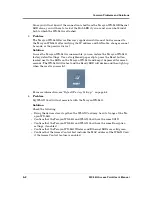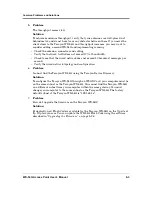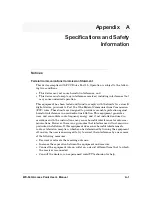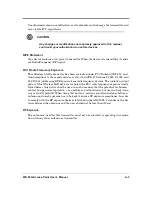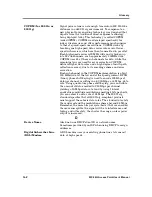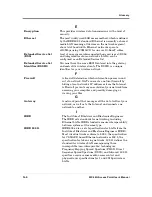Glossary
G-8
WX-54G Access Point User’s Manual
Personal Computer Memory
Card International Association
(PCMCIA)
The Personal Computer Memory Card International
Association (PCMCIA), develops standards for PC
cards, formerly known as PCMCIA cards. These cards
are available in three types, and are about the same
length and width as credit cards. However, the different
width of the cards ranges in thickness from3.3 mm (Type
I) to 5.0 mm (Type II) to 10.5 mm (Type III). These
cards can be used for various functions, including
memory storage, land line modems and wireless
modems.
Point-to-Point Protocol (PPP)
PPP is a protocol for communication between computers
using a serial interface, typically a personal computer
connected by phone line to a server.
Point-to-Point Protocol over
Ethernet (PPPoE)
Point-to-Point Protocol is a method of secure data
transmission. It consists of PPP using the Ethernet to
connect to an ISP.
R
Radio Frequency (RF) Terms:
GHz, MHz, Hz
The international unit for measuring frequency is Hertz
(Hz), equivalent to the older unit of cycles per second.
One megahertz (MHz) is one million Hertz. One
gigahertz (GHz) is one billion Hertz. The standard US
electrical power frequency is 60 Hz, the AM broadcast
radio frequency band is 0.55-1.6 MHz, the FM broadcast
radio frequency band is 88-108 MHz, and wireless
802.11LANs operate at 2.4 GHz.
Routing Information Protocol
(RIP)
Routing Information Protocol(RIP1) is defined as a
means by which routing equipment can find the best path
for transmitting data packets from one network to
another. Upgrades have been made to the RIP1 protocol,
resulting in Routing Information Protocol Version 2
(RIP2). RIP2 was developed to cover some of the
inefficiencies of RIP1.
RIP Metric
The RIP metric is a value of distance for the network.
Usually RIP increments the metric when the network
information is received. Redistributed routes’ default
metric offset is set to 1. These rules can be used to
change the metric offset only for the matched networks
specified or excluded in the Route Metric Offset table.
But the metric offset of other networks is still set to 1.
Содержание WX-54G
Страница 6: ...WX 54G Access Point User s Guide i iii FCC Radio Frequency Exposure A 3 RF Exposure A 3 Glossary G 1 ...
Страница 7: ...i iv WX 54G Access Point User s Guide ...
Страница 11: ...Wireless Performance 1 4 WX 54G Access Point User s Manual ...
Страница 61: ...Configuring Advanced Wireless Parameters 5 36 WX 54G Access Point User s Manual ...
Страница 69: ...A 4 WX 54G Access Point User s Manual ...