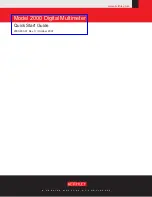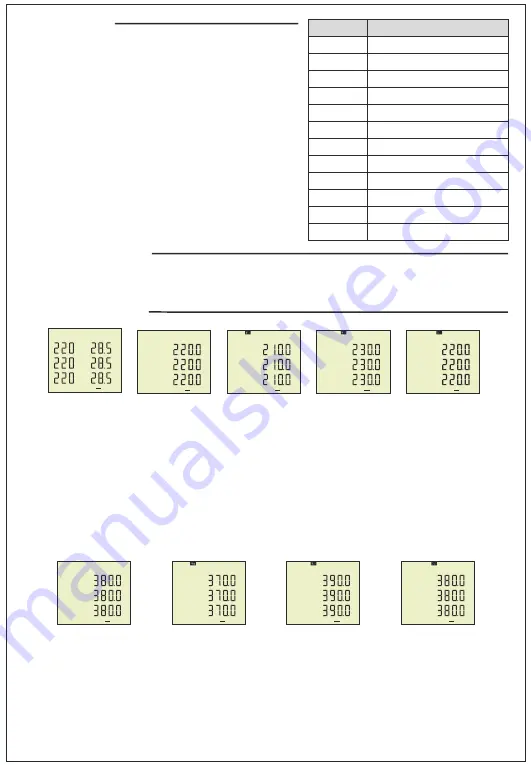
6- Introduction of Home Screen:
State of Measurement
;
Entry Menu
.
State of Menu
;
Entry state of changing parameter
.
State of changing parameter
;
save chance and back to menu state
ESC:
SET:
UP:
DOWN:
State of Measuremen
t;
Back to home screen
.
State of Menu
;
Exit menu
.
State of changing parameter
;
Not save chance and back to menu state
.
State of Error
;
Manual reset
State of Measurement
;
To navigate from a main measurement values to another
.
State of Men
u;
To navigate from menu parameters to another
.
State of changing parameter
;
Increase value of parameter
State of Measurement
;
To navigate from a deep measurement values to another
(min,max,avg, dmd)
.
State of Menu
;
To navigate from menu parameters to another
.
State of changing parameter
;
Decrease value of parameter
7- Definition of Buttons:
1 - It shows phase number belong to measurement values
2 - Showing values are minimum of measurement values
3 - Showing values are maximum of measurement values
4 - Showing values are average of measurement values
5 - Showing values are demand of measurement values
6 - It shows Serial Communications
7 - It shows that type of measurement values
8 - It shows number of error
9 - It shows relay state.
means that relay is close,
means that relay is open.
10- It shows phase sequence. “L123” means that phase sequence is correct.”L132” means that phase
sequence is incorrect.
-3-
8- Error Codes:
Err0
Error Code
Err1
Err2
Err3
Err4
Err5
Err6
Err7
Err8
Err9
ErrA
Errb
Phase Sequence ERR
Information
High Voltage ERR
Low Voltage ERR
High Current ERR
Low Current ERR
High Frequency ERR
Low Frequency ERR
Demurrage ERR
Voltage Fuses ERR
Current Fuses ERR
Asymmetry Voltage ERR
Asymmetry Current ERR
If device in any case of error cut off, Relay will be open,
backlight of display will be flashing and bottom right-hand
corner of display will display ERR Code.
Read the warnings before the device is energized. Make sure that the device is connected according to
the connection diagram. When the device energized for the first time, the Home Screen is displayed. Enter
the current transformer ratio and the voltage transformer ratios, if installed, on the settings menu at first.
9 - Start-up of the Device:
Home Screen:
It shows voltage and current values together. If protection type is L-N, it shows
phase-neutral voltage else, if protection type is L-L it shows phase-phase voltage. If you use voltage
transformer, it is not showed.
The figure-
3
is displayed when you press the Down button.
Figure-3:
It shows the phase-neutral voltage values. The figure-4 is displayed when you press the
Down button.
Figure-4:
It shows the phase-neutral minimum voltage values. The figure-5 is displayed when you press
the Down button.
Figure-5:
It shows the phase-neutral maximum voltage values. The figure-6 is displayed when you press
the Down button.
Figure-6:
It shows the phase-neutral mean voltage values. The figure-7 is displayed when you press the
Down button.
Figure-7:
It shows the phase- phase voltage values. The figure-8 is displayed when you press the Down
button.
Figure-8:
It shows the phase- phase minimum voltage values. The figure-9 is displayed when you press
the Down button.
Figure-9:
It shows the phase- phase maximum voltage values. The figure-10 is displayed when you press
the Down button.
Figure-10:
It shows the phase- phase mean voltage values. The figure-11 is displayed when you press the
Down button.
10 - Display Information:
Figure-3
L1
L2
L3
V
V
V
V
Out1
Figure-7
L12
L23
L31
V
V
V
V
Out1
Figure-4
L1
L2
L3
V
V
V
V
Out1
Figure-8
L12
L23
L31
V
V
V
V
Out1
Figure-5
L1
L2
L3
V
V
V
V
Out1
Figure-9
L12
L23
L31
V
V
V
V
Out1
Figurel-6
L1
L2
L3
V
V
V
V
Out1
Figure-10
L12
L23
L31
V
V
V
V
Out1
-4-
L1
L2
L3
V
A
A
A
Out1
I
Home Screen
1
Min Max Ave Dmd
3
2
4 5
6
7
S
F I
Err
8
8
10
9
Figure-2