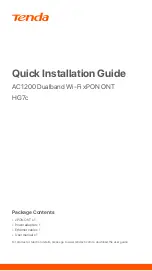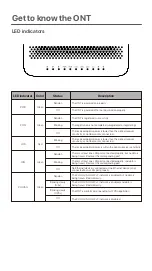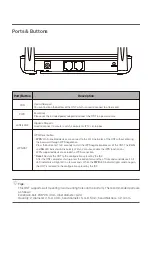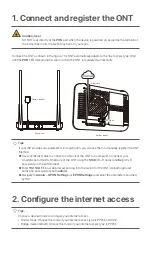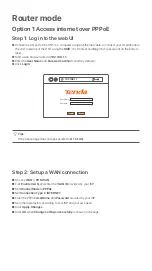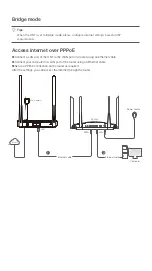FAQ
Q1: I cannot log in to the web UI by visiting 192.168.1.1. What should I do?
A1:
Try the following solutions:
Q3: I cannot find the Wi-Fi signal of the ONT on my wireless device. What should I do?
A3:
Q2: I cannot access the internet after the configuration. What should I do?
A2:
Try the following solutions:
•
Ensure that the ONT is powered on properly (the
PWR
LED indicator is solid green).
•
If you use a wireless device, such as a smartphone, to configure the ONT:
- Ensure that your smartphone has disabled mobile data and is connected to the Wi-Fi network of
the ONT.
- Clear the cache of the web browser or change a web browser and try again.
- Use another smartphone and try again.
•
If you use a wired device, such as a computer, to configure the ONT:
- Ensure that your computer is connected to the ONT properly (the
LAN
LED indicator of the
connected port lights up).
- Ensure that your computer is set to obtain an IP address automatically.
- Ensure that the IP address of your computer is at the same network segment as the ONT.
- Use another computer and try again.
•
Reset the ONT (after the ONT completes startup, press the
WPS/RST
button down for more than
10 seconds and release it. All LED indicators light off in a few seconds. When the
PWR
LED
indicator lights solid on again, the ONT is reset) and try again.
• Check the LED indicator status of ONT:
-
If the
PWR
LED indicator is off, ensure that the ONT is powered on properly.
-
If the
LOS
LED indicator blinks, ensure that the PON port is clean and connected properly, the
fiber cord is not bent excessively and the input optical power is within the normal range (Rx
Power between -28 dBm to -8 dBm on the
Status
>
PON
page).
-
If the
PON
LED indicator blinks, the ONT is not registered. Contact your ISP or verify the
parameters for registration are correct.
• Ensure that your ISP supports self-purchased PON devices for internet access.
• If you set the ONT to the router mode:
-
Ensure that the ONT obtains a valid IP address and gateway on the
Status
>
Device
>
WAN
Configuration
page. If not, the WAN connection is not set up successfully. Verify the parameters
are correct.
-
Ensure that the wired device is connected to a LAN port of the ONT or downstream router (if any)
properly and set to obtain an IP address automatically.
-
Ensure that the wireless device is connected to the Wi-Fi network of the ONT or downstream
router (if any).
• If you set the ONT to the bridge mode, ensure that the router or computer used for dial up is
connected and configured properly.
If the problem persists, consult your ISP.
Ensure that the
2.4G
and
5G
LED indicators light up. If not, the Wi-Fi networks of the ONT are
disabled. Enable the Wi-Fi networks of the ONT by performing the operations below and try again.
Enable Wi-Fi networks: Connect a wired device, such as a computer, to the ONT and log in to the
web UI of the ONT. Choose
WLAN
, and locate
Basic Settings
in both
wlan1 (5GHz)
and
wlan1
(2.4GHz).
Deselect
Disable WLAN Interface
and save the configurations.