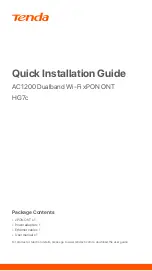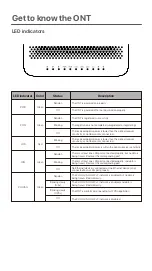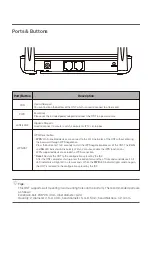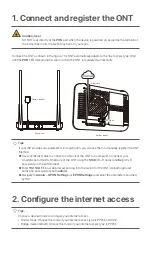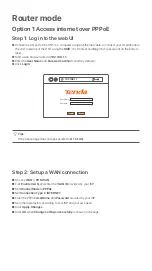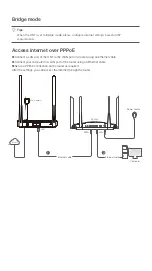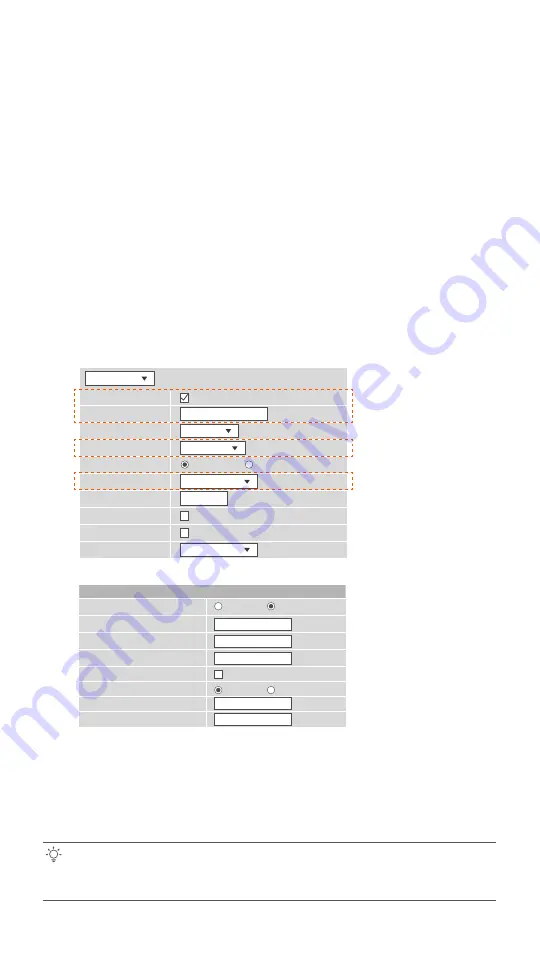
Step 1: Log in to the web UI
Step 2: Set up a WAN connection
Done.
To access the internet:
Option 2 Access internet over DHCP
Tips:
Local IP Address:
Remote IP Address:
Subnet Mask:
WAN IP Settings:
IP Unnumbered
Request DNS
Primary DNS Server
Secondary DNS Server
Enable Disable
Type:
PON WAN
This page is used to configure the parameters for PONWAN
Enable VLAN:
VLAN ID:
802.1p_Mark
Channel Mode:
Admin Status:
Connection Type:
MTU:
Enable IGMP-Proxy:
Enable MLD-Proxy:
IP Protocol:
IPoE
nas0_0
INTERNET
IPv4
1500
Enable
Disable
Fixed IP
DHCP
0
Refer to
Step 1: Log in to the web UI
in
Option 1 Access internet over PPPoE
under
Router mode
to log in to the web UI of the ONT.
➊ Choose
WAN
>
PON WAN.
➋ Tick
Enable VLAN
.
➌ Enter the
VLAN ID
provided by your ISP.
➍ Set
Channel Mode
to
IPoE.
➎ Set
Connection Type
to
INTERNET.
➏ Click
Apply Changes.
➐ Click
OK
when
Change setting successfully
is shown on the page.
•
Connect your wired device, such as a computer, to a LAN port of the ONT.
•
Connect your wireless device, such as a smartphone, to the Wi-Fi networks of the ONT, using
the
SSID
(Wi-Fi name) and
Key
(Wi-Fi password) on the bottom label.
• If you cannot access the internet after the configuration, refer to
Q2
in
FAQ.
• If you want to change the Wi-Fi name and Wi-Fi password, refer to
Q6
in
FAQ.