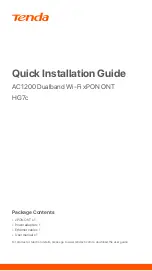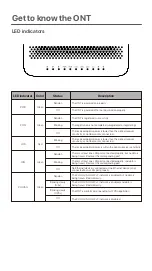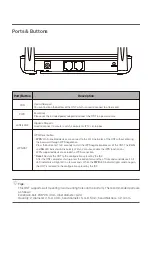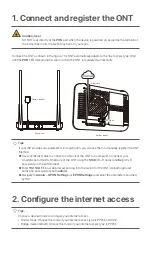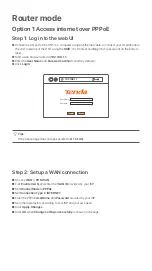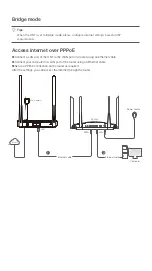Get to know the ONT
LED indicators
2.4G/5G
Green
Solid on
Blinking slowly
(0.5s)
Blinking slowly
(0.25s)
Off
LED indicator
PWR
Green
Solid on
The ONT is powered on properly.
PON
Green
Solid on
Blinking
Off
The ONT is registered successfully.
The registration is not completed (unregistered or registering).
The received optical power is lower than the optical receiver
sensitivity, or no fiber cord is connected.
Off
The ONT is powered off or not powered on properly.
Color
Status
Description
LOS
Red
Blinking
Off
Solid on
The received optical power is lower than the optical receiver
sensitivity, or no fiber cord is connected.
The received optical power is within the optical receiver sensitivity.
There is at least one LAN port connected properly, but no data is
being transmitted over the corresponding port.
LAN
Green
Blinking
Off
No Ethernet device is connected or the Ethernet device is not
connected to any LAN port properly.
The 2.4 GHz/5 GHz Wi-Fi network is enabled, but no data is
being transmitted wirelessly.
The 2.4 GHz/5 GHz Wi-Fi network is enabled, and data is
being transmitted wirelessly.
The ONT is performing or pending for WPS negotiation.
The 2.4 GHz/5 GHz Wi-Fi network is disabled.
There is at least one LAN port connected properly, and data is
being transmitted over the corresponding port.