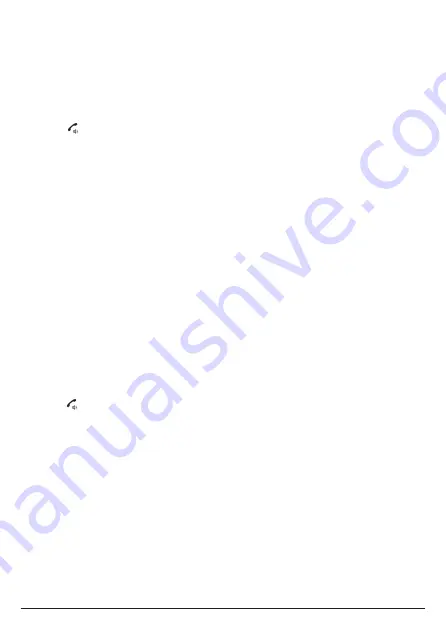
40
11.4
Handset name
A personalized name can be set for each handset to easily distinguish between
them. A name can be up to 16 characters.
1. Press
Menu
, scroll to
Handset
Settings
and press
Select
.
2. Scroll to
Handset Name
and press
Select
.
3. The handset name is displayed, press
Clear
to delete a character, or press and
hold
Clear
to delete all characters. Enter the new name and press
Save
.
4. Press to return to standby.
11.5
Restore handset default settings
1. Press
Menu
, scroll to
Handset
Settings
and press
Select
.
2. Scroll to
Handset Reset
and press
Select
.
3.
Confirm?
is displayed, Press
Yes
to confirm or
No
to cancel.
Note
If you reset the handset settings all the handset settings for that handset will return
to their default settings, e.g. ringer volume, ringtone, display, and calls settings.
Resetting the handset to default settings will not impact the following:
• Registration of the handset to the base station.
• Date & time.
• Contacts list.
• Calls list.
• Answer machine messages.
11.6
Handset version
1. Press
Menu
, scroll to
Handset
Settings
and press
Select
.
2. Scroll to
Handset Version
and press
Select
.
3. The handset software version will be displayed.
4. Press to return to standby.
Handset settings






























