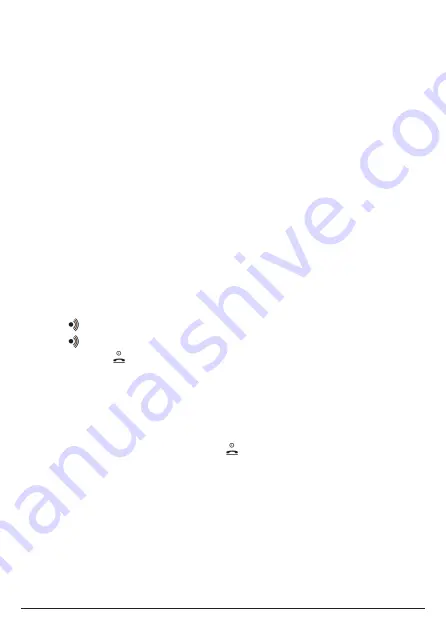
25
5.15.1 Block an unknown caller
You can block an incoming landline call from an unknown caller, i.e. a number that
is not in your contacts list.
1. When the handset is ringing, press
Block
.
2. The ringing will be silenced and
Added to Call Blocking
will be displayed. The
incoming call screen will continue to display until the call times out or the caller
hangs up.
Note
When you receive a call from a blocked number, the ringer will be silenced.
Blocked
will be displayed followed by the caller’s number. The incoming call screen will
continue to display until the call times out or the caller hangs up.
5.15.2 Unblock a number
You can view and unblock a number via the
Telstra Voice
app.
1. Open the
Telstra Voice
app on your smartphone.
2. Tap on
Settings
.
3. Tap on
Call Blocking
.
4. Scroll or to the entry you want to unblock and swipe left.
5. Tap on
Unblock
to unblock the number.
5.16 Paging call
This feature allows you to locate misplaced handsets.
1. Press
on the base. All registered handsets will ring for 30 seconds.
2. Press
on the base again to cancel the paging call.
3. Press
Ignore
or on the handset to stop the paging call.
You can also locate misplaced handsets via the
Telstra Voice
app.
1. Open the
Telstra Voice
app on your smartphone.
2. Tap on
Settings
.
3. Tap on
Device List
and select the device linked to the missing handset.
4. Tap on
Page Devices
.
5. Press
Stop
on the
Telstra Voice
app or on the handset to stop the paging call.
Using the phone






























