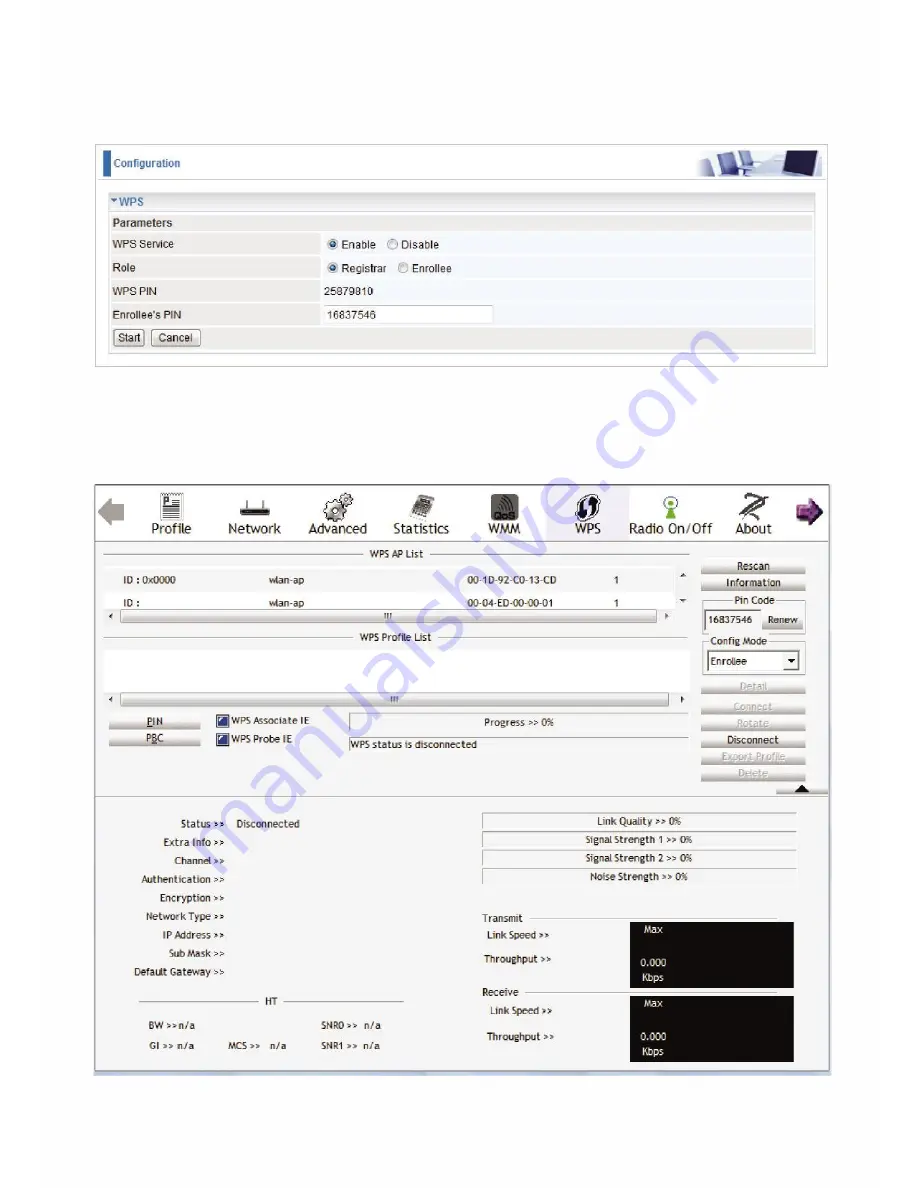
62
Wi-Fi Network Setup
PIN Method: Configure AP as Registrar
1. Jot down the client’s Pin (e.g. 16837546).
2.
Enter the Enrollee’s PIN number and then press Start.
3.
Launch the wireless client’s WPS utility (e.g. Ralink Utility). Set the Config Mode as Enrollee,
press the WPS button on the top bar, select the AP (e.g. wlan-ap) from the WPS AP List column.
Then press the PIN button located on the middle left of the page to run the scan.
Содержание TW-EF600
Страница 4: ...Logout 127 Chapter 5 Troubleshooting 128 Appendix Product Support Contact 129...
Страница 11: ...7 Important note for using this router...
Страница 17: ...13 Applications of the device...
Страница 46: ...42 Pure Bridge Click Apply to confirm the settings...
Страница 51: ...47 Gateway The IP address of the default gateway Primary DNS The IP address of the primary DNS server...
Страница 70: ...66...
Страница 71: ...67...
Страница 75: ...71 4 Enter the AP SSID then click Next 5 Enter the passphrase then click Next...
Страница 82: ...78 Pure Bridge Click Apply to confirm the settings...
Страница 98: ...94 Src IP Source IP Src Port Source Port Dst Port Destination Port Dst IP Destination IP...
Страница 104: ...100 For Mail Receiving QoS Rules created...






























