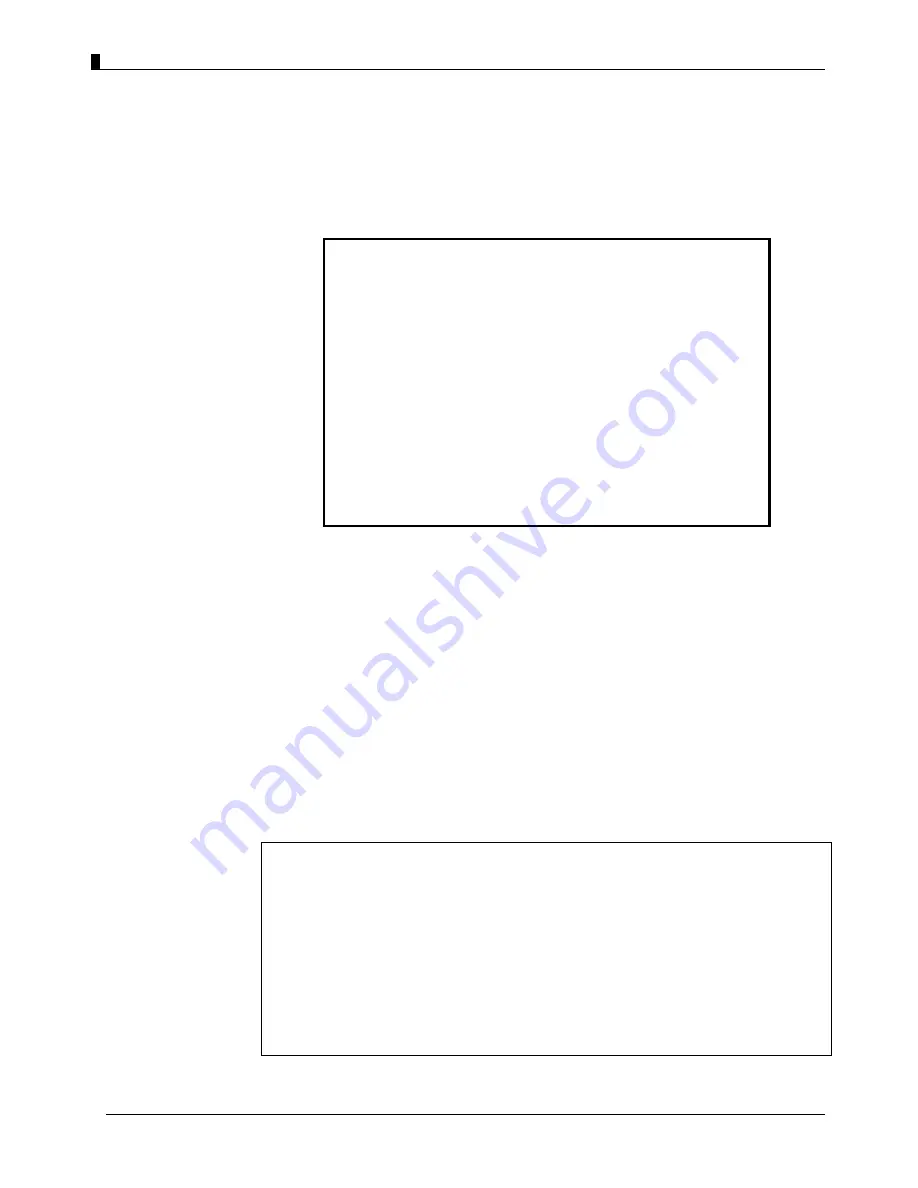
User Guide -
EZMesh Full Duplex Mesh Network Access Point
Chapter 5
Accessing the MeshAP Access Point (Login)
Important Default Settings of the MeshAP
User Name:
admin
Password:
admin
Wireless Network Name (SSID):
mymesh
No Mesh Link [AP] (SSID):
arrow
(unchangeable)*
No Mesh Link [Backhaul] (SSID):
span
(unchangeable)*
IP Address:
192.168.1.8
Subnet Mask:
255.255.255.0
Mesh Link Connection:
station
Default Mesh Manager IP Address:
192.168.1.254
**
**This ONLY applies when MeshAP “
Working Mode
” is set to “
Manager
” mode
*The SSID, “arrow”, is reserved for a MeshAP Station that has not
associated with(or formed an uplink) with another MeshAP.
Direct Ethernet Connection
WARNING---The antennas must be connected before the MeshAP is
powered on.
Step 1.
Make sure the MeshAP unit is
Powered On
and
Ready.
Once it is powered on, it
takes about 35 seconds for the MeshAP unit to completely get booted and be ready
for service and configuration.
Use wireless WLAN utility application on PC to scan for SSID:
mymesh
. Make
sure the SSID:
mymesh
MeshAP unit has the correct Mac address.
Note:
The SSID for Client AP(802.11b/g),
“arrow”
, is reserved for a MeshAP Station that
has not associated with(or formed an uplink) with any MeshAP network.
The SSID for Backhaul Radio,
“span”
, is reserved for a MeshAP Station that has
not associated with(or formed an uplink) with any MeshAP network.
This can prevent end users from accidentally connecting to APs that are not part of a
mesh network. They will not get internet access when they connect to APs that are not
part of a mesh network.
TELETRONICS INTERNATIONAL, INC.
- 14 -






























