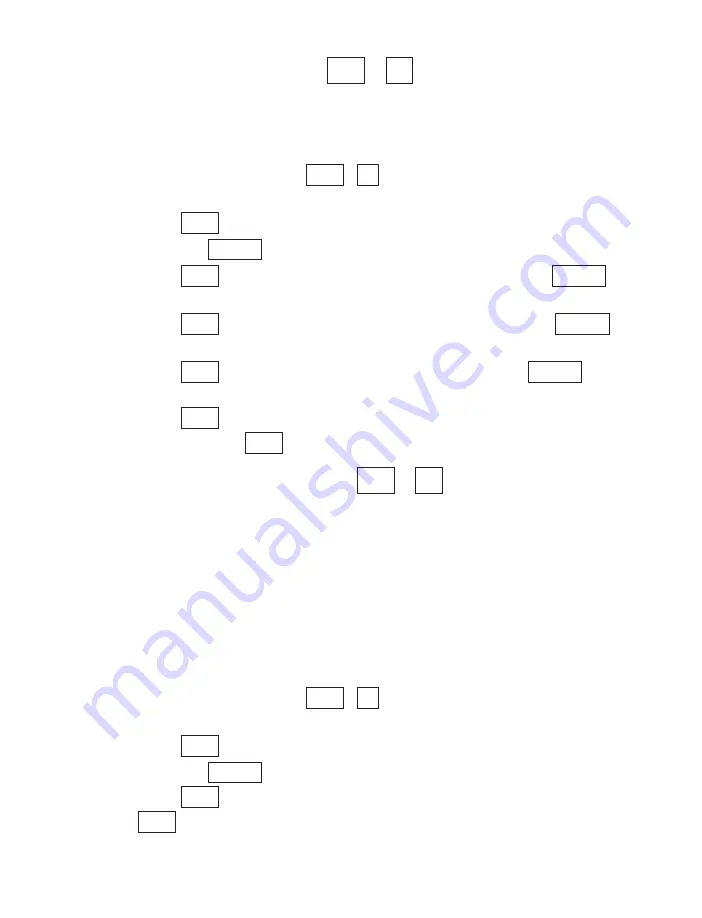
Setting the Print Style
+
/
OPTIONS
If you have an Epson-compatible printer connected to your Minicom
6000, you can change the style of print that the printer uses.
Follow the steps below to setup the print style:
1. Press the Options key (
+
/
OPTIONS
).
PRINT (UP/LOW) CASE
is displayed.
2. Press
until you see
SETUP FONTS (NO)
on the display.
3. Press the
to change the setting to
(YES)
.
4. Press
.
DOUBLE WIDTH (OFF)
is displayed. Press the
if you want to change the setting to
(ON)
.
5. Press
.
DOUBLE HEIGHT (OFF)
is displayed. Press the
if you want to change the setting to
(ON)
.
6. Press
.
BOLD PRINT (OFF)
is displayed. Press the
if
you want to change the setting to
(ON)
.
7. Press
two times to save the setting and exit the Options
menu or press
to save the setting and go to the next option.
Setting the Display Mode
+
/
OPTIONS
The display mode sets the direction in which text moves across the
display. When you turn on your Minicom 6000, the display mode is
always right to left. This is the best mode for minicom conversations.
You can also set the display mode to left to right. In this mode, a
small circle appears at the left side of the display and leads text from
left to right across the display. When the display fills up, the circle
returns to the left side and starts a new line.
Follow these steps to change the display mode:
1. Press the Options key (
+
/
OPTIONS
).
PRINT (UP/LOW) CASE
is displayed.
2. Press until
DISPLAY (RT TO LFT)
is displayed.
3. Press the
to change the setting to
(LFT TO RT)
.
4. Press
to save the setting and exit the Options menu or press
to save the setting and go to the next option.
Return
Esc
Spacebar
Return
9
Ctrl
9
Ctrl
Return
Esc
Spacebar
Return
Spacebar
Return
Spacebar
Return
Spacebar
Return
9
Ctrl
9
Ctrl
54 • OPTIONS
Содержание Minicom 6000
Страница 2: ...USING YOUR MINICOM 6000 305 007555...
Страница 9: ...6 INTRODUCTION Overview of the Minicom 6000...
Страница 12: ...INTRODUCTION 9 GA...
Страница 23: ...20 BASIC CALLING...
Страница 33: ...30 ADVANCED CALLING...
Страница 39: ...36 AUTO ANSWER...
Страница 55: ...52 DIRECTORY...
Страница 77: ...74 SERVICE...






























