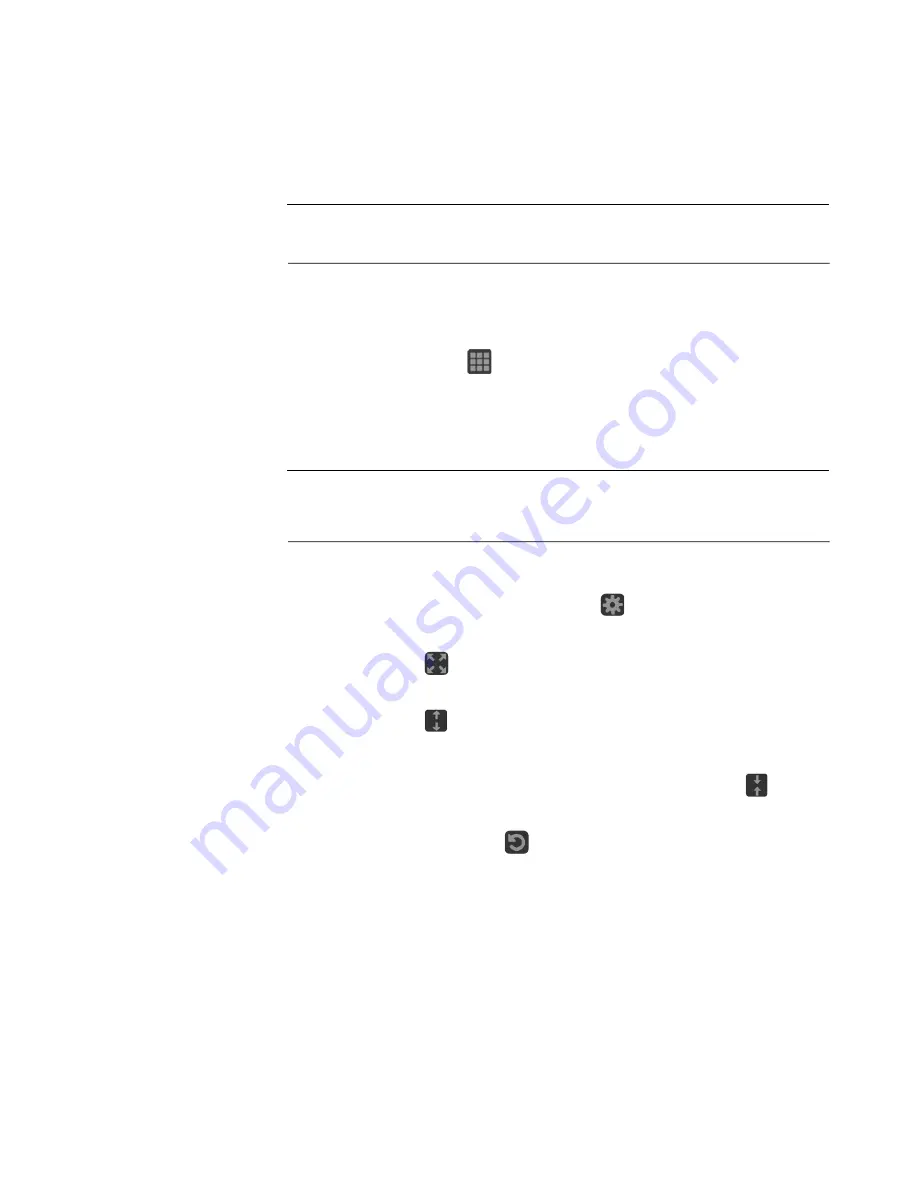
PRISM MPI2-25 and MPX2-25 Media Analysis Platform User Manual
26
•
Swipe up or down, left or right as necessary to move through menus and preset
listings and to view additional application information.
•
Some applications support pinch and zoom.
NOTE.
The terms "press-and-hold", “tap”, “swipe”, and “pinch” apply to the
touchscreen on the instrument. If you are using a mouse and keyboard you must
“click-and-hold”, “click”, “scroll” and use the scroll wheel on the mouse.
Select and control an
application to display
1.
Select and hold on an open application to open the application menu.
2.
If necessary, select the
icon to open the list of available applications.
(See Figure 13.)
3.
Select, hold, and drag an application icon to reorder the application list to
best match your workflow.
NOTE.
This reorder operation requires a mouse.
If a preset is saved your application icon list order will be saved as well. Each
preset can have different configuration of the application list.
4.
Select the application icon to display that application.
5.
If available, select or tap the Settings icon (
) in the menu bar to open
the settings menu for the application.
6.
Select or tap the
icon in the menu bar to change the selected application
display to full screen.
7.
Select or tap the
icon in the menu bar to change the selected application
display to vertical extended mode. The vertical extended mode is useful for
when you want to view two application displays side-by-side. When an
application display is in vertical extended mode, select or tap the
icon in
the menu bar to return to quarter tile mode.
8.
If available, select or tap the
icon to clear or reset the selected display.






























