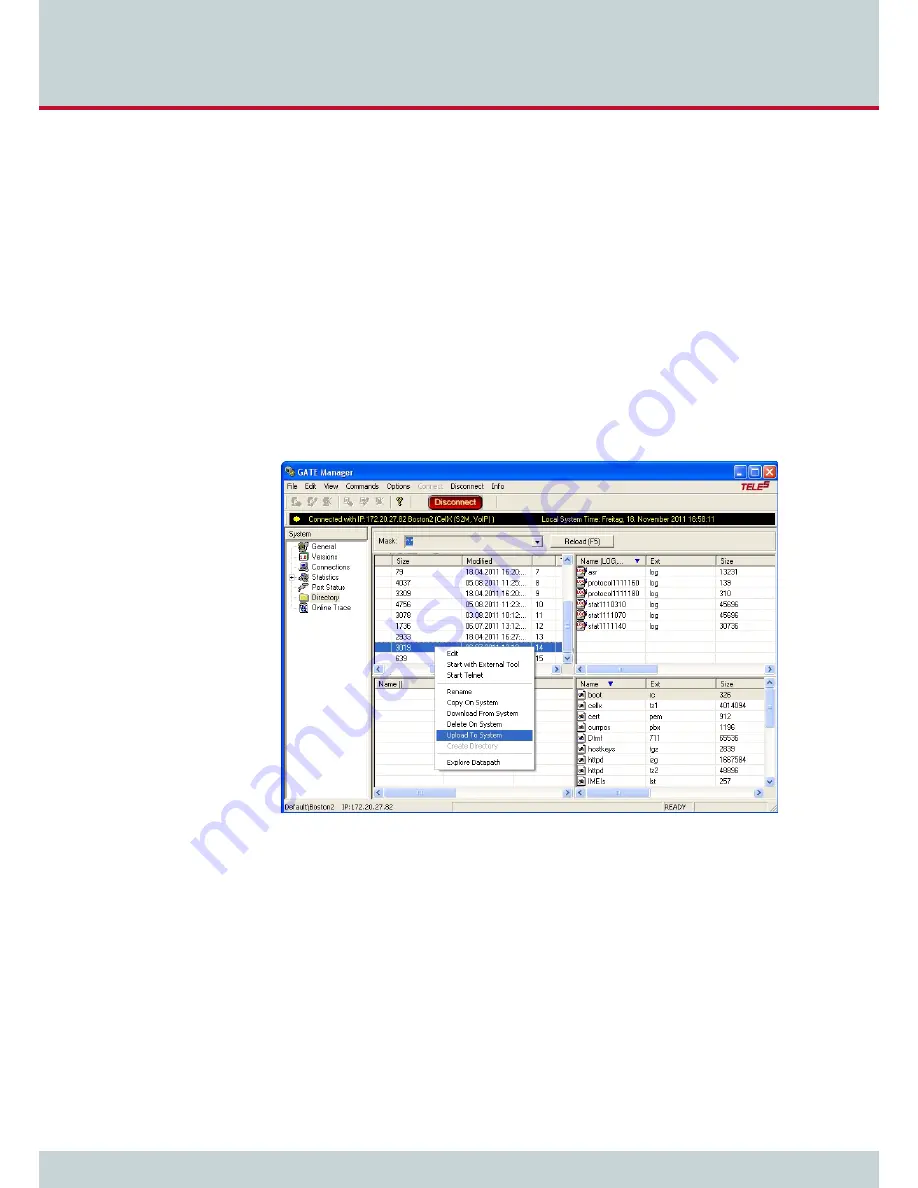
5
Adapting the config files
Page 44
CELLX box 17.1/002
This chapter describes some frequent configuration scenarios.
5.1 Editing the config files
To edit configuration files, connect to the CELLX Box using the GATE Manager, as described
in
Chapter 4.4 Connecting to the CELLX Box with GATE Manager on page 26
.
Change to
Directory
view by selecting
Directory
in the menu in the left pane.
GATE Manager lists all of the files on your CELLX Box. The configuration files are shown in
the upper left quarter.
To change a configuration file, right-click the file name and select
Download from System
.
This copies the file to your computer. CELLX Box configuration files are standard text files and
can be edited with a text editor, such as +.
When you have completed the changes, save the file and close the editor. To send the new
file back to your CELLX Box, right-click in the GATE Manager window and select
Upload to
System
. Then select the changed version of the configuration file you want to send back to
the CELLX Box.
If you upload a new version of the
route.cfg
configuration file, GATE Manager will ask if
you want to activate the new configuration. Confirm with OK.
Changes in the
pabx.cfg
or
ip.cfg
require a restart of the CELLX Box. Close the GATE Man-
ager.
Note: The CELLX Box can take up to 3 minutes to reboot and apply your settings.
5.2 Securing the CELLX Box
To enhance the security of your CELLX Box, set a password for the GATE Manager and if the
CELLX Box is used directly with the Internet, configure the firewall.
Содержание CellX 3G-4
Страница 1: ...CELLX Box Systems Manual Software version 17 1 ...
Страница 7: ...1 Overview ...
Страница 12: ...2 System security and hardware overview ...
Страница 19: ...3 CELLX Box installation ...
Страница 23: ...4 Configuration ...
Страница 43: ...5 Adapting the config files ...
Страница 57: ...6 Maintenance ...
Страница 63: ...6 Maintenance Page 63 CELLX box 17 1 002 11 Send the trace to customer service 1 2 3 ...






























