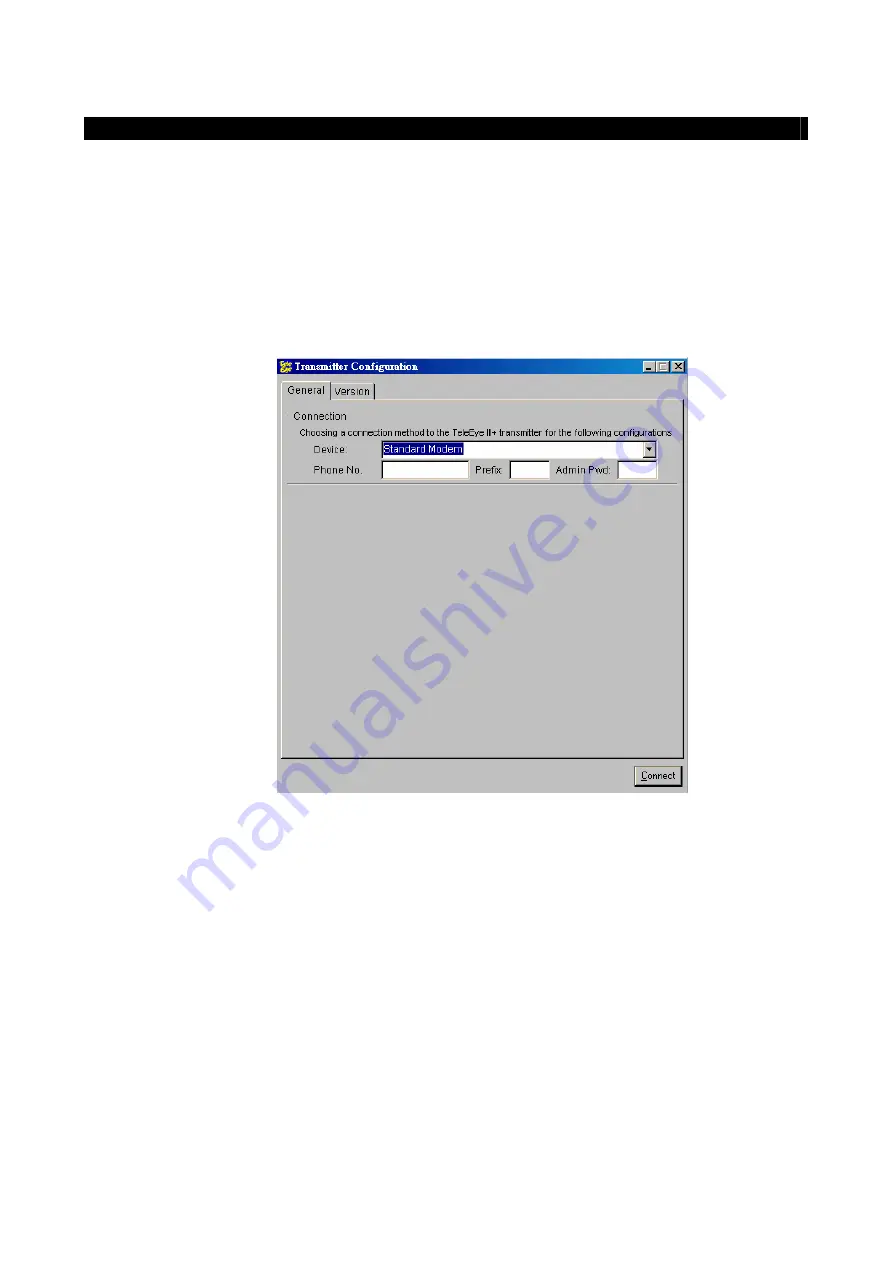
Eye
III+
I
nstallation Guide
Page 63
Advanced Configuration - Modifying Settings
3.
Through Modem
Step 1:
Make sure your PC is connected to a modem and is turned on.
Step 2
: From Start menu, select
Program Files
Eye III+ Transmitter Configuration
to run
the Configuration
program. Then, the Configuration program should appear.
Step 3:
Click on the
General
page. In the
Connection
group with
Device
menu,
choose the suitable
modem driver and enter the phone number and prefix number, if necessary. Enter the
administrator password at the
Admin Pwd
field (The default one is
“000000”
).
Step 4:
Click the
Connect
button. Please wait while it is connecting the transmission unit.
Step 5:
A
Completed(
[baud rate]
)
message box will be displayed. The transmitter default information
will be displayed at each fields.
Step 6:
Now you can make the necessary changes on fields provided.
Step 7:
After changing the settings, press
Save and Exit
button to write the information back to the
transmitter.
Step 8:
Please wait until it shows
Completed(
[baud rate]
)
message box, where
[baud rate]
shows
the modem baud rate you are connecting to.
Note: Every time when you want to write the settings to the transmitter, you have to do the
Connect
action before
you write. Moreover, the
Connect
button can only be pressed once when you start the configuration program. You
may need to restart the program and
Connect
again if you want to re-write the changing field.
Содержание VT3-16BA
Страница 1: ...Transmission Unit Installation Guide...
Страница 7: ......






































