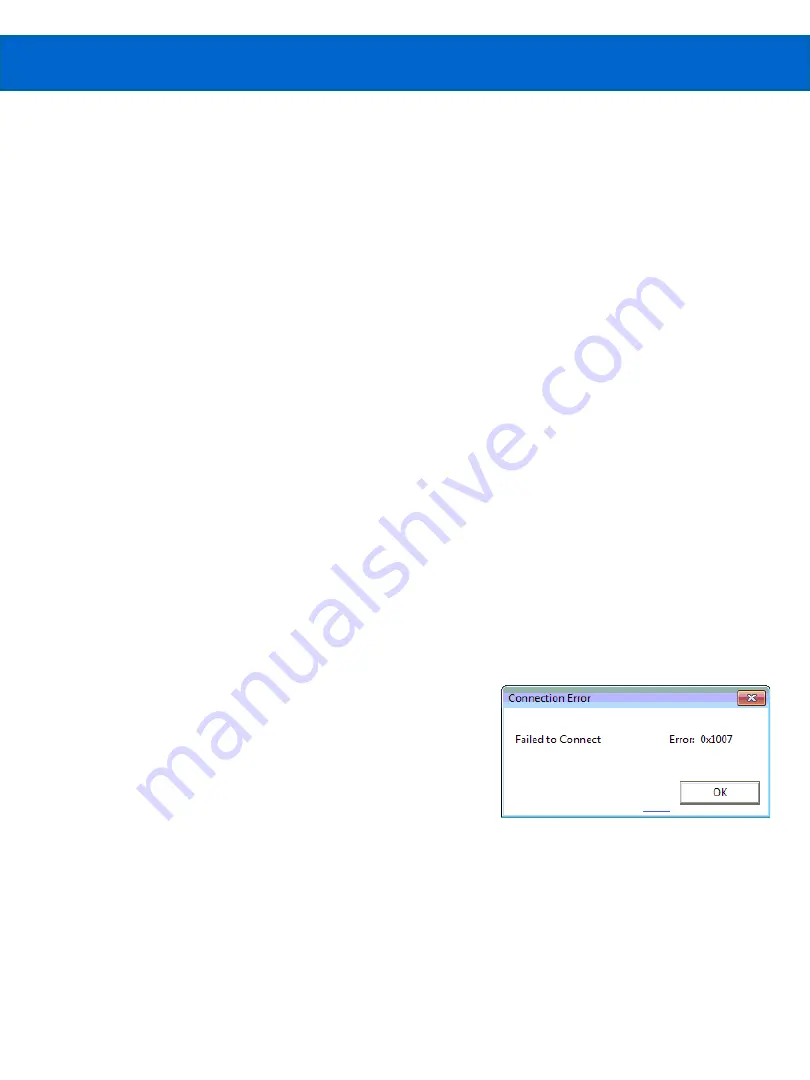
Problem:
BOA Spot disappears in iDiscover after clicking “Apply”. Does not reappear.
Reason: BOA Spot must be rebooted for the new address to take effect.
Solution:
Close iDiscover. Cycle power to the BOA Spot. Wait for the boot to complete
(about 20-30 seconds). Re-open iDiscover. BOA Spot should now appear.
Problems Changing the Address
53
Troubleshooting Common Problems
Problems Connecting to BOA Spot
Problem:
Cannot connect to the BOA Spot. Cannot open the Home page, or cannot open
the iNspect application window.
Reason 1: A solution may be running in a very fast loop, repeating too fast to allow
communication. This sometimes happens when experimenting with a minimal Solution.
Solution 1:
Disconnect the trigger to pause the program, or disable “Auto Load” and
reboot the BOA Spot. If this works, increase the internal timer or add to your Solution.
Reason 2: Low on memory. The 256MB Program memory is used to cache acquired
images, intermediate results, Match templates, and Solution files for quick switching.
Solution 2:
Reboot the BOA Spot. A reboot clears cached Solutions, images, results.
Problem:
Address does not change. BOA Spot still has the factory default address.
Reason: Possibly more than one BOA Spot on the network with the same (old or
new)
address. This can happen if multiple BOA Spots at the factory default are connected.
Solution:
Disconnect the BOA Spot that does not change, verify that there are not
other BOA Spots at that address. Connect one at a time to change the addresses.
Version 1.2; 2017-11-20
BOA Spot ID Quick Start
Solution, and it runs very fast because there are few tools and a fast Internal Timer. Or,
if you have added new instructions that take more time, such as saving images, the
Internal timer or Trigger may be occurring before all the instructions are completed.
Solution:
Disable the trigger to pause the program or disable “Auto Load” and reboot
the BOA Spot. Increase the Internal Timer interval (slow down the BOA). If you have
added new instructions try commenting them out.
Problem:
Failed to Connect. Error 0x1007.
This message means the “Socket Connect”
succeeded, but the message transfer which
immediately follows connecting, has failed.
Reason: The BOA Spot may be “too busy” to respond
to the PC. This can happen if you are creating a new



































