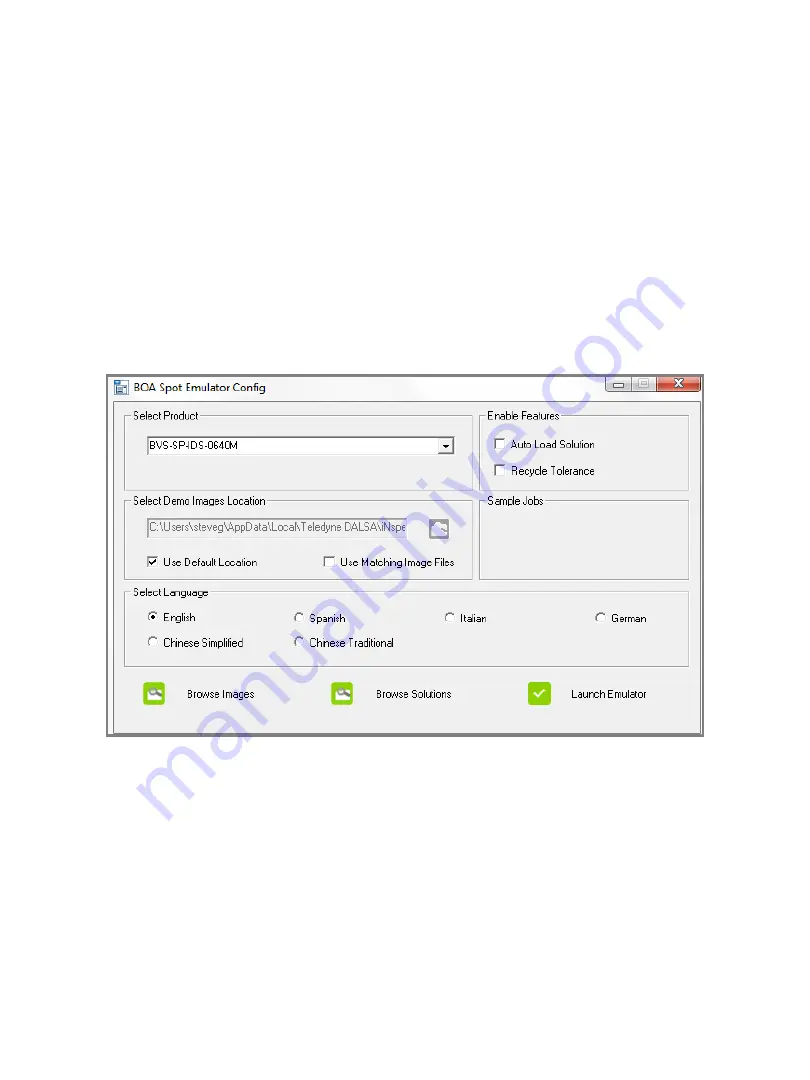
This utility provides a quick and easy way to setup the emulator. It is launched from the
windows start menu:
Start>All Programs>Teledyne DALSA>iNspect Express Emulator for BOA
Spot>BOASpot Emulator Config
Select the BOA Spot model, and location of the stored images, then click “Launch
Emulator”. If the images don’t match the standard BOA Spot resolutions exactly, clear
the “Use Matching Image Files” option.
The BOA Spot Emulator Configurator
52
The emulator installation provides some 640x480 images to get started. These are
selected when the “Use Default Location” box is checked. The application data
directories are hidden under Windows 7 and 8, but they are accessible using the
“Browse Images” or “Browse Solutions” buttons.
Version 1.2; 2017-11-20
BOA Spot ID Quick Start


















