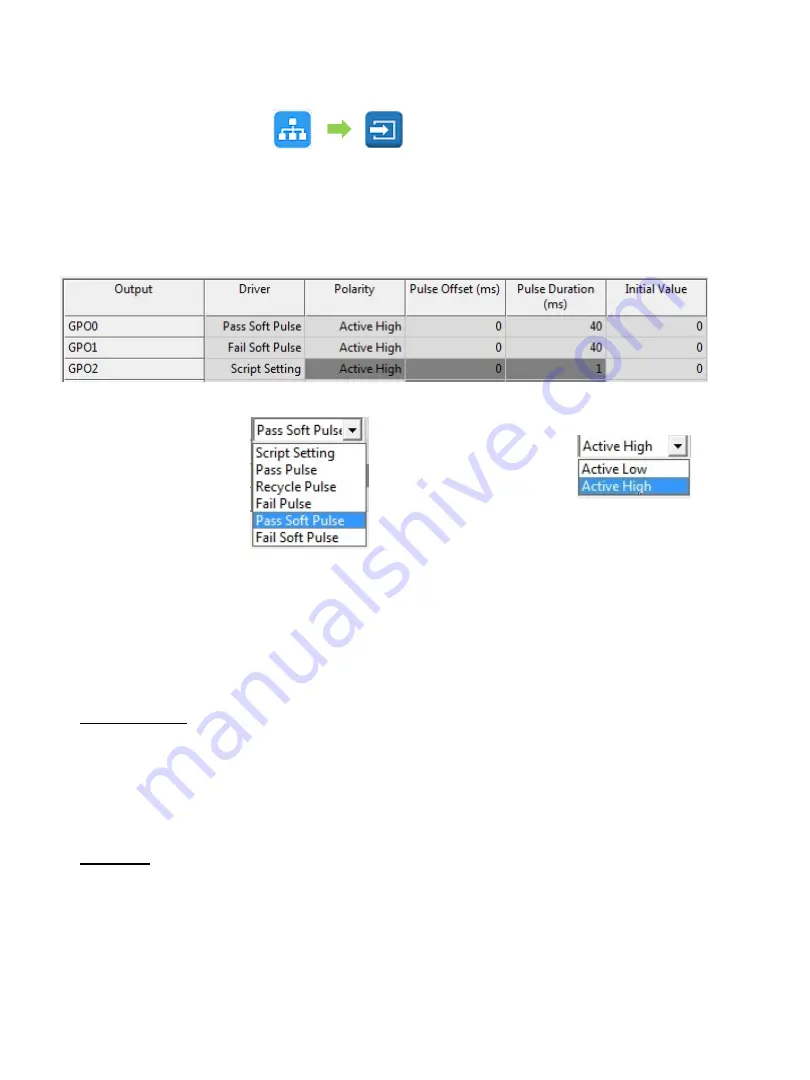
48
Version 1.2; 2017-11-20
BOA Spot ID Quick Start
Setting up Outputs
The BOA Spot application provides two options for controlling the outputs. These
are selected in “Setup Connections” in the “Configuration” panel as shown below.
Click on the GUI table cells to set the Driver, polarity and associated pulse
parameters.
Note: The Strobe driver uses the offset/duration settings defined in the sensor
panel. The active polarity only affects the external STROBE output.
Click a cell in the
“Driver” column to
change the output
source. GPO2 can
also select a
“Strobe Pulse”.
Click a cell in the
“Polarity” column to
change the output
polarity.
Each BOA Spot output can be configured by an equation in the script tool or a
programmable pulse based the inspection result (either Pass, Fail or Recycle):
Script Setting: Use the script tool to configure an output to provide a
programmable level or a pulse based on the application need (
Note: the GUI
pulse settings are disabled in this mode – shown as dark gray above
). Script
selection is non-deterministic, meaning the output timing may vary if the processor
is heavily loaded. This may occur, for example, when the trigger and inspection
times are close and BOA Spot is serving images to a connected PC.
Example: A script equation that generates an active high 10 ms pulse based on a
PASS result would be:
If (Result = 1) Global.GPO[0] = pulse( 1, 0 ,10)






















