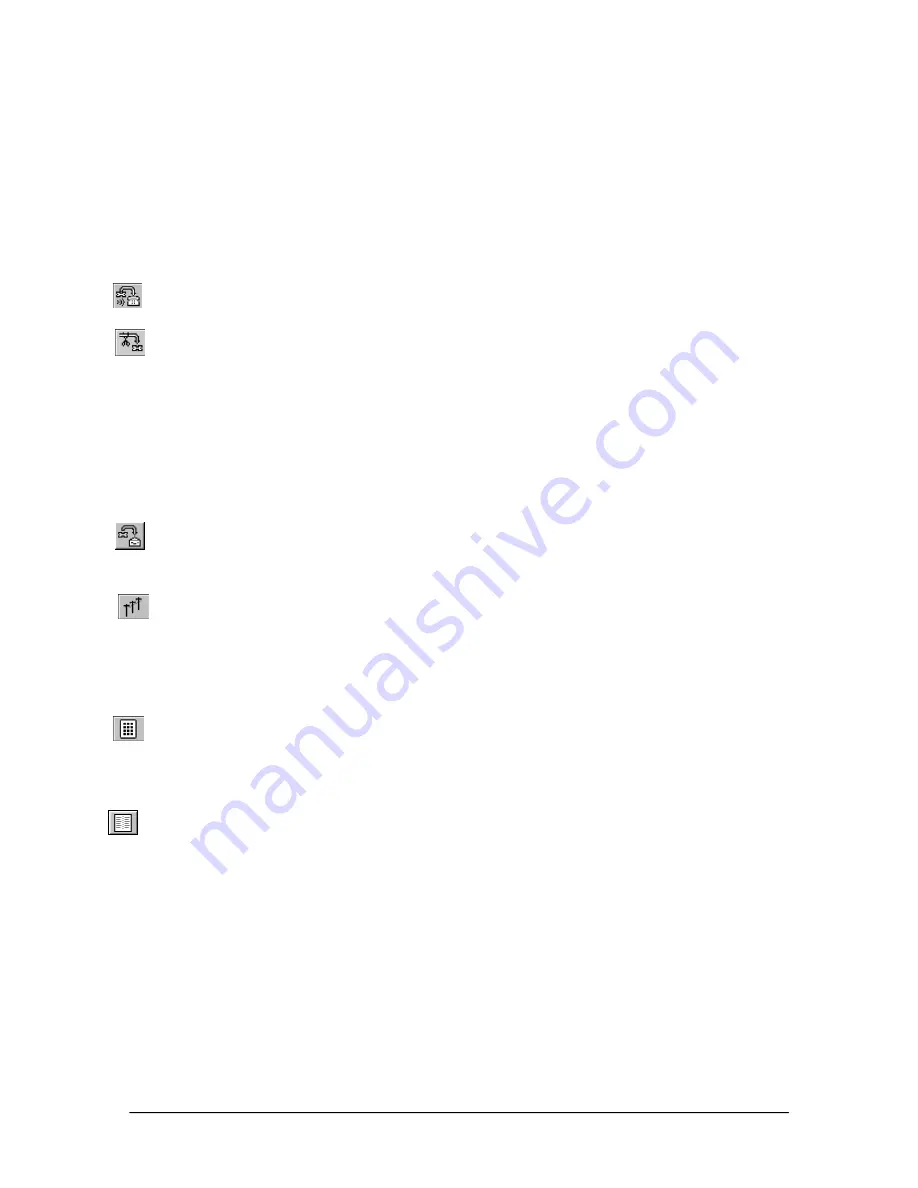
VS1 Installation, Configuration & Operating Guide
175
3.
Click the
Transfer
button in the
Extensions
window.
Transferring a Call to an Extension Announced
1.
In the
Calls
window, click the call description to select a call, or click the
Call
button to
answer a call.
2.
Click the extension on the
Extensions
list in the
Extensions
window to which you want to
transfer the all.
3.
Click the
Announced Transfer
button in the
Extensions
window.
4.
Announce the caller to the extension, then click the
Disconnect
button.
Transferring a Call to an Extension’s Voice Mail
1.
In
Calls
window, click the call description to select a call, or click the
Call
button to answer a
call.
2.
Click the extension on the
Extensions
list in the
Extensions
window for the Voice Mail to
which you want to transfer the call.
3.
Click the
Transfer to VM
button in the
Extensions
window.
Making an Outside Call
1.
Click the
Outside Call
button on the toolbar.
2.
Type the number you want to call in the
Number
text box of the
Outside Calls
dialog box.
You do not need to type a
9
prior to the number.
3.
Click
Dial
.
•
Click the
Keypad Dialer
button on the toolbar if you need to dial additional numbers
after you are connected.
Making an Inside Call
1.
Click the
Inside Call
button on the toolbar.
2.
Select the extension from the
Extensions
list, or type in the extension number in the
Number
text box of the
Inside Calls
dialog box.
3.
Click
Dial
.
For more detailed instructions on the use and installation of the Attendant CTI application, please
refer to the
Telecor Attendant CTI Application User’s Guide
.
Содержание VS1
Страница 16: ...Hardware ...
Страница 62: ...Tel Site ...
Страница 93: ...VS1 Editor ...
Страница 180: ...Station Options ...
Страница 208: ...Reference ...
Страница 219: ...VS1 Installation Configuration Operating Guide 211 Outbound CO Call ...
Страница 254: ...246 Reference Reload Changes dialog box ...
Страница 274: ...Index ...






























