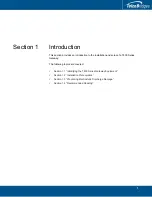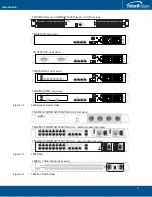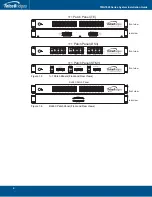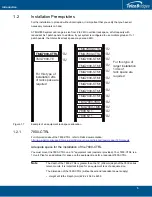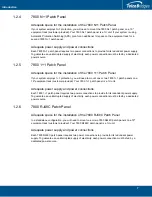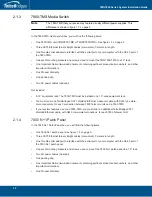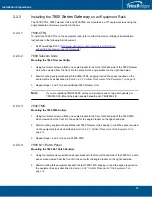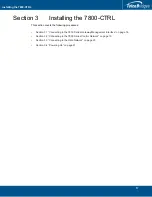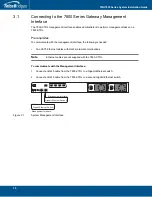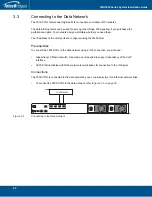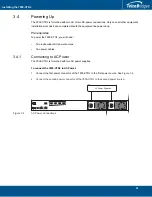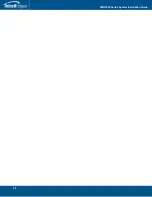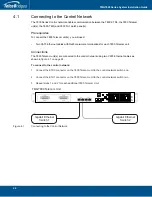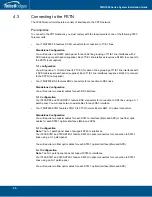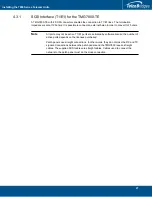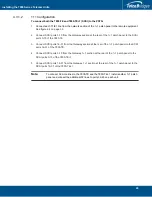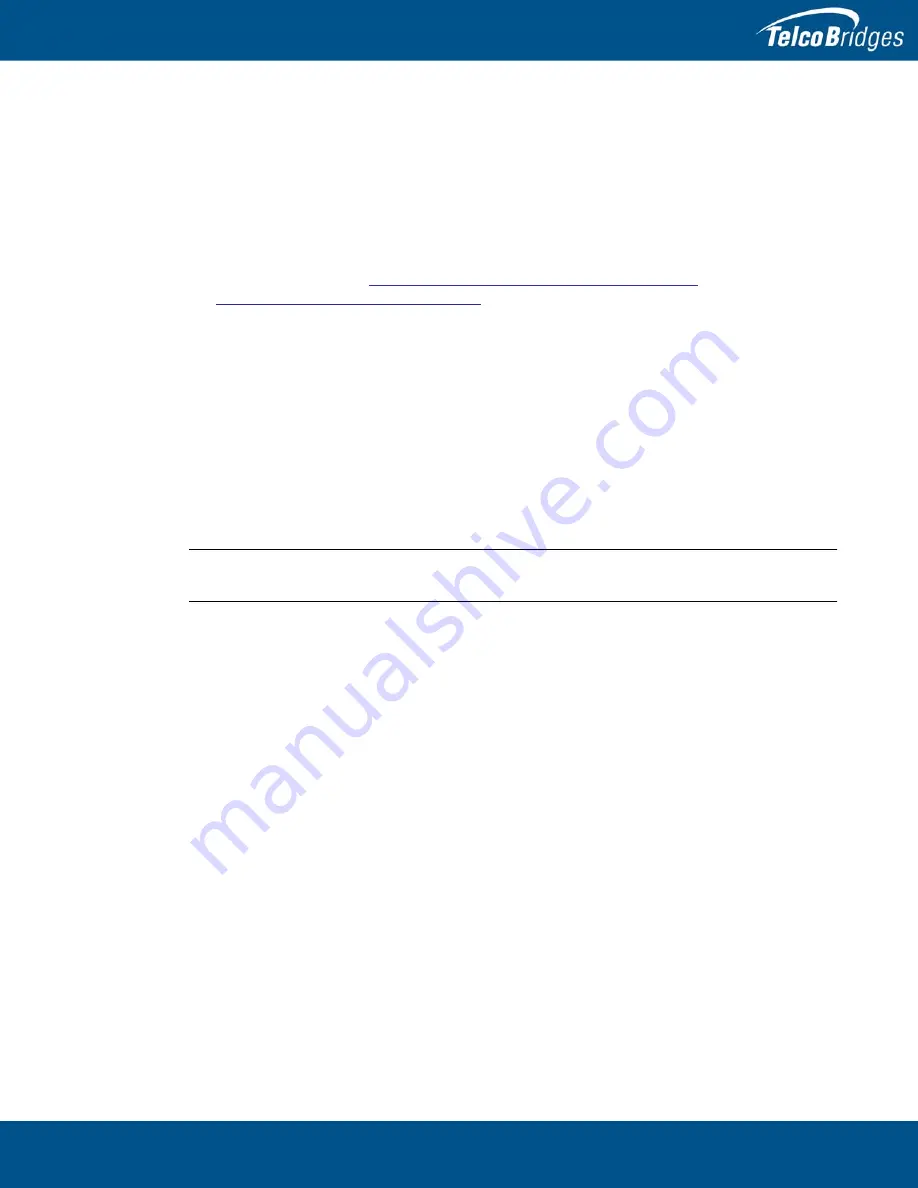
15
Installation Preparations
2.2.3
Installing the
7800 Series Gateway
on an Equipment Rack
The 7800-CTRL, 7800 Telecom Unit, and 7800-TMS are mounted on a 19" equipment rack using the
angle brackets and screws provided in the box.
2.2.3.1
7800-CTRL
To install the 7800-CTRL on the equipment rack, refer to either the static or sliding rails installation
Instructions in the following Dell document:
•
Dell PowerEdge R330, (
http://www.dell.com/support/home/us/en/19/product-
support/product/poweredge-r330/manuals
)
2.2.3.2
7800 Telecom Units
Mounting the 7800 Telecom Unit(s)
1.
Using four metal screws, attach one angle bracket to the front, left-hand side of the 7800 Telecom
Unit, when viewed from the front. Do the same for the angle bracket on the right-hand side.
2.
Start mounting equipment beneath the 7800-CTRL, keeping in mind the space required on the
equipment rack as described in
Section
2.2.2 “Vertical Placement of the Equipment” on page
14.
3.
Repeat steps 1 and 2 for each additional 7800 Telecom Unit.
Note
If you are installing TMG7800-TE units you will require one to two patch panels per
TMG7800-TE. Mount the patch panels beneath each TMG7800-TE.
2.2.3.3
7800-TMS
Mounting the 7800-TMS Unit(s):
1.
Using four metal screws, attach one angle bracket to the front, left-hand side of the 7800-TMS,
when viewed from the front. Do the same for the angle bracket on the right-hand side.
2.
Start mounting equipment beneath the last 7800 Telecom Unit, keeping in mind the space required
on the equipment rack as described in
Section
2.2.2 “Vertical Placement of the Equipment” on
page
14.
3.
Repeat steps 1 and 2 for a second 7800-TMS.
2.2.3.4
7800 N+1 Patch Panel
Mounting the 7800 N+1 Patch Panel(s):
1.
Using four metal screws, attach one angle bracket to the front, left-hand side of the 7800 N+1 patch
panel, when viewed from the front. Do the same for the angle bracket on the right-hand side.
2.
Start mounting this equipment beneath the last 7800-TMS, keeping in mind the space required on
the equipment rack as described in
Section
2.2.2 “Vertical Placement of the Equipment” on
page
14.
Содержание 7800 N+1
Страница 1: ...Installation Guide 7800 Series Gateway November 3 2017...
Страница 8: ...TMG7800 Series System Installation Guide viii...
Страница 30: ...TMG7800 Series System Installation Guide 22...
Страница 52: ...TMG7800 Series System Installation Guide 44...
Страница 75: ...67 Appendix A Wiring Diagrams...