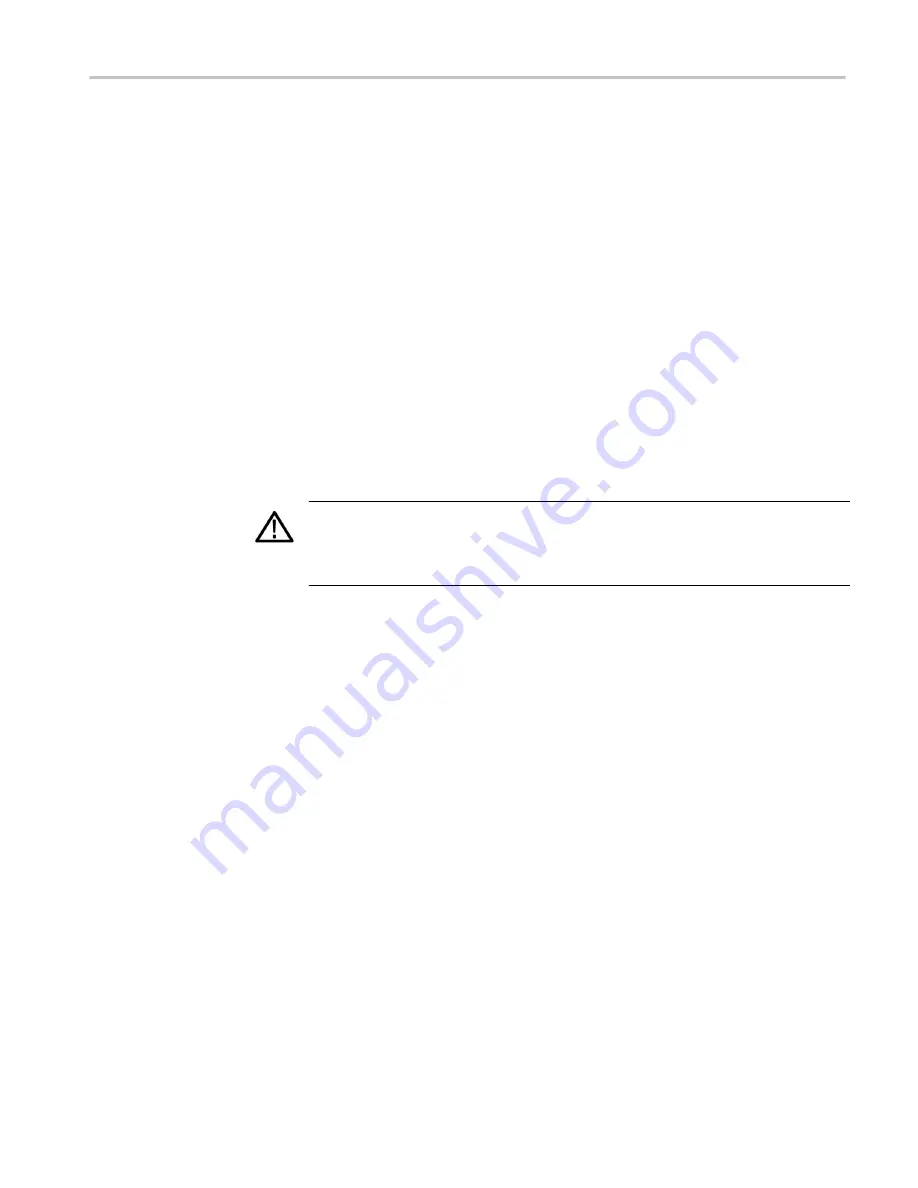
Software installation troubleshooting
If a power failure occurs during SW upgrade and the instrument has a blank
screen when you reapply power, perform the following procedure.
1.
Connect an Ethernet cable directly from your computer to the instrument.
You must use a direct network connection.
2.
Press and hold the Power button for 5 seconds to turn off the instrument.
3.
Press and hold the ◄ (left arrow) key while you press the Power button.
4.
The instrument will turn on and the default IP address of 192.168.1.1 will be
set.
5.
Set the IP address of your computer to 192.168.1.x, where x ≠ 0, 1, or 255.
6.
Enter the IP address of the instrument (192.168.1.1) for the upgrade transfer
application.
7.
Start the upgrade process. When it is complete, the instrument should reboot.
If it does not, cycle the power.
CAUTION.
To prevent upgrade failure, leave the instrument power on during the upgrade
process. The upgrade process may take up to 15 minutes to complete.
If you continue to experience an upgrade problem, contact Tektronix customer
support or your local Tektronix representative for assistance.
Software upgrades
WFM2300 and WFM2200A Waveform Monitors User Manual
185
Содержание WFM2200A
Страница 2: ......
Страница 6: ......
Страница 16: ...Table of Contents x WFM2300 and WFM2200A Waveform Monitors User Manual ...
Страница 200: ...Functions 178 WFM2300 and WFM2200A Waveform Monitors User Manual ...
Страница 208: ...Software upgrades 186 WFM2300 and WFM2200A Waveform Monitors User Manual ...
Страница 242: ...ARIB content displays 220 WFM2300 and WFM2200A Waveform Monitors User Manual ...
Страница 252: ...Audio monitoring 230 WFM2300 and WFM2200A Waveform Monitors User Manual ...
Страница 270: ...Application examples 248 WFM2300 and WFM2200A Waveform Monitors User Manual ...






























