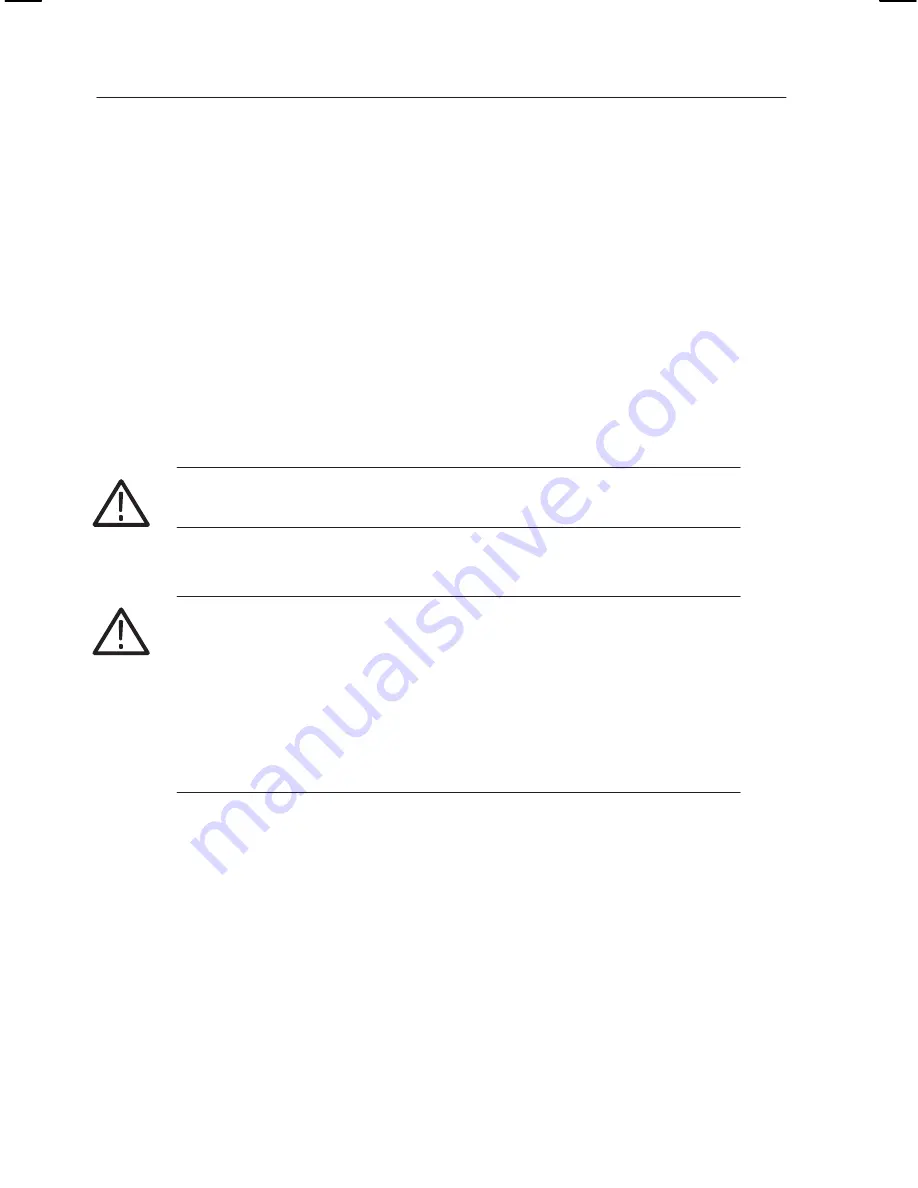
Getting Started
50
K1297-G20 Monitor User Manual
Back Up the Software.
If you want to back up your existing K1297-G20
Monitor installation, proceed as follows:
1. Close all applications.
2. Use the Windows Task Manager to end the process
dio.exe
.
3. Rename the original K1297 directory
C:\K1297
(for example,
C:\K1297.vxxx
), or move the directory to a different partition.
4. Rename the file
C:\WINDOWS\UNINSTALL.K12xx.INI
(for
example,
C:\WINDOWS\UNINSTALL.K12xx.INI.vxx
) before
you install the new K1297-G20 Monitor software.
CAUTION.
If you do not rename this file before installing the new software,
the software will not start.
CAUTION.
If you create multiple installation sets on your hard disk by such
back up operations, keys for different software versions will remain in your
keyfile
C:\WINDOWS\keyfile.txt
. The KeyManager program will
not be able to identify each back up. A subsequent call of this tool might
announce keys of back up installations erroneously as ”obsolete”. Do not
delete “obsolete” keys, as a restored installation will not run without its
keys. To overcome such possible problems rename the keyfile accordingly
(for example
C:\WINDOWS\keyfile.txt.vxxx
).
Содержание K1297-G20
Страница 4: ......
Страница 12: ...Service Safety Summary viii K1297 G20 Monitor User Manual...
Страница 100: ...Examples 88 K1297 G20 Monitor User Manual...
Страница 122: ...Appendix A Interfaces A 22 K1297 G20 Monitor User Manual Figure A 1 AP 4 AP 4 256 Board...
Страница 139: ...Appendix A Interfaces K1297 G20 Monitor User Manual A 39 Figure A 5 V X board...
Страница 149: ...Appendix A Interfaces K1297 G20 Monitor User Manual A 49 1 5 9 6 Figure A 6 E1 DS1 monitoring board PRIMO...
Страница 158: ...Appendix A Interfaces A 58 K1297 G20 Monitor User Manual...
Страница 170: ...Appendix B Keyboard B 12 K1297 G20 Monitor User Manual...
Страница 190: ...Appendix D Windows XPe Troubleshooting E 12 K1297 G20 Monitor User Manual...






























