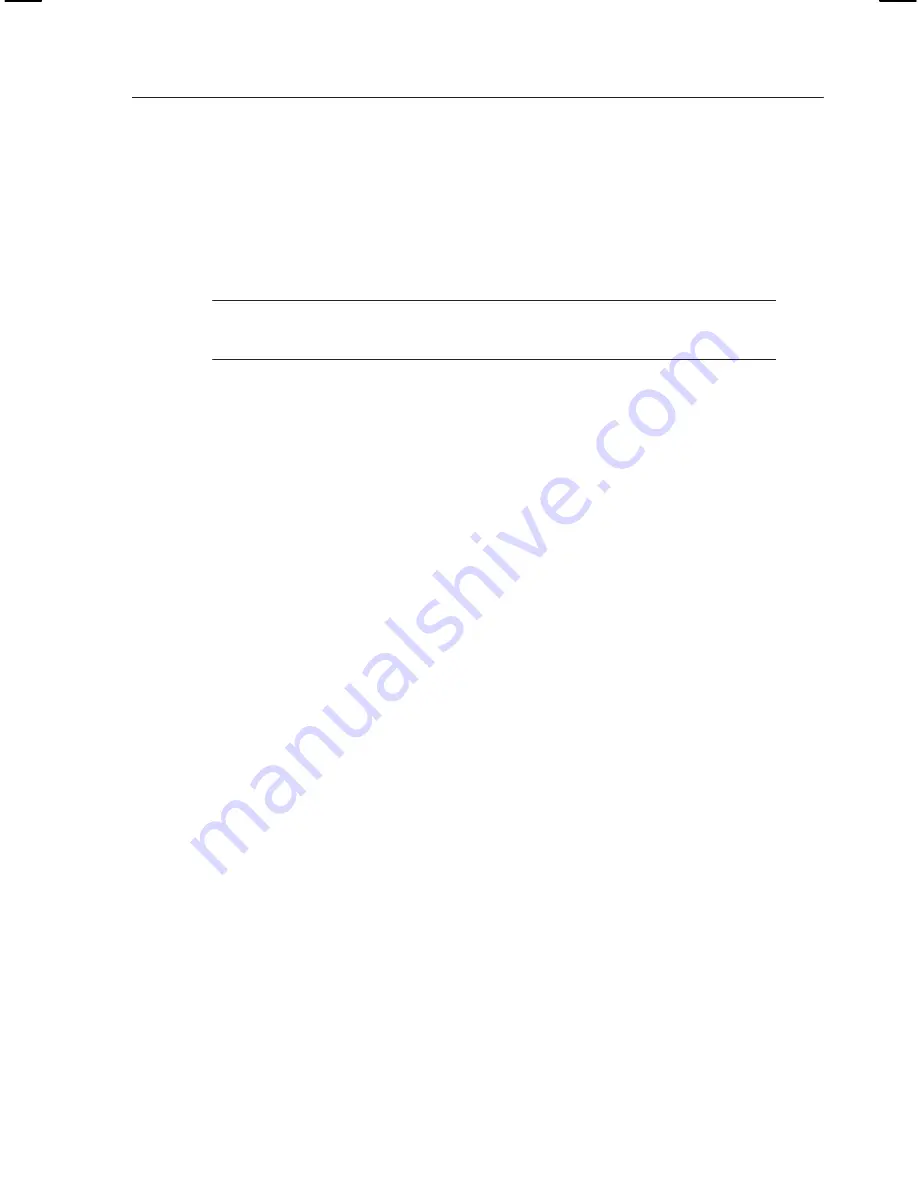
Appendix D: Windows XPe Troubleshooting
K1297-G20 Monitor User Manual
E-7
Repair Measures
The following pages describe how to repair or reinstall a damaged
Windows XPe installation on the K1297.
NOTE
. For general troubleshooting tips read the Windows online help. To
open the online help, click Start: Help and Support on the taskbar.
Under rare circumstances, the K1297 may not start (boot). These
circumstances include:
1. Installation of faulty third-party drivers
2. Erroneous changes in the Registry
3. Deleting or replacing system files by mistake
In these circumstances the Windows XPe boot process might crash with
error messages, dark or blue screen.
Another problem occurs when the passwords of all accounts have been
changed and have been forgotten. In this case the device starts, but does
not log on automatically and no one can log on manually.
In all these instances, switch off your device and try to restart it. If
Windows does not start again, carry out the Windows XPe installation
repair process.
To carry out the repair process restart the K1297 by the delivered K12
Recovery-CD as described on the following pages.
Содержание K1297-G20
Страница 4: ......
Страница 12: ...Service Safety Summary viii K1297 G20 Monitor User Manual...
Страница 100: ...Examples 88 K1297 G20 Monitor User Manual...
Страница 122: ...Appendix A Interfaces A 22 K1297 G20 Monitor User Manual Figure A 1 AP 4 AP 4 256 Board...
Страница 139: ...Appendix A Interfaces K1297 G20 Monitor User Manual A 39 Figure A 5 V X board...
Страница 149: ...Appendix A Interfaces K1297 G20 Monitor User Manual A 49 1 5 9 6 Figure A 6 E1 DS1 monitoring board PRIMO...
Страница 158: ...Appendix A Interfaces A 58 K1297 G20 Monitor User Manual...
Страница 170: ...Appendix B Keyboard B 12 K1297 G20 Monitor User Manual...
Страница 190: ...Appendix D Windows XPe Troubleshooting E 12 K1297 G20 Monitor User Manual...














































