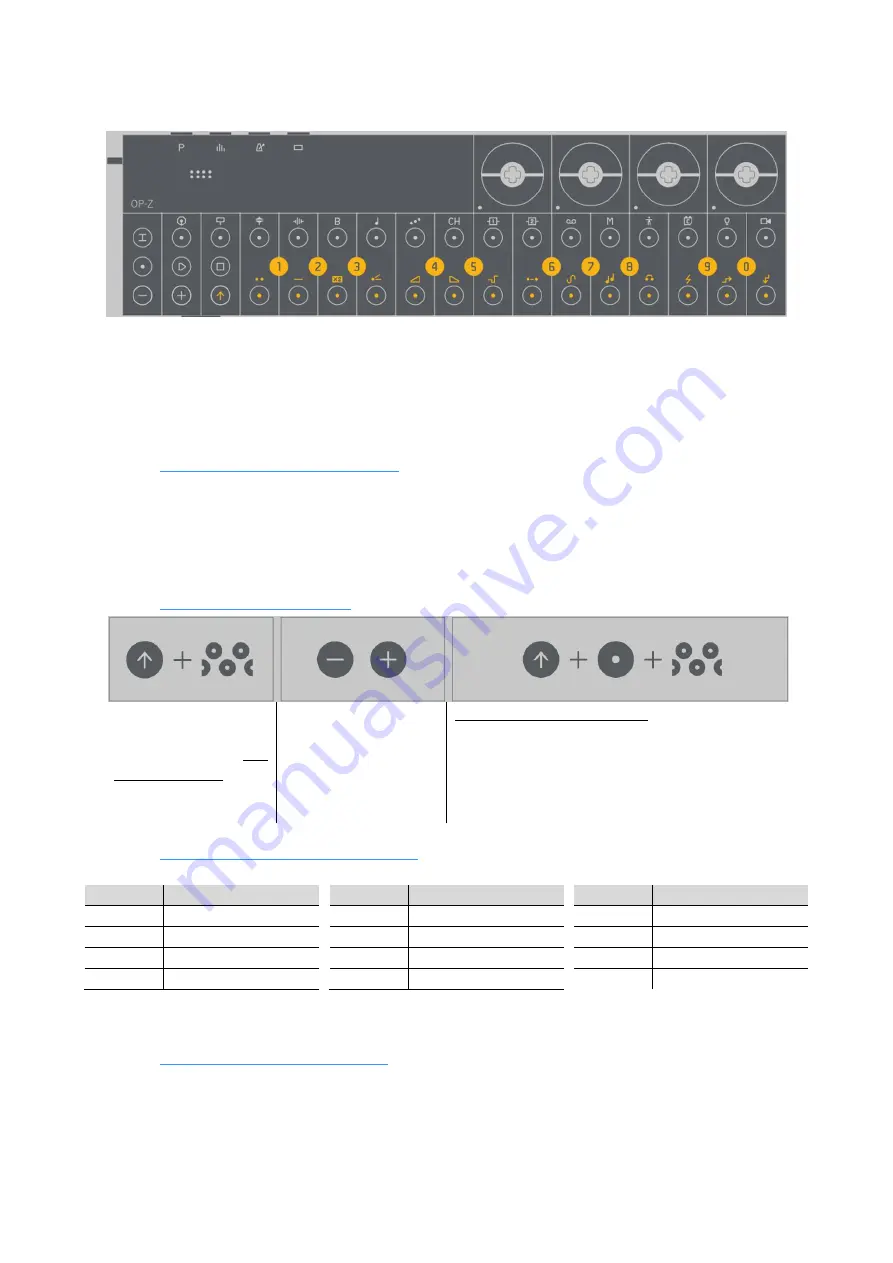
User Guide - 2.16
“Punch-in” effects
Teenage Engineering
– User Guide (LD)
Janvier 2019
41/59
2.16
“Punch-in” effects
2.16.1
“Punch-in” effects introduction
Using punch-in effects is a fun way to add powerful on the fly effects to your OP-Z patterns.
The approach is inspired by the pocket operators.
Select a track, hold
SHIFT
and start jamming on the musical keyboard. The punch-in effects
can be applied to any of the audio tracks, tracks 1
– 8, and can be recorded to the performance
track.
2.16.2 Using
“punch-in” effects
Press and hold SHIFT
and hold any of the
piano keys to add
punch-in effects
The low octave affects
the current track, and
the high octave affects
the current track
group: the drum group
or the synth group
Record the punch-in effects by holding REC or
using record lock
This will be recorded on the performance track,
and can be fully edited
2.16.3
“Punch-in” effect reference chart
Table of punch-in effects, their
white keys
and
black key
settings
key
effect
F
duck
F#
Filter sweep
G
Loop 1
G#
Stereo
key
effect
A
Loop 2
Bb
pitch
B
follow / echo
C
ramp up / Fill 1
key
effect
C#
short
D
ramp down / Fill 2
C#
long
E
Random
2.16.4
“Punch-in” effects & iOS app
While using OP-Z paired with the app, and using the main OP-Z interface, you will get visual
feedback when using the punch-in effects.
These graphics can be a striking way to add some visual action to your live performance.






























