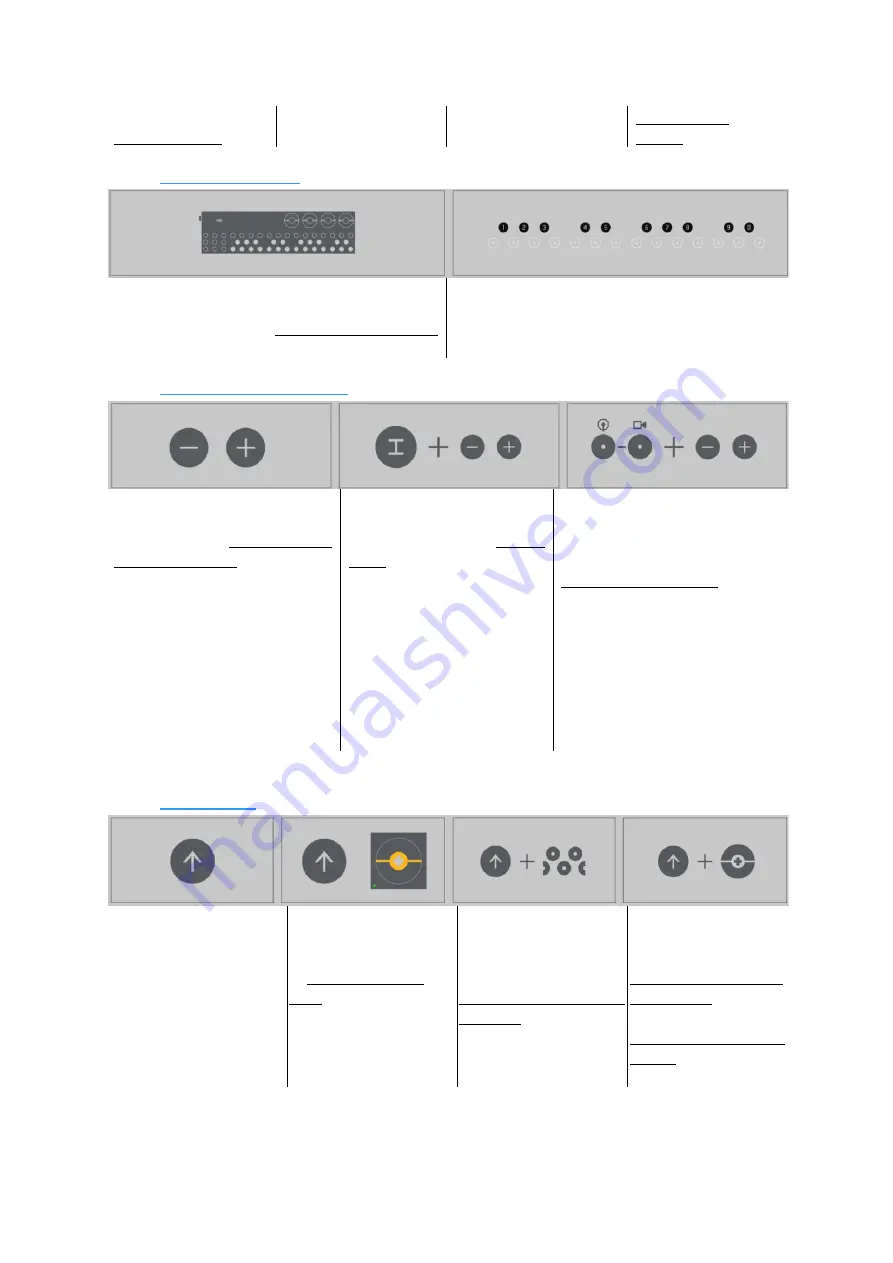
User Guide - 2.2 Interface overview
Teenage Engineering
– User Guide (LD)
Janvier 2019
11/59
you can press play to
restart playback
clear all audio
buffers
2.2.9 Musical keyboard
OP-Z features a two octave musical keyboard,
used for playing and programming the unit.
Use the piano keys to trigger and play sounds
from the currently selected track
The keyboard and its piano keys can be divided
into 2 sections.
The black keys are also called value keys, and
the white keys are also called component keys
2.2.10
“Transpose” -/+ buttons
change octave
Press –/+ to transpose the
musical keyboard, and change
the current octave, visualized by
the value keys
offset track
Press TRACK + –/+ to shift all
notes on the active track one
step left or right
offset steps / micro timing
Press and hold a “step” 1-16
and repeatedly press –/+ to
shift timing of that step, 1 tick
back or forth, visualized by a
“
purple LED
”1-16 next to the
active step. Each step has a
resolution of 24 ticks.
Pro-tip: the more purple the led,
the further the trigger is from
step center
2.2.11
SHIFT Button
The SHIFT button is often
used in combination with
other buttons. there is a
difference between
holding and momentarily
pressing SHIFT
Next parameter page
Press and release SHIFT
to toggle parameter
page, indicated by
different color
parameter LEDs.
Add punch-in effects
Press and hold SHIFT
and the piano keys to
momentarily add punch-
in effects on the active
track
Pro-tip: use SHIFT
combined with the
“color dials”1-4 for
temporary tweaking of
a parameter.
Release SHIFT to
revert back to previous
setting. This is great
when live jamming!


























