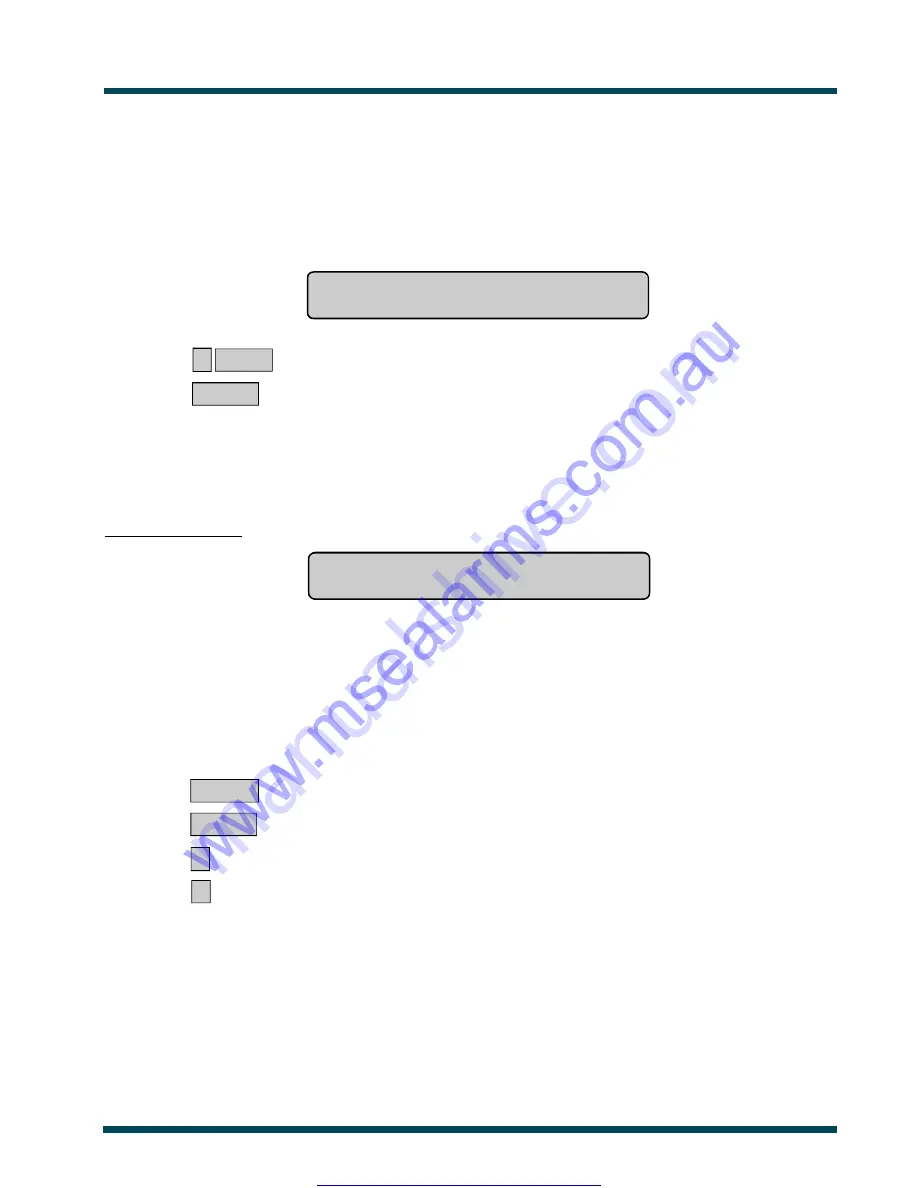
33
The Challenger
Version 8.0 User Guide : Issue I , Revision I : October 1997
HISTORY
- Menu Option 5
This function is used to display past events of system history, including alarms, access to the menu, etc. It can help you
determine events such as the time that an alarm occurred, the time it was reset and who reset it, the time the system was
disarmed in the morning, etc.
The events are displayed in reverse chronological order
ie.
the last event is the first shown.
The display will show:
1-Alarm Events 2-Log Only Events
Option:
? ENTER
~
Select the History option required.
or
ENTER
~
Return to the menu.
1 - Alarm Events:
All events related to the Alarm System.
2 - Log Only Events:
Events not reported to the monitoring station but sent to local printer or computer.
e.g. Access Granted/Denied at doors etc.
Example of one event:
13:49 26/11 Menu Entered at Console 1>
1-Scan, 0-Exit
The top line of the display shows:
-
The time of the event in hours & minutes - HH:MM.
-
The date of the event as day & month - DD/MM.
-
The type of event eg. Menu Entered.
-
The location of the event eg. RAS 1 = Remote Arming Station 1.
-
The User's number and name.
The second line of the display shows the options available regarding the history events list:
MENU *
~
Move forwards through the list.
or
ENTER
~
Move backwards through the list.
or
0
~
Exit history and return to the menu.
or
1
~
Scan the display to view the complete English text for history events.
(e.g. user names and alarm inputs).
Note:
1.
Using Panel Link changes the standard numbering system seen here, to reflect that of Panel
Link's system.
2.
Events are sorted across all panels in chronological order.
See Also:
Quick Alarm History.
www.msealarms.com.au






























