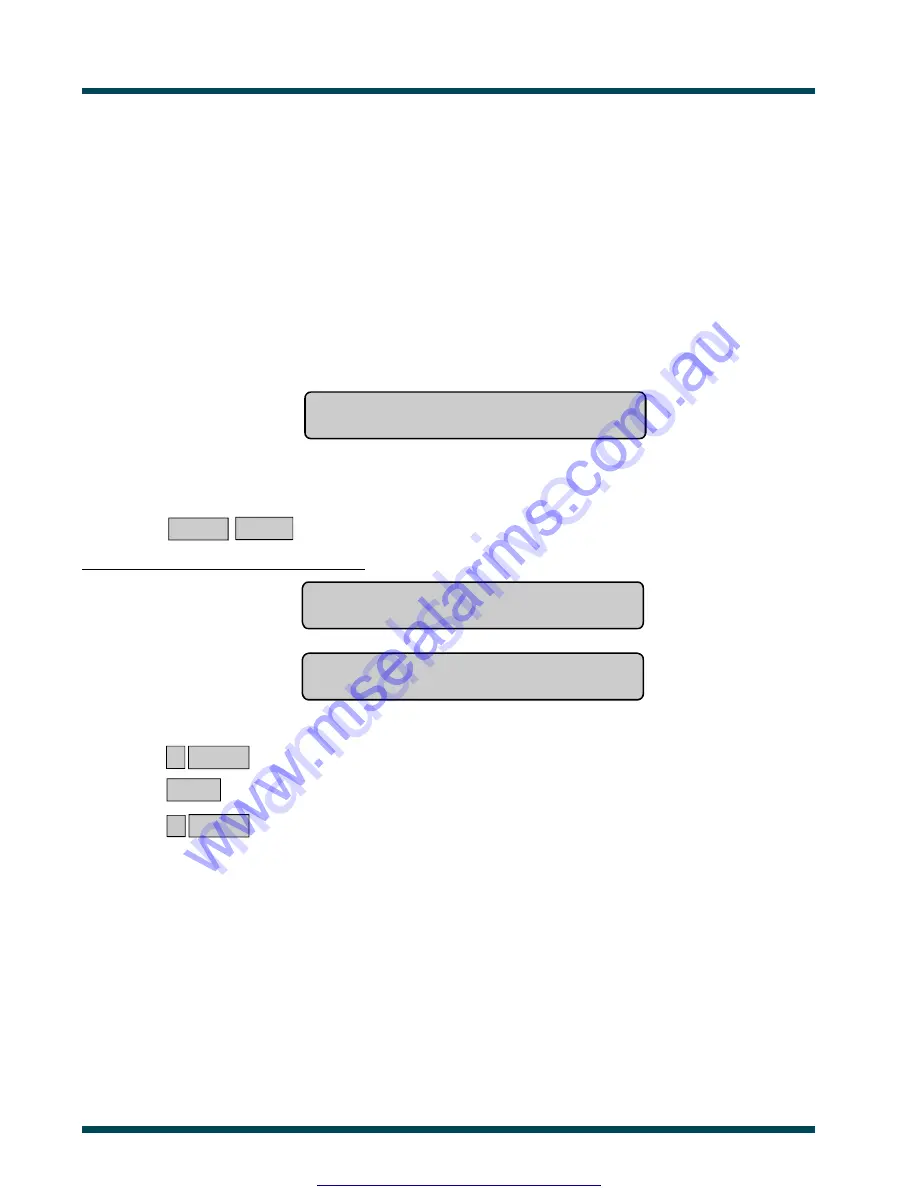
22
V8-U-TXT.PM6 : Issue I , Revision I : October 1997
LOCAL ALARM
A local alarm is one which occurs when an area is occupied. The circumstances causing the alarm need to be checked
and can possibly be rectified without the need to contact a remote monitoring station.
The alarm is therefore transmitted only within the building and not relayed to a remote monitoring station.
eg.
A local alarm could be caused by opening a fire door which is monitored 24 hours a day.
When a local alarm occurs:
-
The console will emit a continuous tone until the local alarm is acknowledged.
-
The display will show the following:
,Local Alarm
Code:
To determine the cause of the alarm:
ENTER ENTER
~
Press (twice)
The inputs causing the alarm are listed either:
One at a time
eg.
Local Alarm On A4, Rear Fire Door
NEXT or ENTER
or
As a list of numbers
eg.
Local Alarm On A4, A5, A9.
Input No:
From either display:
0 ENTER
~
Acknowledge the local alarm (see below).
or
NEXT
~
Update the list of inputs and display the next inputs in the list (if any).
or
? ENTER
~
Display the input name in full.
www.msealarms.com.au






























