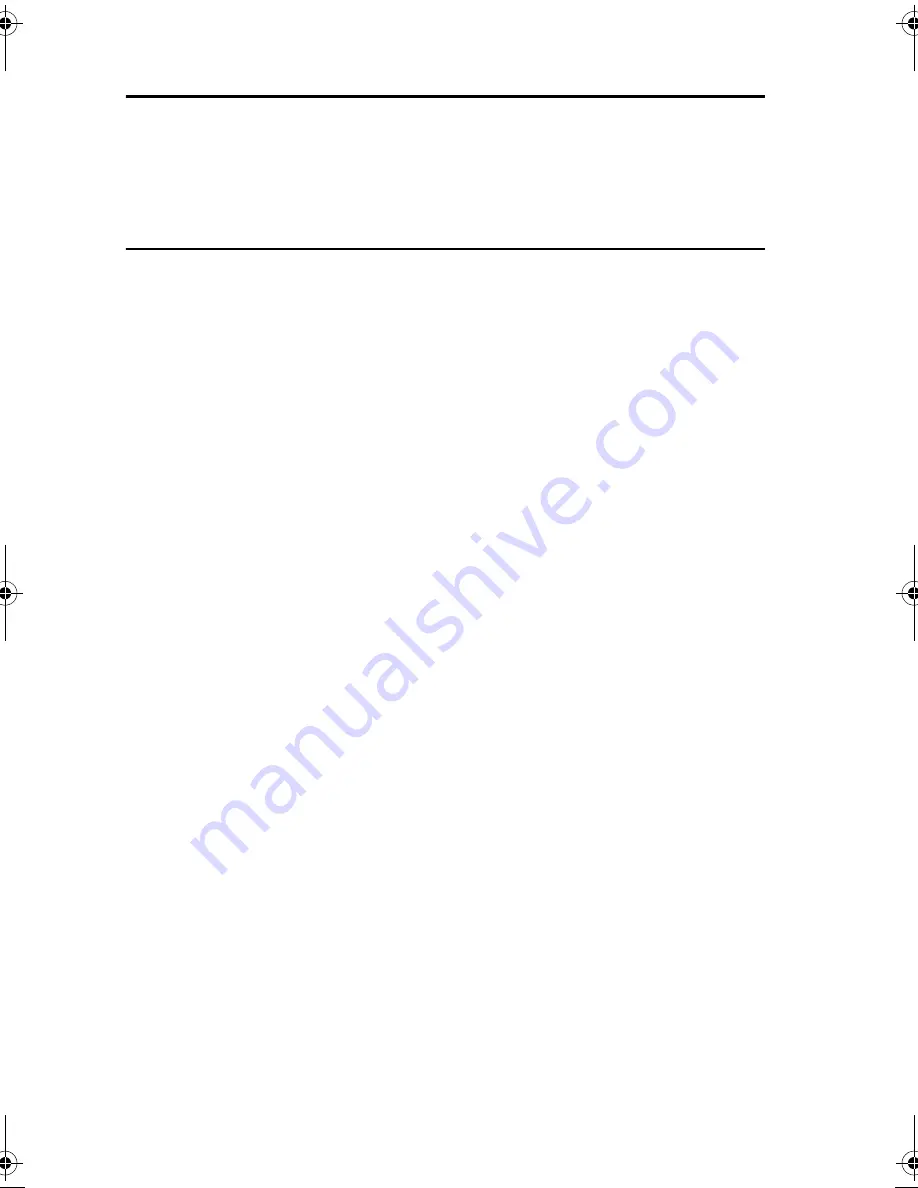
D-42
5-2.
Updating the Firmware
NOTES
•
The TWAIN driver must already be installed on the host computer to be used for updating
the firmware.
•
If the GDI printer or TWAIN driver is not installed, follow the procedure described below
to install the driver.
•
If the driver is already installed, skip to “Procedure for Updating the Firmware” and
update the firmware.
(1)
Installing the GDI Printer Driver/ TWAIN Driver Using Plug and Play
<For Windows XP>
1. Start up the host computer, and then insert the CD-ROM into the CD-ROM drive.
2. Turn on the printer.
3. Use a USB cable to connect the printer to the host computer.
4. In the “Found New Hardware Wizard” dialog box, select “Install from a list or specific
location [Advanced]”, and then click the [Next] button.
5. Below “Search for the best driver in these locations.”, select “Include this location in the
search”, and then click the [Browse] button.
6. Specify “\Corresponding_language\WinXP” on the CD-ROM, and then click the [OK]
button.
7. Click the [Next] button, and then click the [Finish] button.
8. When the “Found New Hardware Wizard” dialog box appears again, repeat steps 4
through 7 to install all drivers.
<For Windows 2000>
1. Start up the host computer, and then insert the CD-ROM into the CD-ROM drive.
2. Turn on the printer.
3. Use a USB cable to connect the printer to the host computer.
4. In the “Install Hardware Device Drivers” dialog box, select “Search for a suitable driver
for my device (recommended)”, and then click the [Next] button.
5. In the “Locate Driver Files” dialog box, select “Specify a location”, and then click the
[Next] button.
6. Click the [Browse...] button, specify “\Corresponding_language\Win2K” on the CD-
ROM, and then click the [OK] button.
7. Click the [OK] button, and then continue following the instructions in the dialog boxes
that appear until the “Completing the Found New Hardware Wizard” dialog box
appears.
8. Click the [Finish] button.
9. When the “Found New Hardware Wizard” dialog box appears again, repeat steps 4
through 8 to install all drivers.
Field_Service_E.book 42 ページ 2004年2月25日 水曜日 午後6時59分
Содержание UA1610
Страница 1: ...SERVICE MANUAL 2004 3 Ver 2 0 FIELD SERVICE UA1610 UA1610f...
Страница 22: ...GENERAL...
Страница 34: ...MAINTENANCE...
Страница 43: ...DIS REASSEMBLY ADJUSTMENT...
Страница 95: ...CONTROL PANEL SERVICE MODE DESCRIPTIONS...
Страница 287: ...TROUBLESHOOTING...
Страница 295: ...T 8 2 3 Locations of Misfeed Detection Sensors 4980M005AA Exit Sensor PS1 Paper Take Up Switch S1...
Страница 331: ...AF 1610 Service Manual...
Страница 333: ...ii 1 The Original misfeeds T 7 3 TIMING CHART T 8...
Страница 334: ...GENERAL...
Страница 336: ...DIS REASSEMBLY ADJUSTMENT...
Страница 351: ...TROUBLESHOOTING...
Страница 360: ...PF 1610 Service Manual...
Страница 362: ...GENERAL...
Страница 364: ...DIS REASSEMBLY ADJUSTMENT...
Страница 371: ...NC 1610 IFC1610 Service Manual...
Страница 373: ...GENERAL...
Страница 375: ...DIS REASSEMBLY Updating the Firmware...
Страница 380: ...TROUBLESHOOTING...






























